Summary
For Apple Music members, we can download Apple Music online, then we can play Apple Music offline on Apple Music or iTunes. But must in Apple Music app or iTunes app, rather than other players because of DRM protection of Apple Music. How to download Apple Music without DRM? We need the help of Apple Music Downloader. Following...
It is undeniable that Apple Music is still the most popular music streaming, with the developing of the Apple Music on android phone, more music fans turn to Apple Music even if should pay for it. For apple users, they can search playlist on Apple Music library, more than 50 million songs in Apple Music library in high original quality.
Download Apple Music online, so that we can listen to Apple Music offline, and downloaded Apple Music library can be synced to iTunes account. But what to do if we want to download Apple Music to computer or music player? We should remove DRM from Apple Music library.
- Part 1: How to Download All Apple Music on iPhone/iTunes/Android Phone
- Part 2: How to Download All Music on Apple Music Without DRM
Part 1: How to Download All Apple Music on iPhone/iTunes/Android Phone
Now Apple Music is available in iTunes, and for iOS and Android devices, and it's one paid tool for users, we should pay for it every month. If we want to listen to Apple Music offline, we should download the Apple Music library online.
Load in Apple Music on iOS device or Android phone, we can get Apple Music from Library, of course, we can search the playlist from the Search section. Then choose the playlist you want to download. Downloaded Apple Music playlist can be played offline.
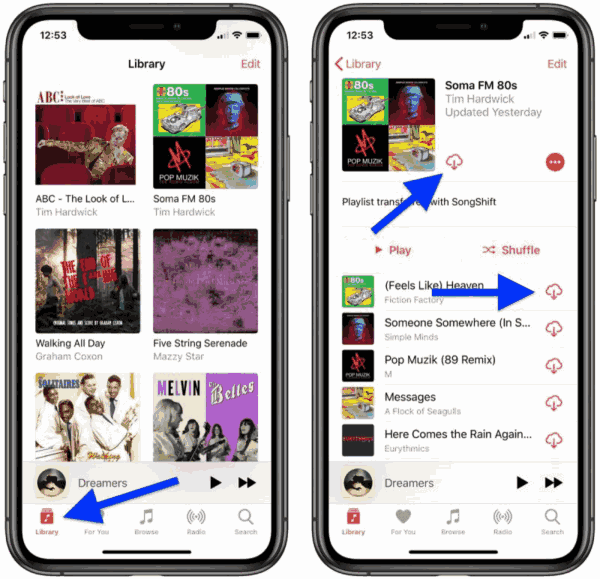
But downloaded Apple Music playlist can be only played on Apple Music or iTunes, and if you don't want to pay for Apple Music, all downloaded Apple Music playlist is useless anymore. So download Apple Music to computer or player is meaningful for those who want to download Apple Music.
Part 2: How to Download All Music on Apple Music Without DRM
For permanent keeping, download Apple Music to the computer, burn a DVD or save downloaded Apple Music playlist to the storage card, play the playlist in any player without DRM, we are the owner of downloaded Apple Music playlist.
Step 1: Firstly of all, sign in iTunes with the same account as Apple Music Apple ID, all downloaded playlist on Apple Music will sync to iTunes. We should download or add the music to the playlist in advance. Then free download Apple Music Downloader on the computer. Launch it after the installation.
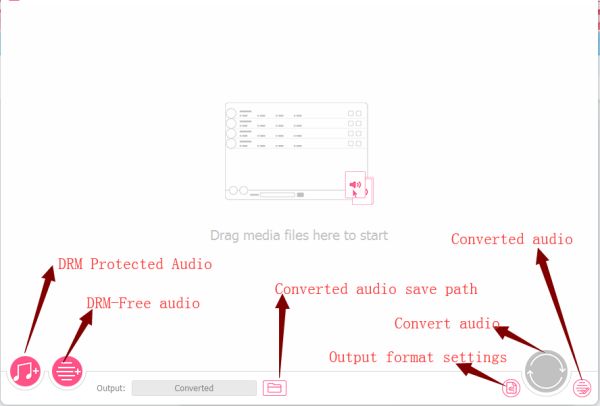
Step 2: From the home page of the Apple Music Downloader, click on DRM protected audio icon to import Apple Music to the Apple Music downloader, all playlist in Apple Music will appear, and select the playlist you want to download.
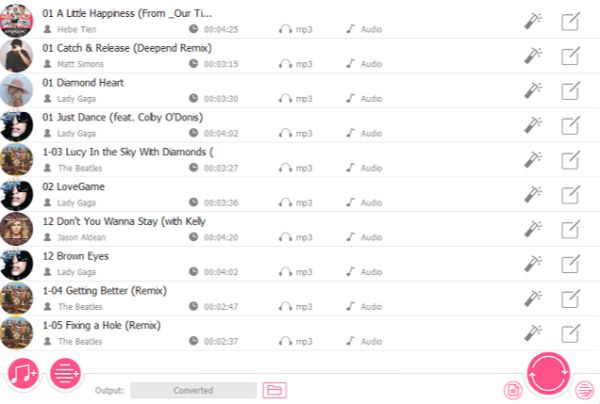
Step 3: Once selected all playlist you want to download, define the output settings of Apple Music playlist, the output format of downloaded Apple Music, MP3/M4A, AAC, FLAC, WAV, M4B, several output formats; original quality of downloaded Apple Music for our choice also.
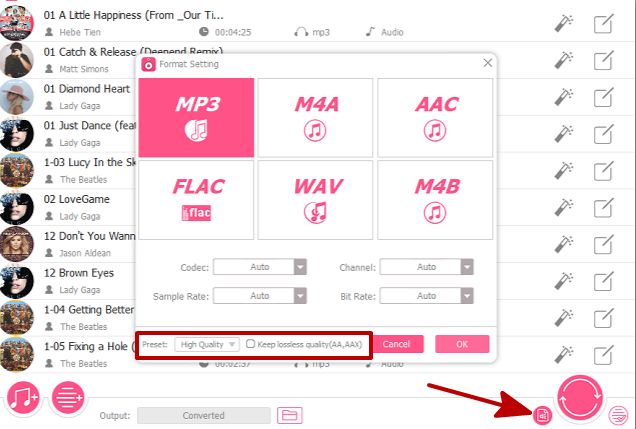
Note: MP3 is suitable for almost all music player, if no special requirement, choose MP3 as the output format of downloaded Apple Music.
Step 4: It's better to define the save folder of downloaded Apple Music, then it's easier to find out the downloaded Apple Music from the computer. All is ready, click on Convert to start download Apple Music playlist to computer.
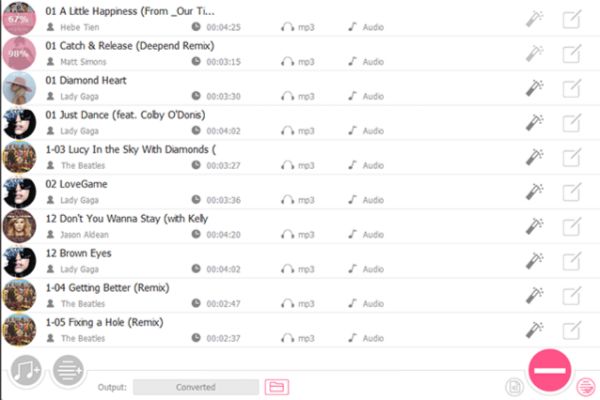
If it's doesn't matter to pay for Apple Music every month, just download Apple Music to listen the playlist offline on Apple Music or iTunes, or download Apple Music without DRM protection, burn downloaded Apple Music to DVD or CD, move downloaded Apple Music to any music player to enjoy original quality Apple Music playlist.
Alex Scott
This article was updated on 10 March, 2020

Likes
 Thank you for your feedback!
Thank you for your feedback!




