Summary
You can backup WeChat history to iCloud or iTunes directly on iPhone, or use EelPhone WeChat Backup and Restore tool to WeChat backup ios with clicks. Different from the iTunes and iCloud, you can view the backup files on PC directly after the backup process.
How to backup my WeChat history? You have several methods to backup WeChat chat history, get the best method to save WeChat chat history.
- Method 1: How to Backup WeChat on iPhone
- Method 2: How to Backup WeChat Messages to PC
- Method 3: How to Backup WeChat on PC
- Method 4: How to Backup WeChat to iCloud/iTunes
- Method 5: How to Backup WeChat to Google Drive
Method 1: How to Backup WeChat on iPhone
Actually, WeChat has its own backup way, all WeChat chat history will be saved to iPhone local storage directly once received the messages from others.
Apart from WeChat videos and photos you've saved to local albums manually, you can't find out the exact messages in your iPhone storage.
To make sure that the iPhone has enough space, you should free up WeChat chat history from time to time. Why not backup WeChat on PC?
Method 2: How to Backup WeChat Messages to PC
EelPhone WeChat Backup and Restore is the tool wo backup all WeChat data to computer directly, you can view all backup files on computer and you can even restore WeChat backup file to iPhone by selecting the bakcup file.
EelPhone WeChat Backup and Restore
1.WeChat chat history backup
2.Restore WeChat chat history to iPhone
3.View all WeChat chat history on computer
How to download WeChat chat history to PC? The best method is EelPhone WeChat Backup and Restore tool, backup all WeChat chat history from iPhone to computer directly, then you can free up iPhone without losing WeChat history messages.
Step 1: Download EelPhone WeChat Backup and Restore to computer by clicking on the Download button above. From the home page of EelPhone, you can see several apps on the interface that you can backup and transfer apps data by the tool. From all apps, select WeChat.
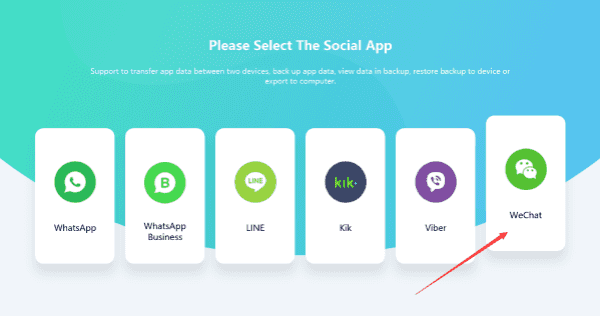
Step 2: From the right side, two features: Backup and Restore, use the Backup feature to export WeChat chat history from iPhone to computer. If you want to restore WeChat chat history from computer, you should have downloaded WeChat messages to computer in advance or restore WeChat history messages after the backup process.
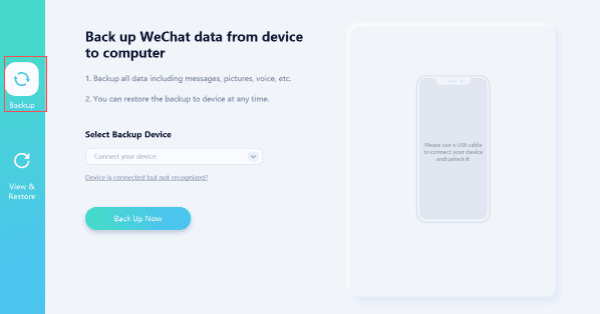
Step 3: Connect the iPhone to computer and unlock it to trust the computer, your iPhone model information will appear on the tool once linked to the tool. Check the ios model version and click on Back Up Now button on the interface to start the WeChat backup process.
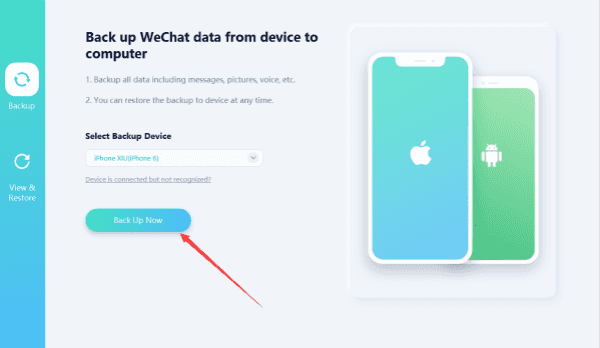
Step 4: Once clicked on Back Up Now button, just keep connection and all WeChat history messages including the photos/videos/messages/audios will be saving to computer. Don't disconnect your iPhone during the backing up process.
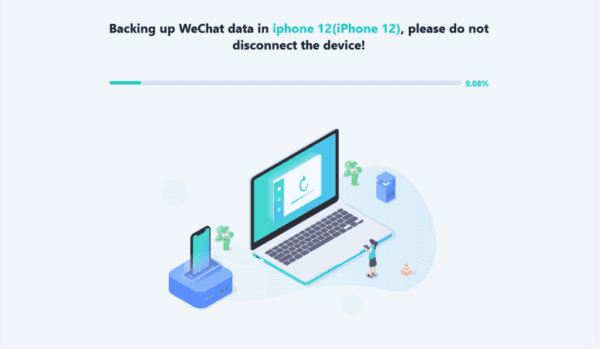
Step 5: When WeChat messages were backed up to computer with success, from the successful interface, you can click on Restore Backup button to restore WeChat chat history to another iPhone by plugging another iPhone into computer. Or you can click on View Backup button to view all WeChat history on computer.
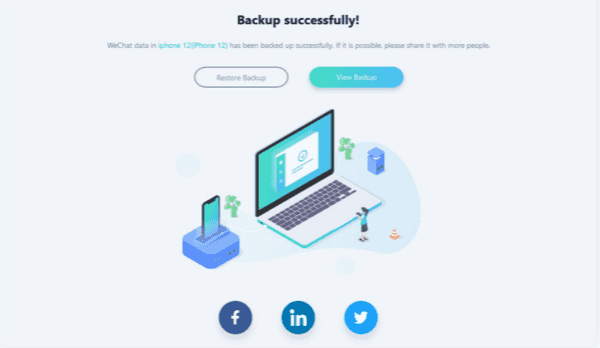
EelPhone WeChat Backup and Restore is the professional tool to backup WeChat from iPhone to PC and restore WeChat history to iPhone, it doesn't work on Android phones now, you should find other methods to export WeChat history Android.
Method 3: How to Backup WeChat on PC
The computer version WeChat has the way to backup WeChat chat history to computer directly, but it can only backup WeChat chat history used on computer if you haven't synced WeChat chat history between mobile and computer.
Sign in WeChat account on computer, from the right bottom corner, select Backup and Restore>Backup chat history to computer, confirm the backup process by tapping on Backup All on your mobile phone.
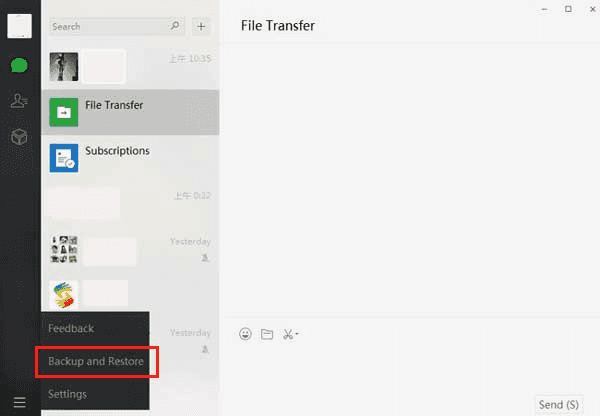
iPhone or Android WeChat chat history will saved to the computer then, it's one method to backup WeChat on Android/iPhone to computer when you synced WeChat between mobile and computer.
Method 4: How to Backup WeChat to iCloud/iTunes
For those who use iTunes and iCloud to backup iPhone data, you can backup WeChat history to iTunes/iCloud also.
When you saved WeChat photos/videos to local iPhone storage, all will be synced to iCloud when you backup iPhone data to iCloud, iCloud can't backup WeChat history apps data directly, go to Settings>[your name]>iCloud, you can't locate the WeChat app from all available selections, you saved WeChat photos and videos will be stored to the photo album.
Note: Before sync iPhone data to iCloud, check the iCloud storage space, make sure that the iCloud has enough space to backup WeChat chat history.
You can also backup WeChat history to iTunes, connect iPhone to computer, enter the apple id and password to link your iPhone to iTunes, from the Summary interface, click on Back Up Now to backup WeChat history to iTunes. When you want to restore WeChat history from iTunes backup, from the interface, click on Restore Backup to restore the WeChat backup file to the linked iPhone.
It's also one effective method to backup WeChat history, you can't view the backup files on computer and the WeChat history was mixed to the photo part of iPhone.
Method 5: How to Backup WeChat to Google Drive
For Android phone, you can use the third method to backup WeChat history to PC, you can also use Google Drive to backup WeChat chat history to Google Drive on Android phone.
Go to Settings>Account and Backup>Backup>Backup Now, you can see the app data selection from all backupable data lists. All WeChat data will be saved to Google Drive. how to keep WeChat messages when changing phone? Use the same Google account on another Android phone, restore from the backup file to restore WeChat history messages to the new Android phone.
Whichever mobile phone you have, you can get the method to backup WeChat history messages from this article, get the best method to backup WeChat chat history.
Alex Scott
This article was updated on 12 May, 2021

Likes
 Thank you for your feedback!
Thank you for your feedback!




