Summary
Use the best Blu Ray disc burner to burn one Blu Ray disc full of high quality videos/photos/audios. EelPhone Blu Ray Burner is a good choice, you can even edit the videos before burning. High quality of the burned media in Blu Ray disc after burning.
Blu Ray burner is common in the market, burning Blu Ray disc becomes easier and easier, but limited choice if you want to choose one Blu Ray burner with high/original quality. Quality loss and the unavailable Blu Ray disc if you've selected the wrong Blu Ray burner.
internal Blu Ray burner or USB Blu Ray burner are totally the same if you choose EelPhone Blu Ray Burner. What you need is one Blu Ray disc. With the steps below, you'll get one individuality Blu Ray disc full of the media you want to burn.
Part 1: Why You Should Choose EelPhone Blu Ray Burner
So many Blu Ray burners in the market, those advantages make EelPhone Blu Ray Burner stand out:
Support Different Media Format
Almost all videos with different formats that you can burn to Blu Ray disc. Just put all media that you want to burn to Blu Ray disc to the computer in advance, put it in one document, then you can import it to Blu Ray burner with one click.
Edit Videos Before Burning
When you imported videos to the Blu Ray burner, you can edit the video one by one as you like: you can put the subtitle to the video, add audio to the video you're editing, it's the method to create a personal Blu Ray disc.
High Blu Ray Disc Quality
For the video quality, High-Quality selection for your choice, it's better to choose the high quality from all for a good experience when you play Blu Ray disc after.
Personalization
More settings for your Blu Ray disc: the background picture, the background music, and even the personalized buttons on the interface of the Blu Ray disc. Import your baby picture to the Blu Ray burner, when you play the Blu Ray disc you know what it is in the Blu Ray disc.
Follow the steps in the second part to burn Blu Ray disc with high quality.
Part 2: How to Use EelPhone Blu Ray Burner
Before downloading EelPhone Blu Ray Burner, save all videos to one document in the computer, then you can find it out easily.
Step 1: Download EelPhone Blu Ray Burner on computer. Launch the Blu Ray burner after the installation. The first time that you launched the Blu Ray burner, you'll be asked to choose the disc type that you want to burn.
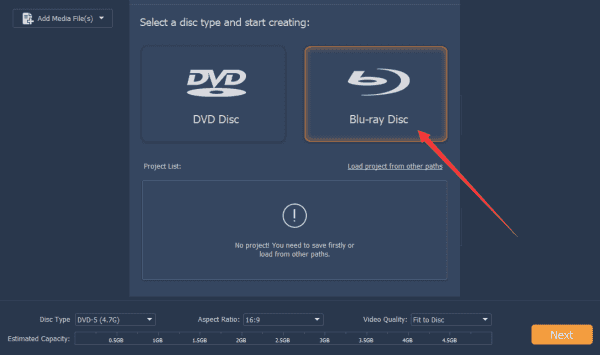
Note: Insert the Blu Ray disc to the computer internal Blu Ray drive, if your internal Blu Ray disc drive doesn't work, you can use the external Blu Ray drive, insert the USB cable to the computer.
Step 2: Click on the Add Media Files button on the interface of the burner, import the videos saved to the computer folder to the burner, you could choose videos in bale or one by one as you like.
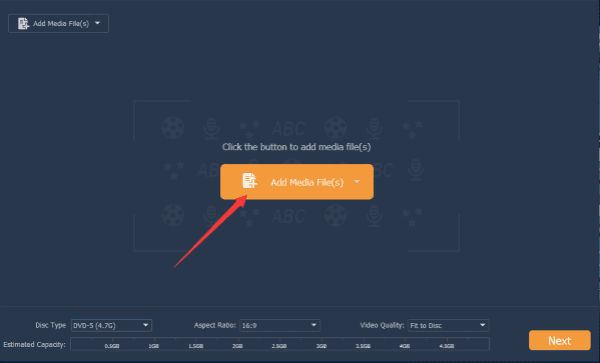
Step 3: From the right side of each video, if you want to edit the video, click on Add&Edit subtitle/Add&Edit Audio.
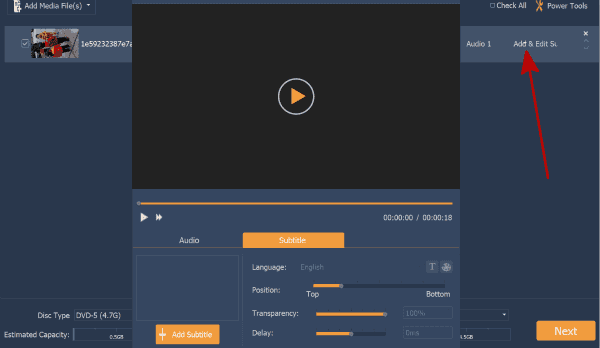
From the bottom of the page, choose the Blu Ray disc as the disc type, the aspect ratio, and the video quality, define the settings at the same time, choose the high quality as the Blu Ray disc video.

Step 4: Click on the Next button to pop to the next page, it's the page for the Blu Ray disc background settings: the play buttons on the burner; the background music; the background music. Click on the Preview button to preview the video you've personalized.
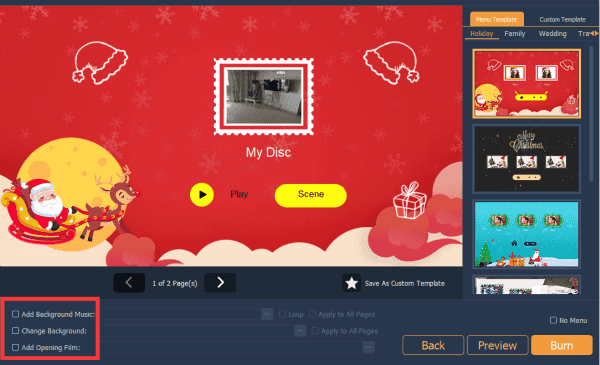
Step 5: Click on the Burn button to finish the Blu Ray burning process.
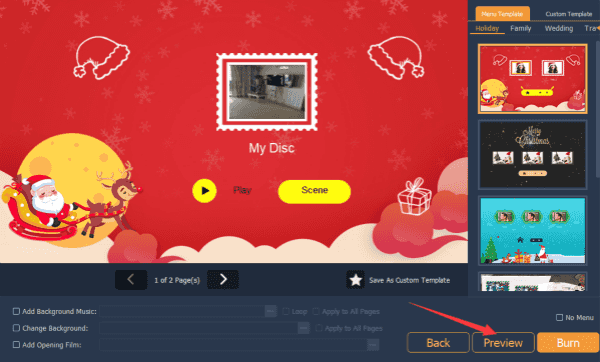
Pop up the Blu Ray disc and put it to the Blu Ray player drive or you can use the Blu Ray player to play the Blu Ray disc directly.
Alex Scott
This article was updated on 30 December, 2021

Likes
 Thank you for your feedback!
Thank you for your feedback!




