Summary
iPhone calendar events disappeared from iPhone by accident, you can restore calendar on iPhone from iCloud or iTunes when you already made the backup file where including the deleted calendar on iPhone, all exiting calendar will be replaced by the backup file. Or you can use the EelPhone iPhone Data Recovery to recover deleted calendar as you like without erasing exiting calendar on iPhone.
For the office workers, so many events should be listed on the calendar. Calendar provides one place to manage your schedule. Add all events and important days to calendar so that you don't miss any arrangements.
Especially the important office events and anniversary of your family. So many arrangements in one day, it's better to add all events to calendar and set up the alarm in time. You'll miss an important meetings if you deleted calendar on iPhone by accident.
When iPhone calendar missing, don't worry, you have also many ways to restore deleted calendar: restored calendar from backup if you backed up deleted calendar to iCloud or iTunes, you can also recover deleted calendar with the help of EelPhone iPhone Data Recovery, which can scan out deleted calendar from iPhone internal storage directly and recover it without overwritten exiting calendar on iPhone.
- Way 1: How to Recover Deleted Calendar from iPhone Directly
- Way 2: How to Restore Deleted Calendar from iCloud
Way 1: How to Recover Deleted Calendar from iPhone Directly
EelPhone iPhone Data Recovery scans iPhone internal storage directly rather than using the backup file. Different from iCloud and iTunes, the EelPhone iPhone Data Recovery can recover deleted calendar on iPhone without replacing exiting calendar on iPhone, you can select the calendar to recover from the scanning result in the last step. No need of professional skill, the whole process is easy with several clicks.
Step 1: Download EelPhone iPhone Data Recovery to PC, install and launch the tool then. From the main interface, tap on iPhone Data Recovery feather.

Step 2: From the left side, there are three ways to restore deleted calendar. Use the first one to recover deleted calendar from iPhone internal storage directly. Plug iPhone to PC, unlock it to link iPhone with the calendar recovery tool with success by tapping on the Trust Computer button.

Step 3: If you only want to restore deleted calendar from iPhone, select Calendar as the data recovery type. More data you selected to recover, more time it takes to scan out all recoverable data on iPhone.
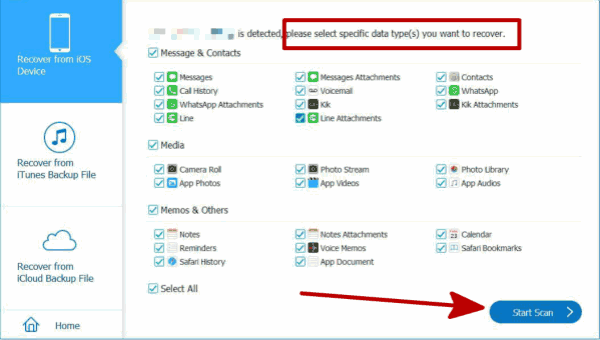
Step 4: From the scanning result on the left side, switch to Calendar, you can preview all recoverable calendars, select all calendars or parts of calendars to recover.
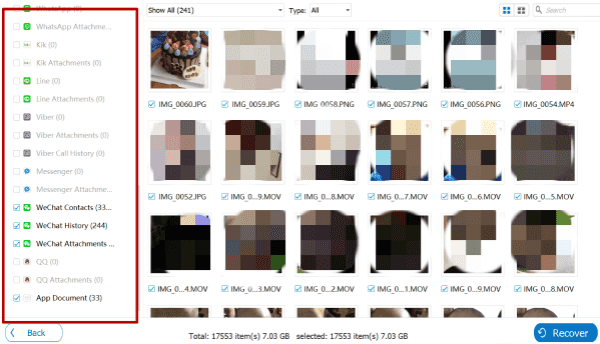
The accidentally deleted calendars were scanned out, tap on the Recover button to restore deleted calendars to PC, add the calendars to iPhone without erasing existing calendars.
Way 2: How to Restore Deleted Calendar from iCloud/iTunes
You're using iCloud to sync all data on iPhone, and you're sure that the deleted calendar was backed up to iCloud in advance.
Note: When you restore deleted calendar from iCloud, the exiting calendar will be replaced by the calendar in iCloud backup, it's better to backup iPhone to iCloud before restoring from iCloud.
Step 1: Sign in iCloud.com with the Apple ID and Apple ID password of the iPhone where you want to restore deleted calendar.
Step 2: On the main interface of iCloud.com, tap on Settings icon.
Step 3: Tap on Restore Calendar and Reminders.
Step 4: Tap on Restore Calendar.
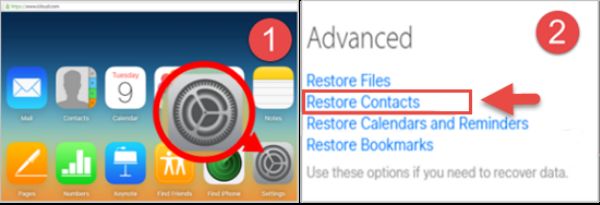
All exiting calendars on iPhone will be replaced by the calendars from iCloud backup. For apple users who are using iTunes to backup iPhone, you can also restore deleted calendar from iTunes for free.
Restore Deleted Calendar on iPhone from iTunes
Same as restoring from iCloud, when you restore from iTunes backup, not only calendar, all data on iPhone will be replaced by iTunes backup file you selected. Before restoring from iTunes, backup iPhone one more time.
Step 1: Link iPhone to PC, launch iTunes on PC.
Step 2: Once iPhone linked to iTunes, switch to Summary section, tap on Restore from Backup.
Step 3: Select one backup file from all if you made several backup files before.
Step 4: Keep connection during the restoring process.
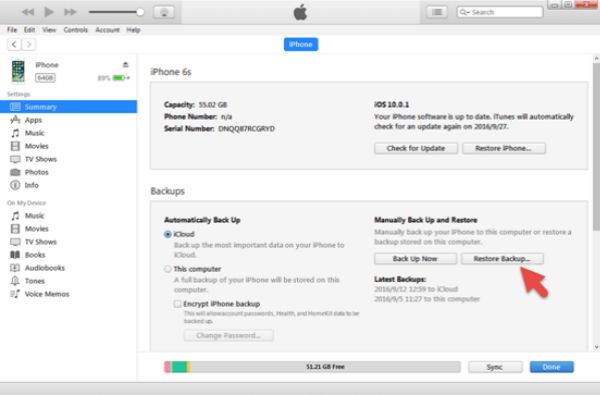
Whichever way you choose to restore deleted calendar on iPhone, iTunes or iCloud, you should backup iPhone in advance to avoid data losing on iPhone. EelPhone iPhone Data Recovery is the best way to recover deleted calendar without replacing exiting data on iPhone.
Or when iPhone calendar disappeared, you can re-enter the calendars to iPhone one by one also.
Alex Scott
This article was updated on 30 December, 2021

Likes
 Thank you for your feedback!
Thank you for your feedback!




