Summary
How to get deleted contacts from iPhone XS / XS Max / XR / X / 8/ 7 / 6s / 6 / 5s / 5c /4S/4? Get old contacts on iPhone or recover lost/deleted contacts on iPhone without backup with iPhone contacts recovery app, or undo deleted contacts iPhone from iTunes or iCloud backup files, even move contacts from backup to iPhone directly.
"When I cleaned up my iPhone 6 trash yesterday, I accidentally deleted a contact on my iPhone. It is an important customer I just got. Losing this contact means losing a big order. Please tell me how to recover deleted phone numbers on iPhone 6. I am very grateful." Yesterday I saw one help in the net forum, In fact, there are many friends like hi, unexpectedly lose or delete our iPhone contacts, the smartphone is mainly used as a tool for connecting people. The contact is definitely important. However, please don't panic because we can undo deleted numbers on iPhone.
Maybe you already have tried to recover deleted contacts from recent deletion, but no function.At this time you need third-party software to help you recover your iPhone contacts, you can try EelPhone iPhone Data Recovery, who work with iPhone XS / XS Max / XR / X / 8/ 7 / 6s / 6 / 5s / 5c /4S/4. Simple operation, diversified path to find deleted contacts iPhone, just a few clicks, you can recover lost contacts iPhone. Please follow the methods and the steps below.
- Method 1: How to Get Deleted Contacts Back on iPhone Without Backup
- Method 2: How to Recover Contacts on iPhone from iTunes
- Method 3: How to Get Contacts from iCloud
- Method 4: How to Recover Contacts from icloud/iTunes to iPhone Directly [Highly Recommended]
Method 1: How to Get Deleted Contacts Back on iPhone Without Backup
This method only requires you to connect the iPhone to EelPhone. The software can undelete the contacts by scanning your device. We can restore the contact you need. During the operation, you can also recover the lost/deleted pictures, messages, etc.
Step 1: You must download EelPhone iPhone Data Recovery for free to perform the following operations. Launch it and click “ iPhone Data Recovery ”.

Step 2: On the left of the page, presenting three methods about how to recover deleted contacts from iPhone. The first method works with iPhone, so connecting iPhone to PC through USB cable, after connected, click “ Start ”.
Note: Before connecting, you need the latest iTunes version on your computer to scan your iPhone.

Step 3: A moment of scanning, there presents the scan result, you can choose the type of data you want recover, here you want to get deleted numbers back on iPhone, check the small box in front of the “Contacts” to go on. Then click on “ Scan ”.
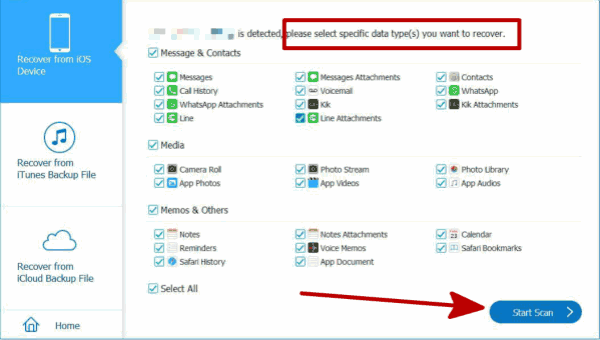
Step 4: Scanning result review, check the detail information in the left. Choose the “Contacts” on the left, and finally click “ Recover ”, and your will recover contacts iPhone.
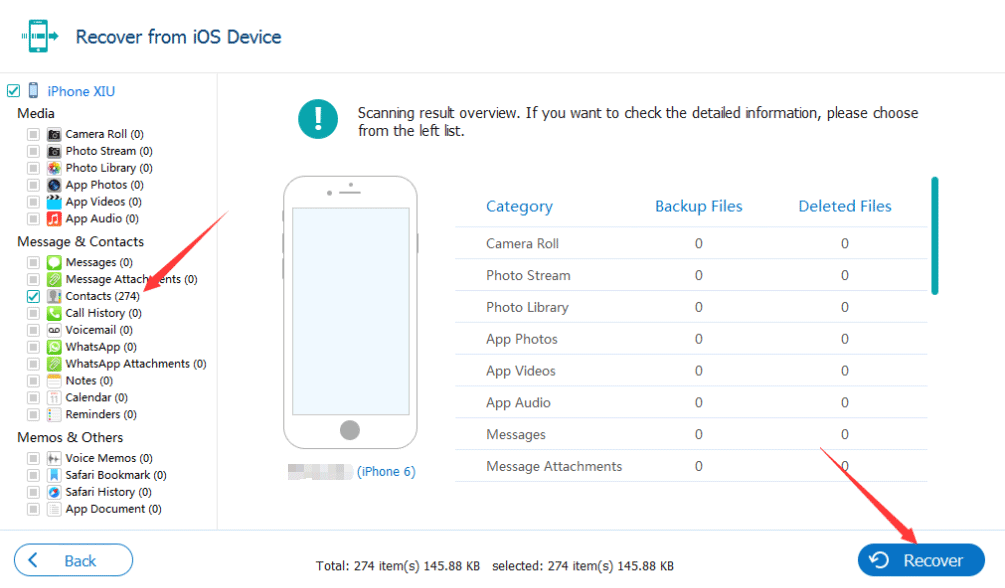
Method 2: How to Recover Contacts on iPhone from iTunes
Of course, we can go to iTunes on computer, and then connect iPhone to computer, once iPhone connected to iTunes, click on Restore Backup iPhone, all data we have backed up to iTunes will be recovered to iPhone, we can't select the recovery data type, and we can't select the backup file according to the backup data time, last time backup file.
This method needs to be used if you have backup habits. At this time, many people may ask, since I have already backup, why should I use the software, why not restore it directly from iTunes? Good question, but you can only recover the data you last backup from iTunes. The previously backup data will be overwritten, but EelPhone can recover every data you restore, we have the choice of backup time, then, please look below.
Step 1: Make work EelPhone iPhone Data Recovery , click “ iPhone Data Recovery ”.

Step 2: Choose “ Recover from iTunes Backup File ” on left.
Step 3: Select the backup file distinguished by time, and click “ Start ”.
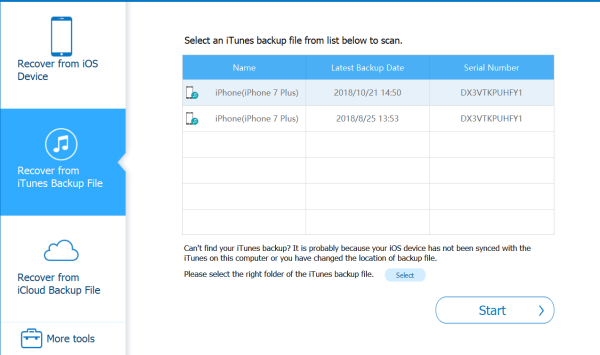
Step 4: After scanning, you can see the data you want to recover on the left side of the page, click on “ Contacts ”, then click “ Recover ”. Wait a few minutes and your will find deleted numbers on iPhone.
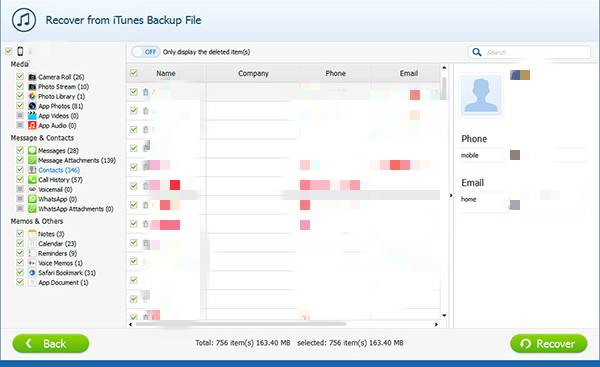
Method 3: How to Get Contacts from iCloud
Same as iTunes, we can also recover deleted contacts from iCloud directly, but we also can't select the recovery data type, and we should make iPhone as a new one, when entering in new iPhone, click on Restore from iCloud to get deleted contacts on iPhone back from the lastest iCloud backup file.
This method also needs that you have backup also. It is very simple, sign in your iCloud account, the software will automatically present the relevant backup files, select the data you want to recover without connection.
Step 1: Open EelPhone iPhone Data Recovery software, click "iPhone Data Recovery ".

Step 2: Click “Recover from iCloud Backup File” on left.
Step 3: There will present backup files according to backup time. Select an iCloud backup file from list, click “ Download ”.
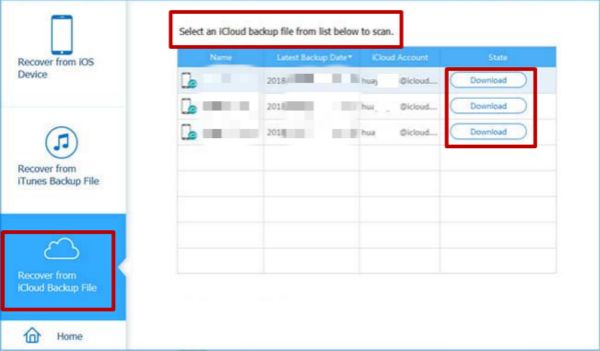
Step 4: After the scan, you can see the data you want to recover on the left side of the page, click on “ Contacts ”, then click “ Recover ”. After a few minutes and your will undo deleted contacts iPhone.
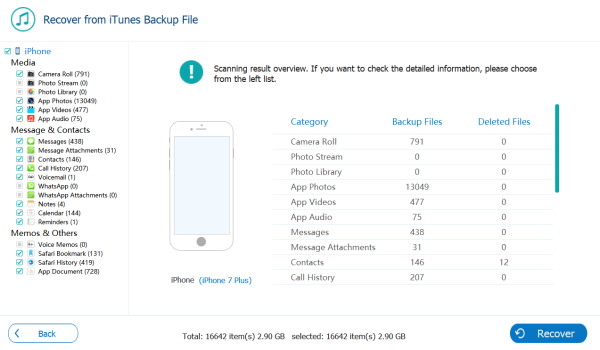
Method 4: How to Recover Contacts from icloud/iTunes to iPhone Directly [Highly Recommended]
If using the contact recovery tool to download deleted contacts from iTunes or iCloud, recovered contacts were saved as CSV, HTML, VCF format on the computer, we can't put the contacts into iPhone directly, but different from the second and the third method, we can recover deleted contacts from iCloud / iTunes to computer directly.
Step 1: Also need the help of the tool, download it to computer, and launch it after the installation. From the home page on EelPhone, Click on Restore from Backups, from which we can move contacts from iTunes or iCloud to iPhone directly.
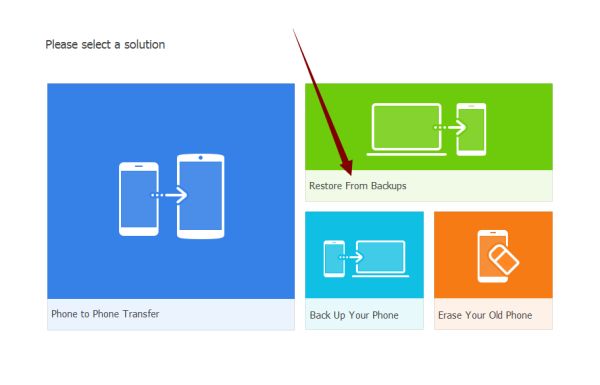
Step 2: From the different backup tool, click on iTunes or iCloud, and connect the iPhone to the tool at the same time so that we can transfer contacts from iTunes or iCloud to iPhone directly.
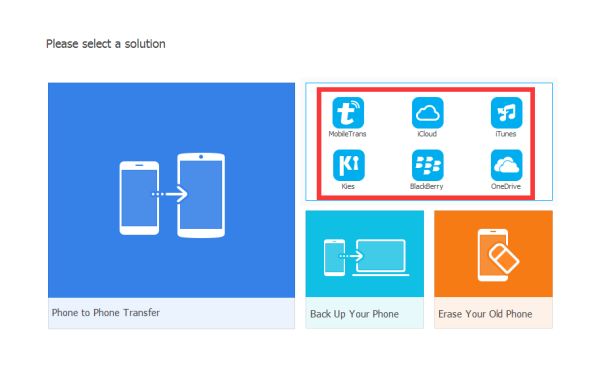
Step 3: If selected iTunes, the tool will scan out all backup files we have backed up to iTunes. If selected iCloud, we should enter Apple ID and Apple ID password to sign in iCloud backup files, appears also all backup files on iCloud in different time.
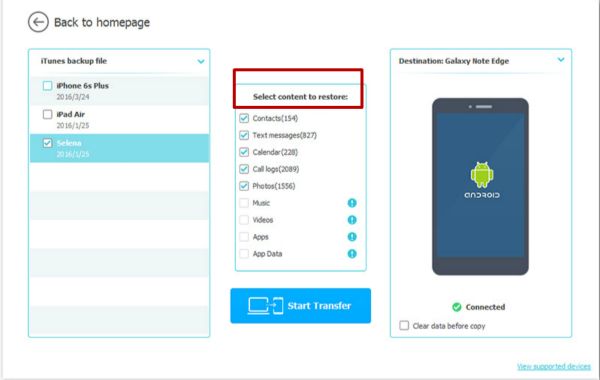
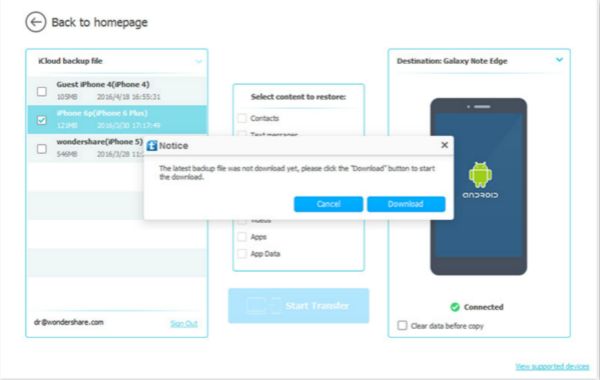
Step 4: Choose backup file from where deleted contacts backed, and then in the middle, select Contacts as the transfer data type to move contacts in backup file to iPhone directly.
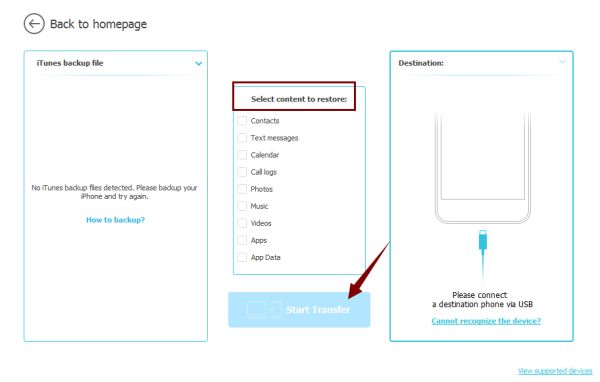
From the recoverable data type, when we backed up contacts/text messages/calendars/call logs/photos, we can use this method to move contacts/text messages/calendars/call logs/photos/music from iTunes or iCloud to iPhone directly.
Alex Scott
This article was updated on 06 May, 2021

Likes
 Thank you for your feedback!
Thank you for your feedback!




