Summary
There have four ways to undo deleted contacts iPhone.You can restore contacts on iPhone from iCloud or iTunes directly or via iPhone Data Recovery. You can restore from iPhone directly even if you no have backup.
Contacts are an important way for us to socialize, and accidentally deleting contacts can be very anxious for us. In fact, there are many ways to undo deleted contacts iPhone, but there are many ways to be inoperable, or the chances of recovery are small, and the operation method is too complicated. For one iPhone rookie, the complicated operation method will make us crash. We are going to provide you with one way to restore deleted contacts iPhone for free, and three ways to restore contacts iPhone by EelPhone iPhone Data Recovery.
- Way 1: Restore Contacts iPhone from iTunes iCloud For Free
- Way 2: How to Restore Deleted Contacts on iPhone iTunes Backup File
- Way 3: How to Restore Contacts on iPhone from iCloud Backup File
- Way 4: How to Retrieve Deleted Numbers on iPhone Without Backup
Way 1: Restore Contacts iPhone from iTunes iCloud For Free
Restore lost contacts iPhone from iTunes
Step 1: Connect your iPhone with PC via USB cable, and work iTunes on your computer.
Step 2: Click on the device icon after the iTunes scanning out your iPhone.
Step 3: Click the “ Summary ” tab on the left column then click “ Restore Backup… ”.
Step 4: If there are more than one backup choice, choose the one you want ti restore, the contacts probably the latest one and then click “ Restore ”.
Step 5: Once the restoring process is complete, you will undelete contacts from iPhone.
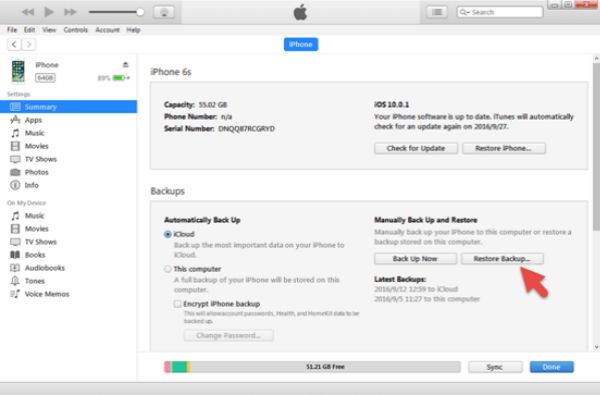
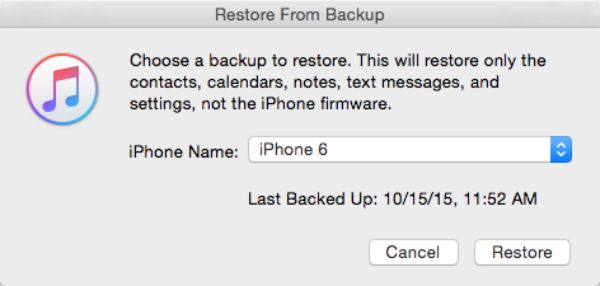
Retrieve contacts from iCloud
When iPhone contacts are synced to iCloud, we can restore deleted contacts from iCloud. And it's also the only method to retrieve deleted contacts on iPhone without computer.
Go to Settings>General>Erase All Contents and Settings, once entered the Apple ID password to confirm the settings, the iPhone will be restarted, and in the signing page, click on Restore from iCloud backup, from the backup list, select one to restore.
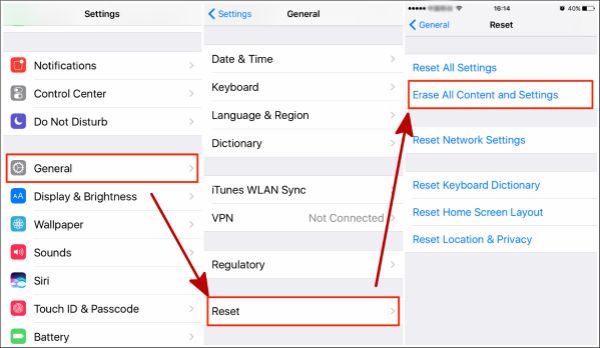
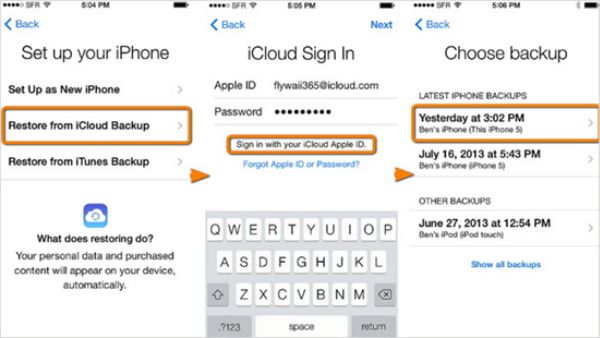
We can also go to icloud.com, from settings, we can restore contacts from backup file also.
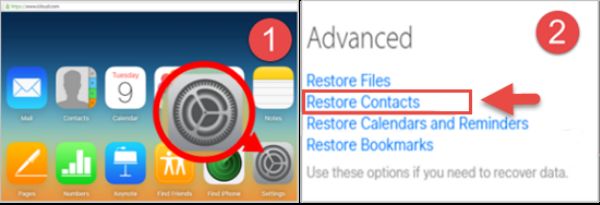
Note: An iPhone backup is a file that contains the entire contents of your iPhone. This makes it possible to retrieve any lost data. But Apple does not offer an approach to restore just one piece of data. For safety, you'd better back up the current data on iPhone first.
Way 2: How to Restore Deleted Contacts on iPhone iTunes Backup File
When you have the habit of backup, the data you lost has been backup before, you can use this way to restore the contacts, maybe you will ask me why not restore contacts directly from iTunes? Using EelPhone Mobile Transfer we can selectively restore the data we want, all contacts will be restored to iPhone directly.
Step 1: No need of Connect between iPhone and PC, but you still should download EelPhone iPhone Data Recovery, run it, and click “ Restore from Backups”.
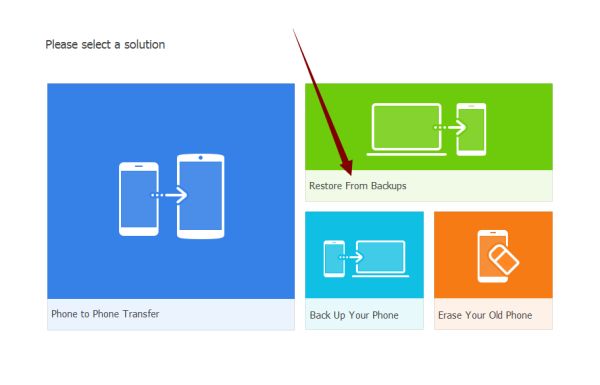
Step 2: From all backup tool, click on iTunes to go on.
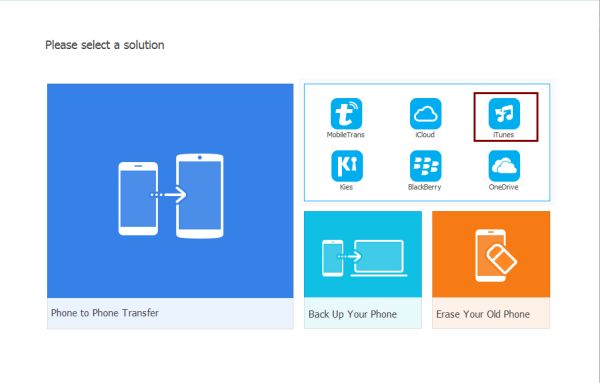
Step 3: There will automatically render the iTunes backup list according to your backup time in the left side, Connect iPhone to the tool, and the iPhone will be listed at the right side.
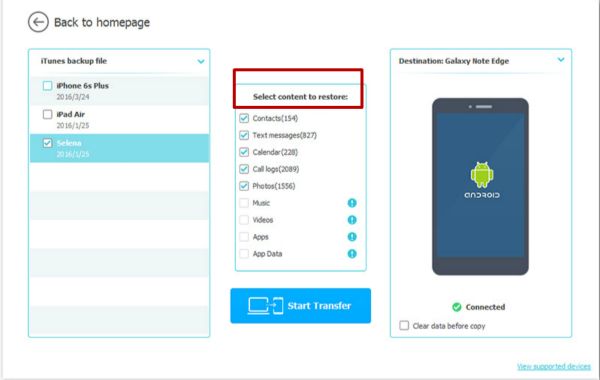
Step 4: Please choose “ Contacts ” from the all restoreable data type when scan result overview. And click “ Start to Transfer”.
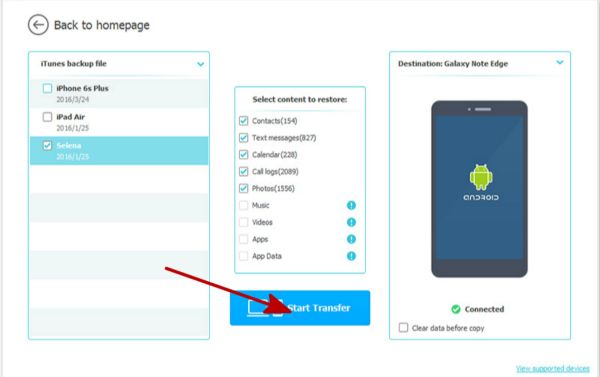
Now you have got your contacts back.
Way 3: How to Restore Contacts on iPhone from iCloud Backup File
Similarly, the precondition for using this method is that you have the habit of backup. As for why you don't use iCloud directly to restore contacts to iPhone?
Step 1: Download and make run it, click “ Restore from Backups ”.
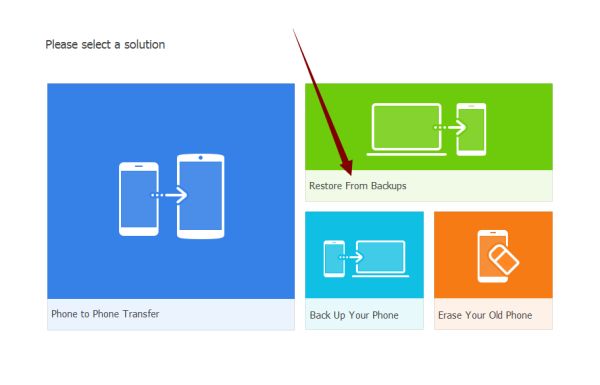
Step 2: Select iCloud from all backup tools.
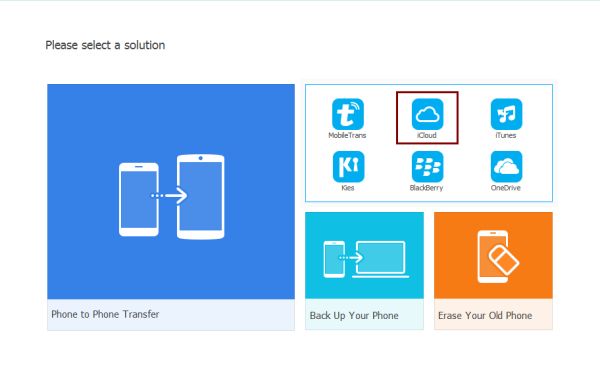
Step 3: We should sign in iCloud account with Apple ID and password. And select an iCloud backup file from list.
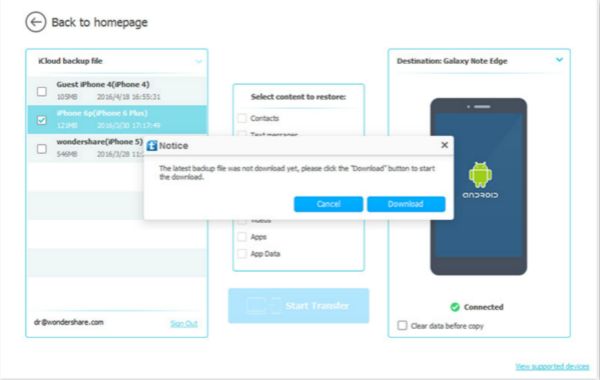
Step 4: Check the type of data you want to retrieve, click “ Contacts ”, and then ,click “ Start Transfer”.
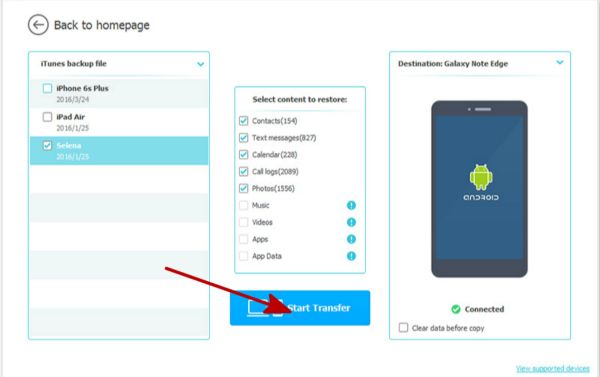
Way 4: How to Retrieve Deleted Numbers on iPhone Without Backup
When the data you need to restore have not backup, you can use EelPhone to help you restore data directly from your iPhone. With just a few clicks, you can successfully restore deleted contacts iPhone.
Step 1: Download EelPhone iPhone Data Recovery, run it, click “ iPhone Data Recovery ”

Step 2: Choose “ Recover From iOS Device ” on the left.Connect to PC via USB cable.
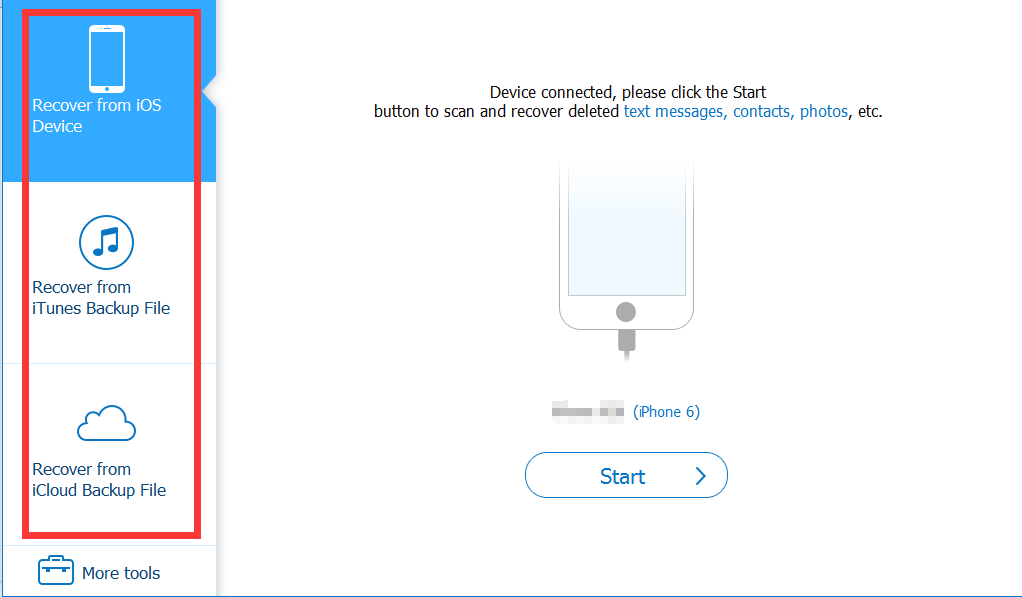
Step 3: Click “ Start ” to scan your device, keep connecting during the scanning.

Step 4: Select the type of data you want to recover, now you should choose “ Contacts ”, and click “ Scan ”.
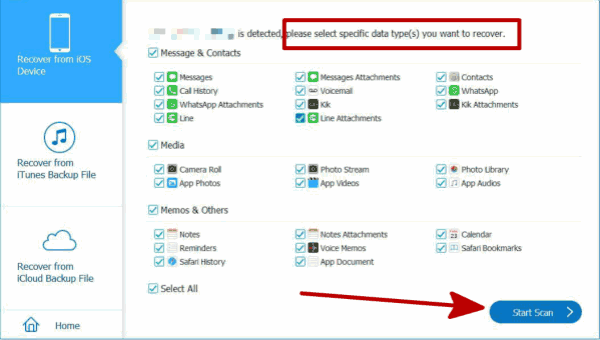
Step 5: Recheck the result of scanning, select “ Contacts ” on the left and click “ Recover ”.
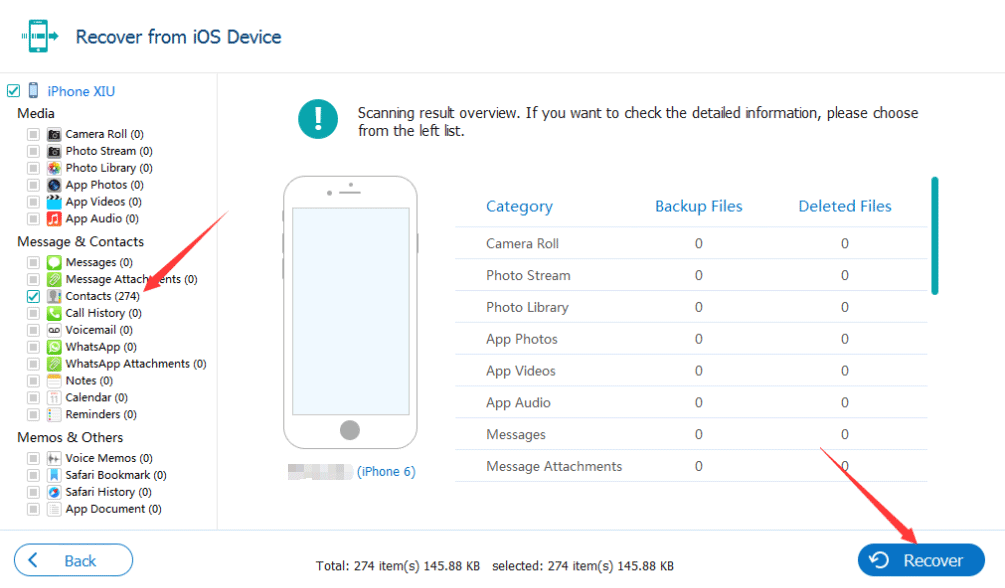
OK, now that your contacts have been restored, you can view your contacts.
Alex Scott
This article was updated on 06 May, 2021

Likes
 Thank you for your feedback!
Thank you for your feedback!




