Summary
How to transfer contacts from one Android phone to another? Different Android phone has different method to move contacts from Android to Android: SIM card/SD card/USB storage/Gmail account, or we can use the EelPhone Mobile Transfer, which suitable for all Android phone, and just connecting two Android phones to computer, then select the contacts as the transfer data type.
Get one new Android phone, all data on old Android phone, contacts are as important as photos which we long to transfer from old Android to new Android phone. We have free methods to move contacts from Android to Android, Google contacts, Gmail account, those are free tools we can use when we want to transfer contacts to new Android, but if you are searching for one easy and quick method to transfer contacts from Android to another Android phone is EelPhone Mobile Transfer-transfer contacts from Android to new Android with one click once we connected two Android phones to the tool.
- Tip 1: How to Transfer Contacts from Android to Android in Batch with One Click
- Tip 2: How to Transfer Contacts from One Android to Another via Google Contacts-Free
- Tip 3: How to Transfer Contacts to New Android Phone via Gmail Account
Tip 1: How to Transfer Contacts from Android to Android in Batch with One Click
From all tips, the quickest and easiest method is transfer tool-EelPhone Mobile Transfer, but the only disadvantage is that we should pay a little for it.
Step 1: Free download EelPhone Mobile Transfer on computer, install and launch it immediately. From all feathers on EelPhone, click on Phone to Phone Transfer to move contacts from Android to Android.

Step 2: Now, it's time to connect two Android phones to computer via USB cable, and on two Android phones, we should allow USB debugging and open the feather Verify via USB from settings, enable those feathers to allow transfer tool detect data on two Android phones. Put the sender Android phone on the left side, and put the receiver on the right side. Click on Flip button to switch the sender and the receiver.

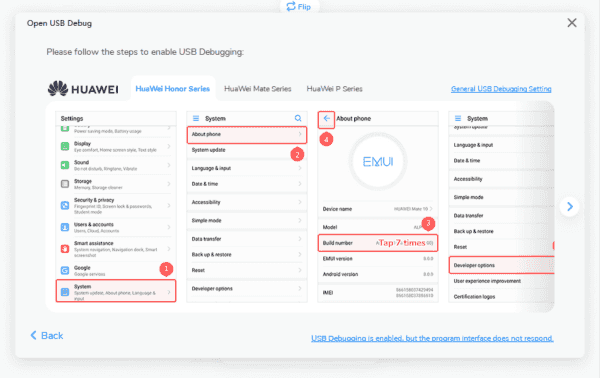
Step 3: From the middle, choose contacts as the transfer data type.

When all contacts on left side Android phone were detected, we can select all contacts or part of contacts from result, then click on Start Transfer button to transfer contacts from old Android phone to new one. It's easy and effective, don't forget to allow USB debugging on two Android phones, it's important.

Tip 2: How to Transfer Contacts from One Android to Another via Google Contacts-Free
Google provides one free tool to export/import contacts between phones, it's Google contacts when we log in chrome with one Gmail account, we can find the Google contacts tool from the top right corner, but we should sync contacts on old Android phone to Gmail account.
Go to old Android phone, Settings>Account>Google, sign in Gmail account, then turn on Contacts feather from all on Gmail account, then on the top right corner, click on Sync Now to sync contacts on old Android phone to Gmail account, how long it takes to sync contacts on old Android phone depends how many contacts on old Android phone you want to sync to Gmail account.
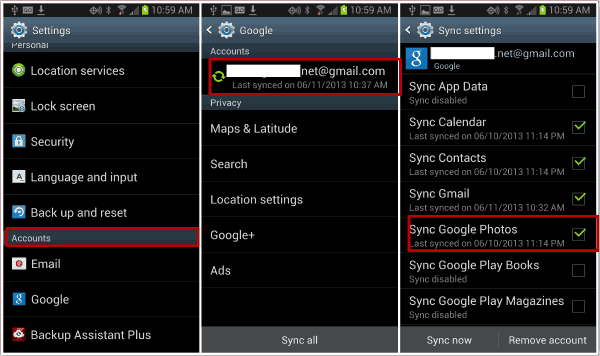
Contacts on old Android phone were synced to Gmail account, open chrome on computer, and open Google.com, on the top right corner, sign in Gmail account same as the account on old Android phone. From all feathers on Google account, click on Contacts, click on Export, select contacts, and then Export as Google CSV. Connect new Android phone to computer, and then import CSV files to Android phone, all contacts on old Android phone were imported to new Android phone.
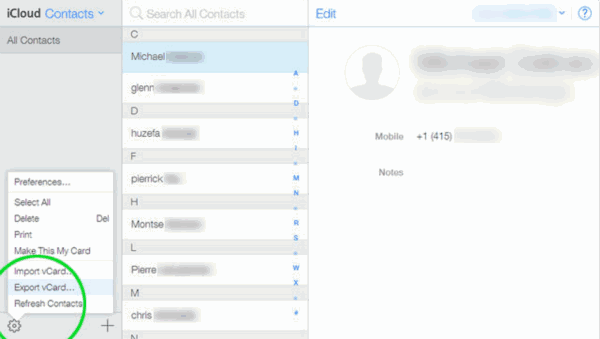
It's the free method to transfer contacts from old Android phone to new Android phone, and it's not complex.
Tip 3: How to Transfer Contacts to New Android Phone via Gmail Account
But we think this method is easier than the second method, no need of computer, we can transfer contacts from Android to another phone for free without computer.
Step 1: On old Android phone, go to Settings> Account>Google, sign in Gmail account, and enable Contacts feather, then tap on Sync Now to sync all contacts on old Android phone.
Step 2: On new Android phone, go to Settings>Account>Google, sign in Gmail account-same as Gmail account on old Android phone, enable Contacts feather, and then tap on Sync Now, all contacts on Gmail account will be updated to new Android phone.
Note: Sync button will overwrite all contacts on new Android phone, so it's better the new Android phone is totally new, or old contacts will lose. But the second method doesn't overwrite contacts on new Android phone.
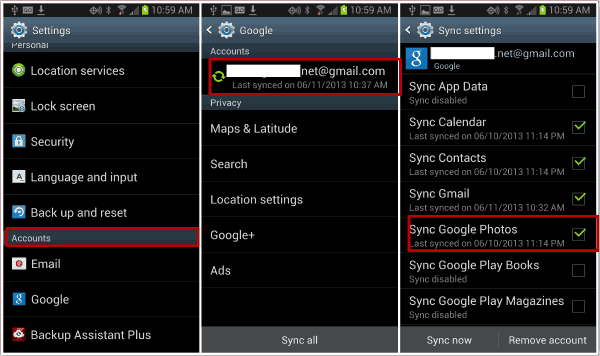
Three effective methods to get contacts from old Android phone to new one, two free methods with the help of Gmail account, a little complex, but free, register one Gmail account on Google, it's one useful tool. If you want the easiest method to transfer phone contacts from one Android to another, turn to EelPhone Mobile Transfer, move contacts from one Android phone to another with one click.
Alex Scott
This article was updated on 01 April, 2020

Likes
 Thank you for your feedback!
Thank you for your feedback!




