Summary
When transfer from Samsung to OPPO or transfer from OPPO to Samsung, contacts/photos/SMS/call logs are data we want to transfer between OPPO and Samsung. With EelPhone Mobile Transfer, we can select transfer data type once OPPO and Samsung connected to computer.
OPPO is one android phone attract more and more young guys all over the word, especially with the start of 5G, OPPO as one 5G member, and it's super high camera facility and the high effective price, transfer from Samsung to OPPO is common. But actually, regardless of the transfer from Samsung to OPPO or transfer from OPPO to Samsung, all operable methods are mostly same.
And different data type has different method to transfer from OPPO to Samsung or from Samsung to OPPO, from this article, we're listing several effective method to transfer contacts/pictures/SMS/call logs between OPPO and Samsung.
- Part 1: How to Transfer Photos Between OPPO and Samsung for Free
- Part 2: How to Move Contacts Between OPPO and Samsung for Free
- Part 3: Transfer Contacts/Photos/SMS/Cal logs from Samsung to OPPO With One Click
Part 1: How to Transfer Photos Between OPPO and Samsung for Free
Transfer photos between OPPO and Samsung has several free methods, and if only few photos you want to transfer from Samsung to OPPO, you can use chat app; or when we use airdrop on both phones, we can use airdrop to share photos from OPPO to Samsung or from Samsung to OPPO for free; and the Gmail account is also effective to move pictures from OPPO to Samsung.
Transfer Pictures/Videos from Samsung to OPPO via chat app, like WhatsApp
Large android users would like to use WhatsApp to chat with friends, just add friend's WhatsApp number, then we can send messages/photos/videos/audios to WhatsApp friend.
On OPPO and Samsung phone, download WhatsApp APP on Google store, and then register one WhatsApp account with the phone number, then, add each other as the WhatsApp friend.
On OPPO phone, enable WhatsApp, open the friend window of Samsung, select the photos you want to share to Samsung. On Samsung phone, once received photos from OPPO, open it, and tap on it for few seconds, save photos/videos to local storage.
Or we can save received photos/videos automatically on the receiver phone from the Settings by enable the feather on the Settings.
The shortage of this method is the quality loss after the transmission. And if you save received photos/videos one by one, it takes much time to transfer photos/videos from OPPO to Samsung.
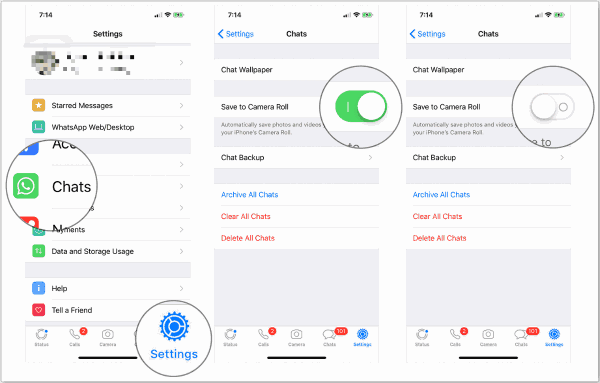
Import Pictures/Videos from Samsung to OPPO via Gmail Account
Gmail is one powerful tool for android phone, and most of android phone use one Gmail account to backup transfer data between phones, transfer photos/videos from OPPO to Samsung can also use Gmail.
Note: Use the same Gmail account on OPPO and Samsung, firstly, sign in Gmail account on sender phone. On sender phone, go to Settings>account>Google, sign in the Gmail account, if already logged in, tap on the Gmail account, and enable photos feather from all feathers, on the right upper corner, click on Sync now button to sync photos/videos on sender phone to Gmail account.
On receiver phone, go to Settings>Account>Gmail, sign in Gmail account, and also enable photos feather, then click on Sync Now to sync photos on Gmail account.
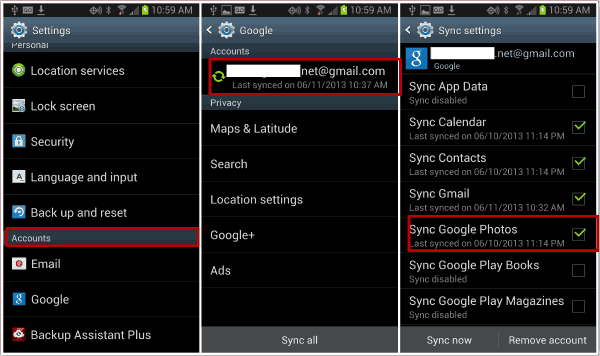
Note: This free method is suitable for the receiver phone is totally new, or existing photos on receiver phone will be overwritten. So when OPPO or Samsung phone is new, use this method to move photos from OPPO to Samsung.
Part 2: How to Move Contacts Between OPPO and Samsung for Free
Copy contacts from OPPO to Samsung one by one
If only several contacts you want to transfer from Samsung to OPPO, you can enter the contacts one by one, but make sure that we should enter contacts correctly.
Export contacts from Samsung to OPPO by SIM/SD card/USB storage
On Samsung phone, go to contacts>More>Manage Contacts>Export to SIM card.
Once finish, take out the SIM card, and insert into OPPO, and go to contacts> More> Manage contacts>Import Contacts from SIM card. All contacts on SIM card will be updated to OPPO.
On different android phone, export to SD card or export to USB storage when connecting android phone to computer and insert USB storage to computer. Make sure the SIM card/SD card/ USB storage have enough space to store selected contacts on Samsung, then insert the same SIM card/SD card/USB storage to OPPO, import from SIM card/SD card/USB storage, just wait, in a few minutes, all contacts exported to SIM card/SD card/USB storage will be updated to OPPO.
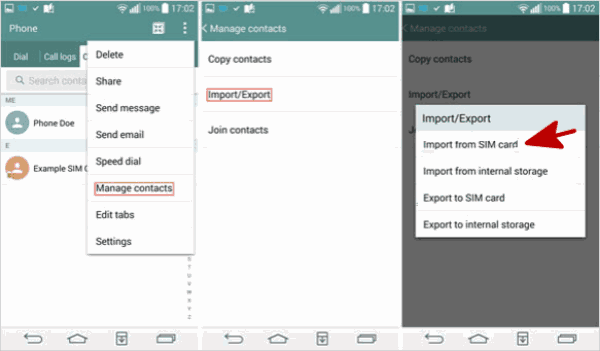
Transfer Contacts from OPPO to Samsung via Gmail Account for Free
Same as the method to transfer photos from OPPO to Samsung, we can also use Gmail account to sync pictures from OPPO to Samsung.
On OPPO, go to Settings>account> Google, enable contacts feather, and then click on Sync Now on the right upper corner.
On Samsung phone, after the synchronization on OPPO, sign in the same Gmail account on Samsung, go to Settings>Account>Google, sign in Gmail account you have synced contacts on OPPO, and then enable Contacts feather, click on Sync Now also.
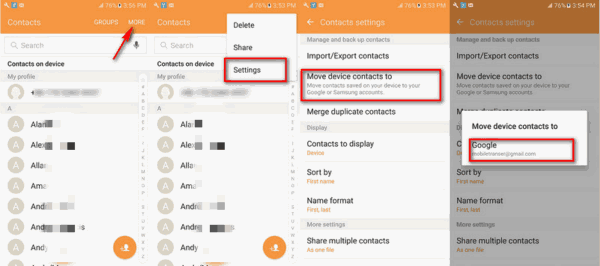
The Samsung phone should be totally new, or existing contacts on Samsung will be overwritten by the contacts on Gmail account.
Part 3: Transfer Contacts/Photos/SMS/Cal logs from Samsung to OPPO With One Click
When we want to transfer contacts/photos/SMS/call logs/videos from OPPO to Samsung or from Samsung to OPPO, the quickest and easiest method is EelPhone Mobile Transfer-Samsung to OPPO data transfer app.
Step 1: Free download the Samsung to OPPO data transfer app on computer, and launch it immediately after the installation. From all feathers on EelPhone, click on Phone to Phone Transfer feather on the left side, and then connect OPPO and Samsung phone to computer.

Step 2: On the left side, it's the sender, on the right side, it's the receiver, click on Flip to switch OPPO and Samsung.

Note: One more important, we should allow USB debugging on OPPO and Samsung phone, which allow the tool to detect the phone data.
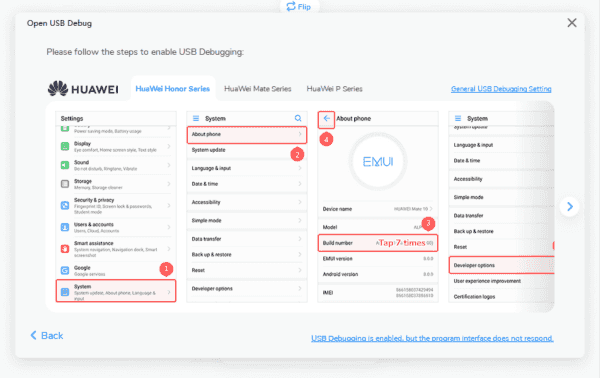
Step 3: On the middle, select the transfer data type from OPPO to Samsung or from Samsung to OPPO.

At last, click on Start Transfer button to transfer data from OPPO to Samsung or transfer data from Samsung to OPPO. It's easier than all methods above.

According to the situation, choose one most suitable method to transfer contacts/photos/videos/SMS/call logs from Samsung to OPPO or from OPPO to Samsung.
EelPhone Mobile Transfer, transfer data from iPhone to Android in one click once connect two phones to computer.
Alex Scott
This article was updated on 01 April, 2020

Likes
 Thank you for your feedback!
Thank you for your feedback!




