Summary
How to get contacts from iPhone to Android? Many tips for our choice: without computer, we can use mobile switch, it's one free app to export contacts from iPhone to Android, or we can sync contacts from iPhone to Android one by one if not so many contacts on iPhone. With computer, we can use Google Drive to copy contacts from iPhone to Android, or connecting two phones to computer at the same time, then send contacts from iPhone to Android directly by selecting contacts as the transfer data type.
In fact, the methods to transfer contacts from iPhone to Android is almost same as the methods to transfer contacts from Android to iPhone. But different from move to iOS transfer tool, we can use mobile switch to move contacts from iPhone to Android for free.
- Method 1: How to Sync Contacts from iPhone to Android via Email in Batch
- Method 2: How to Transfer Contacts from iPhone to Android via Email One by One
- Method 3: APP to Transfer Contacts from iPhone to Android-EelPhone Mobile Transfer
Method 1: How to Sync Contacts from iPhone to Android via Email in Batch
We can't use mobile switch to move contacts from iPhone to Android, mobile switch tool can only transfer part of data from iPhone to Android, contacts don't at the transferable list. The last free method to import contacts from iPhone to Android is mail.
Step 1: On iPhone, go to Settings>Contacts, tap on the Gmail account you have linked, o you can also click on Add Account to add another email account, tun on Contacts feather.
The contacts on iPhone will be saved to mail account automatically.
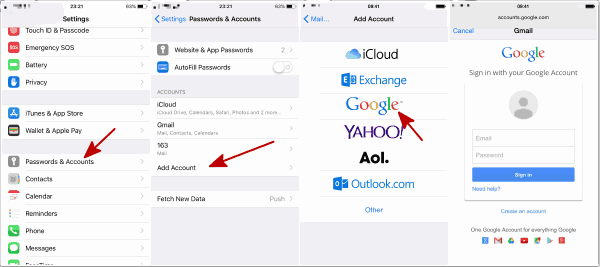
Step 2: On Android phone, go to Settings>Account>Google, sign in the Gmail account same as the account on iPhone, turn on Contacts feather icon, on the right upper, click on Sync Now, all contacts on Gmail account will be synced to Android phone.
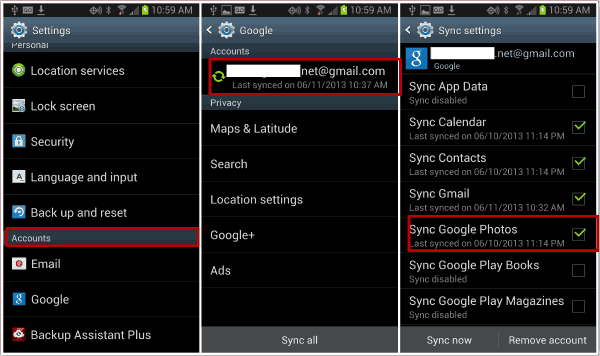
It's the free method to move contacts from iPhone to Android. But the quickest method to transfer contacts from iPhone to Android is EelPhone Mobile Transfer-import contacts from iPhone to Android by connecting two phones to computer at the same time.
Method 2: How to Transfer Contacts from iPhone to Android via Email One by One
Different from the first method, when we want to transfer part of contacts from iPhone to Android, we can use email also.
Step 1: Of course, we should sign in one Gmail account on iPhone: Settings>Password&Account>Add Account>Google, add one Google account to iPhone. If already have the Gmail account on iPhone, bypass this step.
Step 2: Go to contacts on iPhone, select on contact, click on Share Contacts, click on Gmail account, the contact will be saved on this Gmail account.
Step 3: On Android phone, go to Settings>Account>Google, turn on Contact feather, then sync contacts from Gmail account.
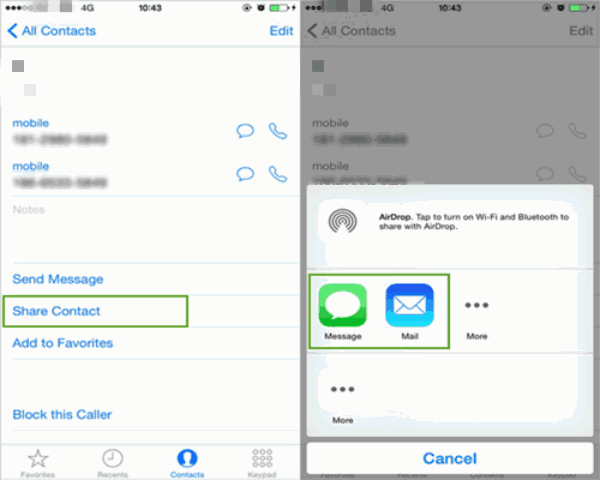
Method 3: APP to Transfer Contacts from iPhone to Android-EelPhone Mobile Transfer
EelPhone Mobile Transfer, transfer data from iPhone to Android in one click once connect two phones to computer.
Step 1: Free download Eelphone Mobile Transfer on computer, and launch the transfer tool once installed on computer successfully. From the home page on Eelphone, click on Phone to Phone Transfer feather on the left side.

Step 2: Connect iPhone and Android phone to computer via USB cable, and then click on Flip button to make iPhone at the left as the sender, and make Android at the right as the receiver.

Note: On android phone Settings, please allow USB debugging to allow the tool detect all data on Android phone, it's necessary.
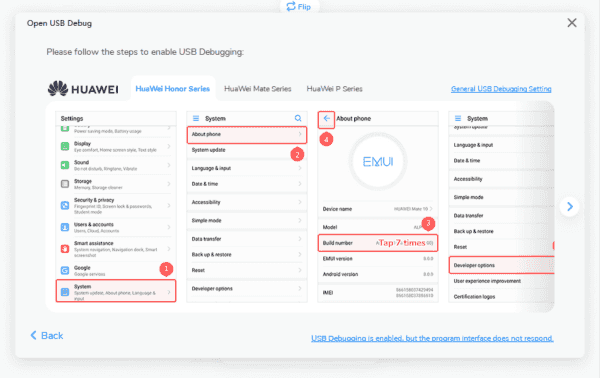
Step 3: On the middle, select Contacts as the transfer data type, then click on Start Transfer to move contacts from iPhone to Android.

It's easier than the first method, but we should pay for it if you want to import contacts from iPhone to Android.
Alex Scott
This article was updated on 25 April, 2020

Likes
 Thank you for your feedback!
Thank you for your feedback!




