Summary
Do you know how many locations you can store Android contacts to? Do you know how to locate the Android contacts and then save Android phone contacts to the place you want? Get all answers from tips below.
Different from iPhone, there are many locations you can use to save your Android phone contacts, different ways of Android location have its advantage.
Where Are Contacts Stored on Android
- Store Android Contacts to Android Internal Storage
- How to Save Contacts to SIM Card on Android Phone
- How to Backup Contacts to Google? Follow It!
- How to Store Android Contacts to USB Storage
- How to Backup Android Contacts to SD Card
Store Android Contacts to Android Internal Storage
Normally, when you saved one contact on Android phone manually, the contact will be stored to Android internal storage directly, when you change the SIM card in Android phone, all contacts are still in Android phone.
Link Android phone to computer via USB cable, when pops windows on Android phone, tap on “file transfer” rather than “charge only”. open This Computer, tap on the Android phone from the interface, tap on “internal storage > data > data > com.Android.providers.contacts > databases > contacts.db
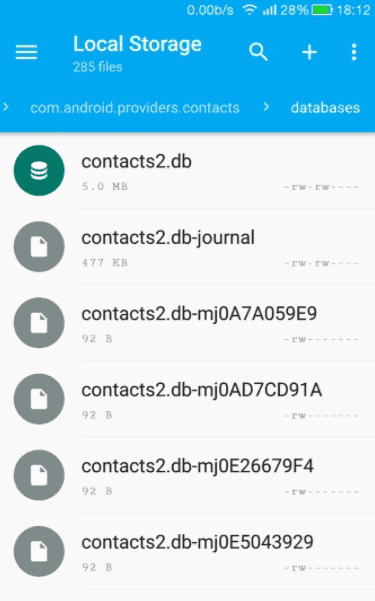
You can't open the db documents directly, it's the system document. But it's the method to erase Android contacts thoroughly.
In the case that your Android phone doesn't have big internal storage. You can backup Android phone contacts to computer so that you can get more space on Android phone to store other data.
How to Save Contacts to SIM Card on Android Phone
Android contacts also can be stored on SIM card, so that you can take the contacts to another phone directly by changing the SIM card.
Go to contact app on Android interface, tap on the three dots from the right upper. Tap on settings>export to SIM card. If there are two SIM cards in Android phone, you should choose SIM1 or SIM2 to store the Android phone contacts. When all contacts were stored on SIM card, you'll keep the contacts forever even changed the phone.
How to Backup Contacts to Google? Follow It!
Google Drive is the way to store all data in Android phone, it has free storage space, but if you used up the free storage, you should pay for it. When you want to transfer contacts to new Android phone, you can sign in to the Google Drive account to restore all contacts stored in Google account, you have two ways to backup Android phone contacts:
Go to Android settings directly, from the System section, you can see the Backup selection, turn on Backup to Google Drive from the top of the interface, check if the Contacts were activated or not from the list.
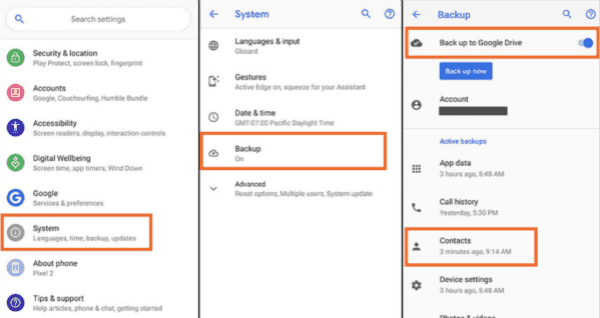
Also, you can go to Google Drive app from the Android phone interface app directly, find out the Settings from Google Drive, then tap on Backup selection, here is the “Backup contacts to Google Contacts”, tap on it the export all contacts on Android phone to Google Drive.
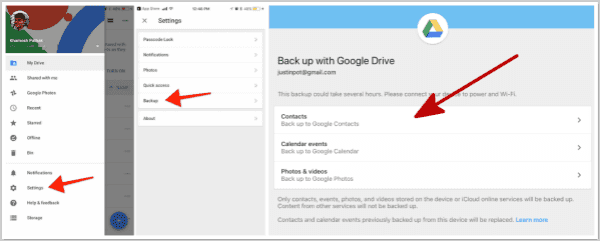
Using the same Google account on another Android phone, you can use export all contacts from Google Drive to Android internal storage.
How to Store Android Contacts to USB Storage
External USB storage can also store all contacts in Android phone, just plug the external USB storage into computer, at the same time connect Android phone to computer, when all is ready, go to Android Contact app on the Android phone interface.
Settings>Export contacts to USB storage, tap on it to export Android contacts to external storage, you can import contacts from use storage to transfer data between Android phones.
How to Backup Android Contacts to SD Card
Not all Android phone can use SD card, so first of all, check your Android phone can use SD card or not. If you can insert SD card to Android phone, you can export contacts to SD card from Contacts app settings.
Insert one SD card to Android phone, go to Contacts app from Android interface. Settings>Export/Import>Export to SD card.
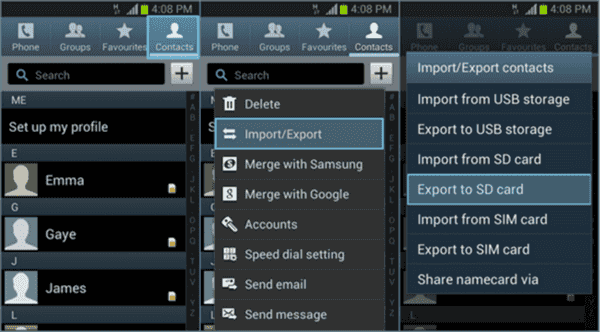
Note: Make sure that the SD card has enough space to store Android contacts, or will fail to move Android contacts to SD card with success.
SIM card/SD card/Google Drive/USB storage are tools to transfer contacts to new Android phone. Just insert SIM card or SD card to new Android phone, then import contacts from SIM card or SD card from contacts settings; or sign in Google Drive in new Android phone by using the same Google account on new Android phone.
Alex Scott
This article was updated on 31 May, 2021

Likes
 Thank you for your feedback!
Thank you for your feedback!




