Summary
When we transfer from iPhone/Samsung/HUAWEI to HUAWEI Mate 20/Mate 20 pro/Mate X/P20/P20 Pro/Mate 30 / Mate 30 pro, we also need to migrate contacts/photos/text messages/call logs, etc all data from one Android to Another one. From backup, or in the easiest way, it's up to you.
5G already came, HUAWEI has been the leader in 5G R&D for a long time. On February 25, HUAWEI released the first 5G mobile phone product - HUAWEI Mate X. The surprise is that it's the first-generation 5G mobile phone in the world. HUAWEI Mate X, with multiple sizes, multiple memory capacities, and the collapsible screen, will cause a sensation. And many HUAWEI fans will trend to change model to HUAWEI Mate X.
It's easy to get one HUAWEI Mate X, but how to do the data in the old phone? If the old phone is iPhone, but HUAWEI Mate X is Android, can I still transfer data from iPhone to HUAWEI Mate X? If we lost iPhone, but we have backup in iTunes or iCloud, can we still download data from iTunes or iCloud to new HUAWEI Mate X? When the old phone is Samsung or HUAWEI, can we migrate data from old Android to HUAWEI Mate X/ Mate 30 / Mate 30 pro directly? So many questions when we transfer from one phone to another one.
Actually, not only can we transfer data between two Android phones directly, but we can also transfer data from iOS to Android directly, and also download data from iTunes or iCloud to HUAWEI Mate X directly. So we have many ways to transfer from iPhone/Samsung/HUAWEI to HUAWEI Mate 20/Mate 20 pro/Mate X/P20/P20 Pro /Mate 30 / Mate 30 pro, all data in the old phone like contacts/photos/text messages/call logs, all data in the old phone can be transferred to HUAWEI Mate X.
- Part 1: How to Transfer from iPhone / Samsung / HUAWEI to HUAWEI Mate 20 / Mate 20 pro / Mate X / P20 / P20 Pro Directly
- Part 2: How to Download Data from Backup of iPhone / Samsung / HUAWEI to HUAWEI Mate 20 / Mate 20 pro / Mate X / P20 / P20 Pro /Mate 30 / Mate 30 pro Directly
Part 1: How to Transfer from iPhone / Samsung / HUAWEI to HUAWEI Mate 20 / Mate 20 pro / Mate X / P20 / P20 Pro /Mate 30 / Mate 30 pro Directly
Once we have bought the new HUAWEI Mate X, and the old phone is still in your hand, why not transfer data from iPhone / Samsung / HUAWEI to HUAWEI Mate 20 / Mate 20 pro / Mate X / P20 / P20 Pro / Mate 30 / Mate 30 pro directly? Just connect the old and the new phone to computer, you can send data from iPhone / Samsung / HUAWEI to HUAWEI Mate 20 / Mate 20 pro / Mate X / P20 / P20 Pro /Mate 30 / Mate 30 pro directly, and we can even select the data type from iPhone / Samsung / HUAWEI to HUAWEI Mate 20 / Mate 20 pro / Mate X / P20 / P20 Pro /Mate 30 / Mate 30 pro directly, we may not need to migrate all data from old phone to new one, so it's the best way to transfer from iPhone / Samsung / HUAWEI to HUAWEI Mate 20 / Mate 20 pro / Mate X / P20 / P20 Pro /Mate 30 / Mate 30 pro.
Step 1: Free download EelPhone Mobile Transfer in your Window or Mac, and launch it at the same time, from the home page, what you need is “ Phone to Phone Transfer ”.

Step 2: Connect your old phone iPhone / Samsung / HUAWEI and new phone HUAWEI Mate X to computer at the same time, in the left, it's the data source where you want send data to HUAWEI Mate X, in the right, it's the destination-HUAWEI Mate X, of course, we can also transfer data from HUAWEI Mate X to iPhone / Samsung / HUAWEI by clicking on “ Flip ”.

Note : All Android phone must allow USB debugging in your Android phone, or the tool can not detect your Android.
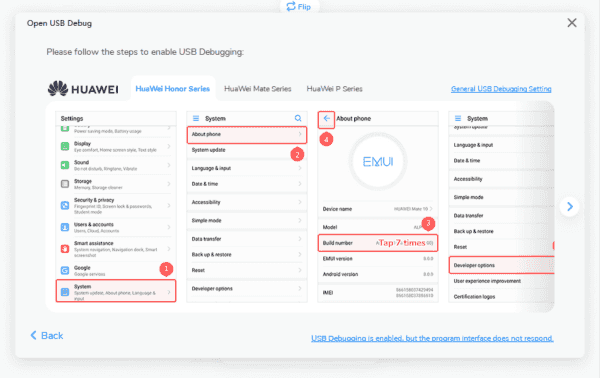
Step 3: You can see all data type you can define to transfer from iPhone / Samsung / HUAWEI to HUAWEI Mate 20 / Mate 20 pro / Mate X / P20 / P20 Pro directly, photos/contacts/text messages/call logs etc, from iPhone / Samsung / HUAWEI to HUAWEI Mate 20 / Mate 20 pro / Mate X / P20 / P20 Pro Mate 30 / Mate 30 pro for your choice. Select data type you want.

Step 4: All is ready, what you should do is to tap on “ Start Transfer ”, the selected data will be transferred from iPhone / Samsung / HUAWEI to HUAWEI Mate 20 / Mate 20 pro / Mate X / P20 / P20 Pro / Mate 30 / Mate 30 pro directly.

Wait a few minutes to transfer from iPhone / Samsung / HUAWEI to HUAWEI Mate 20 / Mate 20 pro / Mate X / P20 / P20 Pro. All selected data will in your HUAWEI Mate X.
Part 2: How to Download Data from Backup of iPhone / Samsung / HUAWEI to HUAWEI Mate 20 / Mate 20 pro / Mate X / P20 / P20 Pro /Mate 30 / Mate 30 pro Directly
“ I just lost my iPhone, and I want by HUAWEI Mate X, one 5G phone, I have backup all iPhone data to iTunes, do I also have the chance to download data in iTunes to HUAWEI Mate X? I know how to transfer data from iTunes to new iPhone, but I don't know how to transfer from iTunes to Android phone? Anyone can give me an idea? ”
So when we lost our old phone, but we have backup of the old phone, no worries, we can download data from backup to HUAWEI Mate X directly also, so just have a look at the detail step to migrate data from iTunes / iCloud / One Drive to HUAWEI Mate X.
Step 1: Free download EelPhone Mobile Transfer to your computer, and install it in your PC. Double click to launch it, from the home page, different the first part, what you need is “ Restore From Backups ”.
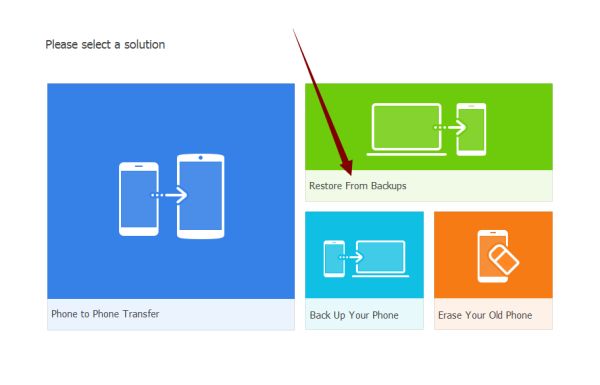
Step 2: From here, 6 backups type for you choice, just choose the right one where you have backed up your old phone.
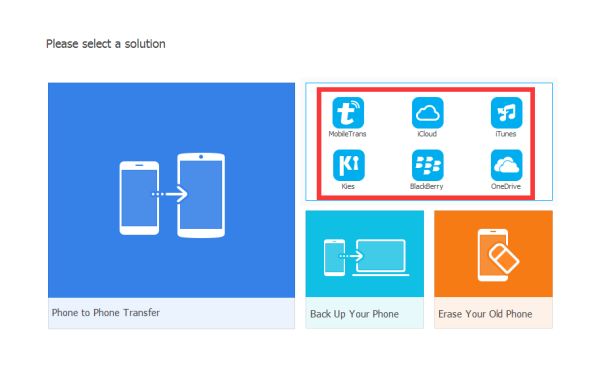
Step 3: From the left side, we need enter the backup count and count password to log in your backup files, or the tool will present the backup files automatically.
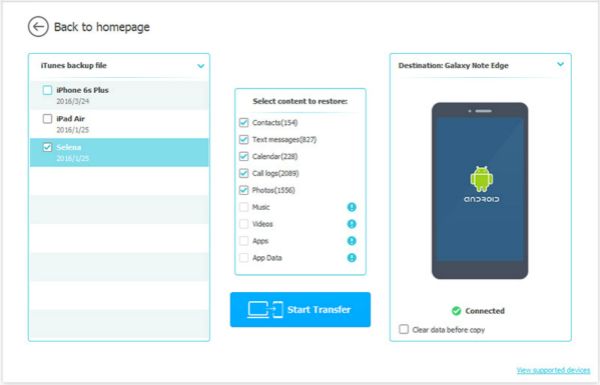
Note: You should allow USB debugging in your HUAWEI Mate X.
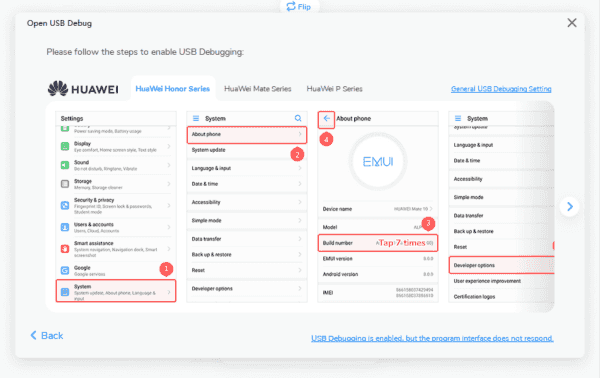
Step 4: Choose the data type you want download from backup to HUAWEI Mate X, and then click on “ Start Transfer ” to migrate data in iTunes/iCloud/OneDrive to your HUAWEI Mate X.
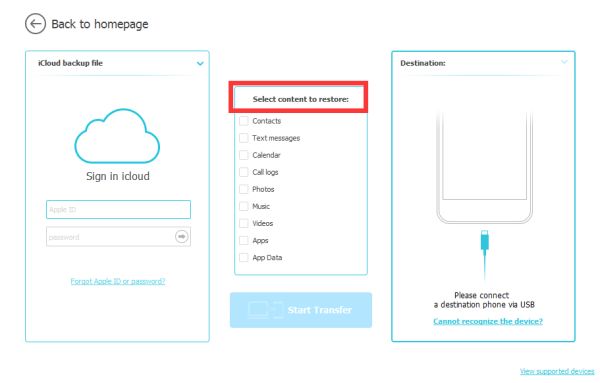
When we have backup, we can transfer from iPhone / Samsung / HUAWEI to HUAWEI Mate 20 / Mate 20 pro / Mate X / P20 / P20 Pro / Mate 30 / Mate 30 pro via backup, when we no have backup, OK, we can also transfer from iPhone / Samsung / HUAWEI to HUAWEI Mate 20 / Mate 20 pro / Mate X / P20 / P20 Pro /Mate 30 / Mate 30 pro directly.
Alex Scott
This article was updated on 01 April, 2020

Likes
 Thank you for your feedback!
Thank you for your feedback!




