Summary
All data in Samsung, photos/contacts/videos/call logs/music/WhatsApp attachment, when we deleted Samsung data by accident, we can undo deleted Samsung data from Samsung device storage or SD memory card via Samsung galaxy recovery tool. There is a detailed guide.
Samsung phone, from Samsung S10/S9 / S8 / Edge S7 / S7 / S6 to Samsung Note 10/Note 9/ Note 8 / Note 7 / Note 5 / Note 4 and Galaxy A9 / A7 / A5 / S10 / Fold, almost all Samsung phone series was pursued crazily. And Samsung phone is the leader in the high domain of mobile phones for a long time. But for all mobile phones, they will crack the same problem: data recovery when we deleted or lost data in Samsung. How to undelete Samsung data?
For those who have backed up Samsung data to Google Drive or OneDrive or another backup app. When we deleted Samsung data, turn to the backup files, and then restore deleted Samsung data from backup files for free. So it's a nice habit to backup Samsung data from time to time. But how to do for those who don't have backup files? OK, we should the help of Samsung recovery APP-EelPhone Android Data Recovery, which can recover all data types in Samsung and also suitable for all Android phone.
Select the recovery data type from Samsung, and then recover deleted Samsung data from the scanning result. Do you still remember where we stored Samsung data, device storage or SD memory card? We are going to provide a detailed guide to undelete deleted Samsung data from device storage or SD memory card.
- Part 1: How to Recover Deleted Samsung Data from Device Storage
- Part 2: How to Recover Deleted Samsung Data from SD Memory Card.
Part 1: How to Recover Deleted Samsung Data from Device Storage
if deleted Samsung data was stored in device storage, the Samsung data recovery tool will extract data from device storage deeply, don't use the Samsung phone at once deleted data in Samsung, or we'll overwrite deleted Samsung data, and it's more difficult to undo deleted Samsung data from Samsung device storage.
Step 1: Free download EelPhone Android Data Recovery by tapping on the icon Download above, make it work at the end of the installation. From the first main page, so many tools on EelPhone, if only for Samsung data recovery, click on Recover Lost Data.

Step 2: Connect Samsung phone to computer via USB cable, keep connection during the whole process, or will make the failure of scanning.
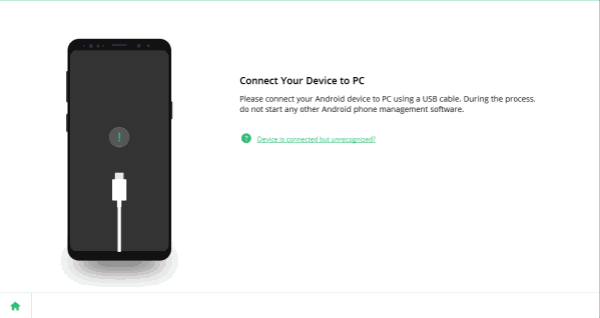
Note: When Samsung was connected to the tool, most important operation, allow USB debugging and open Verify apps via USB on our Samsung phone. Then the tool has the power to extract data from Samsung device storage.

Step 3: From the recovery data type list, select the Samsung data type to recover deleted Samsung data from all list: contacts/messaging/call history/WhatsApp messages and WhatsApp attachment/gallery/audio/videos/documents, select the recovery data from device storage.

Step 4: From the scanning list, select the recovery data type, we can preview all data we can recover, we can recover all scanned data, and we can also select a part of data from the scanning result. Click on Recover to recover selected Samsung data.
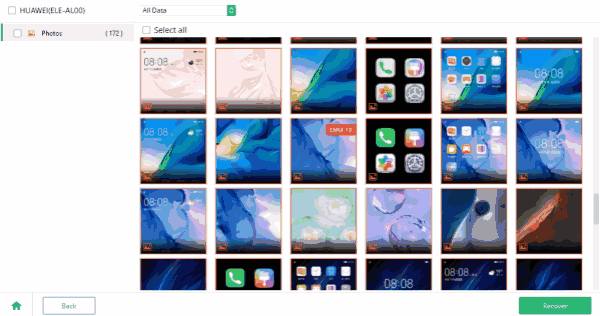
It's the detailed guide to recover deleted data from Samsung device storage without backup.
Part 2: How to Recover Deleted Samsung Data from SD Memory Card.
If deleted Samsung data was stored in SD memory card, when we select recovery way, we should select the second way-Recover from SD card, the previous steps are the same, select Recover tool from all tools on EelPhone on the home page. Then follow the steps below.
Step 1: Take out the SD memory card from the Samsung, and put the SD card into one SD card reader, then insert the SD card reader into the computer.
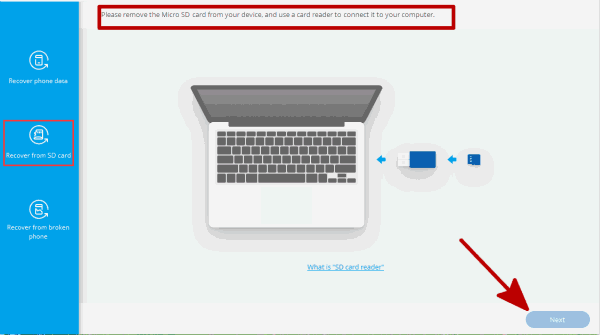
Step 2: Once the SD card reader detected by the tool, the reader will appear on the tool, choose the reader form the Samsung data recovery tool, and click on Next.
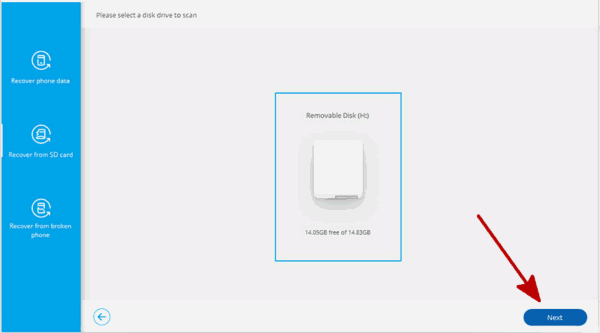
Step 3: Select one scanning mode to scan your SD card, first of all, we select the first scan type to scan deleted files, if can't get deleted Samsung data with this type, turn back to select another scan type.
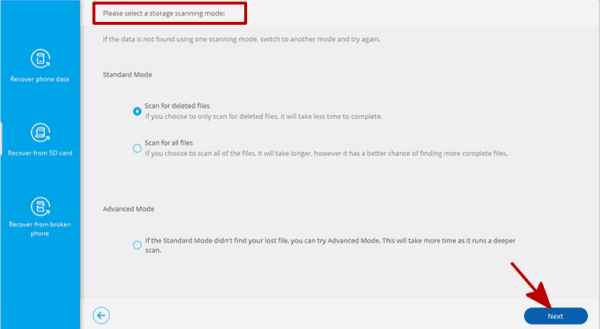
Step 4: After a few minutes, select the recovery data type from the left side, preview recoverable data and then click on Recover to get back Samsung data.
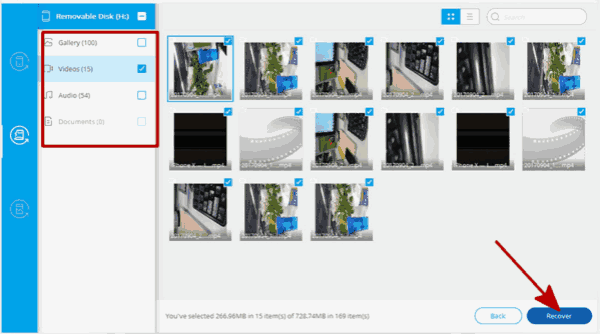
From the detailed steps above, EelPhone Android Data Recovery, Samsung data recovery tool, get deleted Samsung data back in clicks.
Alex Scott
This article was updated on 06 May, 2021

Likes
 Thank you for your feedback!
Thank you for your feedback!




