Summary
When you transfer data from iPhone to Xiaomi, you can move data from iPhone to Xiaomi directly, and you can also restore from iTunes and iCloud to Xiaomi.
“ My iPhone 6 screen has been broken. Recently I want to change from iPhone to Android phone. I don't know which Android is better. Xiaomi got a Xiaomi 8 just now, and a colleague bought it. The phone pixel is very good, not expensive, and can use a double card. But is it possible to transfer data from iPhone to Xiaomi? I have a backup in iTunes, I have many important data in iPhone, like contacts / SMS / Photos / APP data, etc, how to transfer from iPhone to Xiaomi? Help!”
Xiaomi released a Xiaomi 8 caused a whole trend. With the development of Xiaomi mobile phone, various advantages have become more prominent, and more people turned to Xiaomi mobile phone. We should have the same problem. How can we transfer from iPhone to Xiaomi, can we transfer data between different systems? Of course we can, we can transfer iPhone 11 / XS / XS Max / XR / X / 8/ 7 / 6s / 6 / 5s / 5c / 4S / 4 to Xiaomi / Mi / MIU in steps. Follow to see more detailed steps!
- Method 1: How to Transfer from iPhone to Xiaomi Directly?
- Method 2: How to Sync Data from iPhone to Xiaomi by iTunes?
- Method 3: How to Move Data from iPhone to Xiaomi by iCloud?
- Method 4: How to Transfer Part of Data from iPhone to Xiaomi for Free
Method 1: How to Transfer from iPhone to Xiaomi Directly?
After getting one new Xiaomi in hand, old iPhone in another hand, why not transfer data from iPhone to Xiaomi directly.
Step 1: Download EelPhone Mobile Transfer, launch it and you can see “ Phone to Phone Transfer ”, click it.

Step 2: Connect your iPhone and Xiaomi to computer via usb cable. Pay attention, iPhone as the Source and Xiaomi as the Destination. But undoubtedly, you can click on “ Flip ” to transfer from Xiaomi to iPhone if you need.

Step 3: You can see all type you can transfer from iPhone to Xiaomi, contacts / SMS / call logs / photos etc, choose all or click the type you want transfer.

Step 4: Till now, you need just click “ Start Transfer ”, then you have transferred from iPhone to Xiaomi.

Method 2: How to Sync Data from iPhone to Xiaomi by iTunes?
Sometimes, we lost our iPhone or we can not use iPhone anymore, but fortunately, we have backup iPhone data to iTunes, we can transfer from iPhone to Xiaomi by iTunes.
Step 1: Same as method 1, you should download Mobile Transfer first, and the you can see “ Restore From Backup ” in the home page, click it.
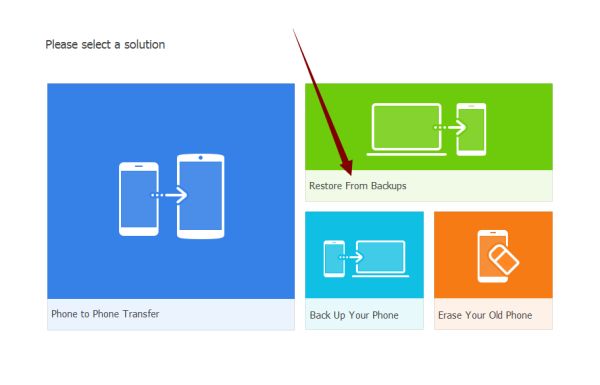
Step 2: There are 6 backup types, you choose “ iTunes ”.
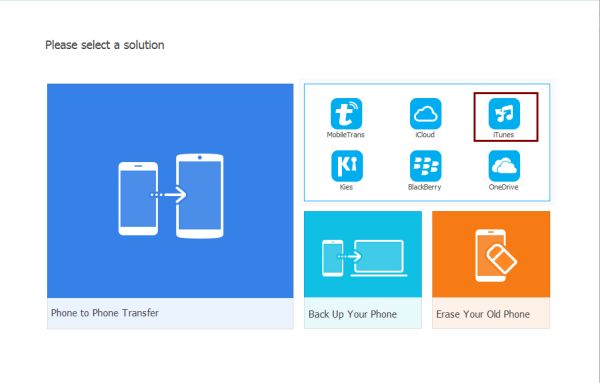
Step 3: In the left, Mobile Transfer will detect your iTunes automatically, and connect your Xiaomi to computer via usb cable.
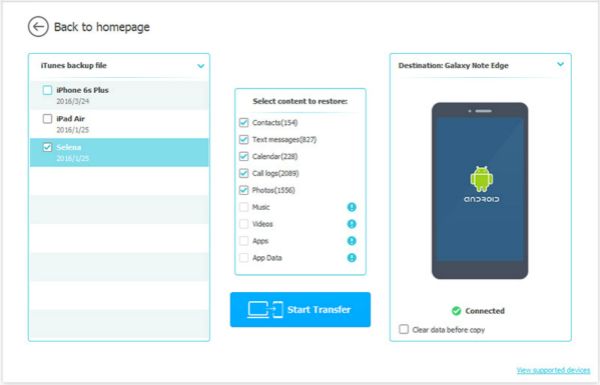
Step 4: Also you can choose the type in the middle, then click “ Start Transfer ”, you can sync data from iPhone to Xiaomi by iTunes.
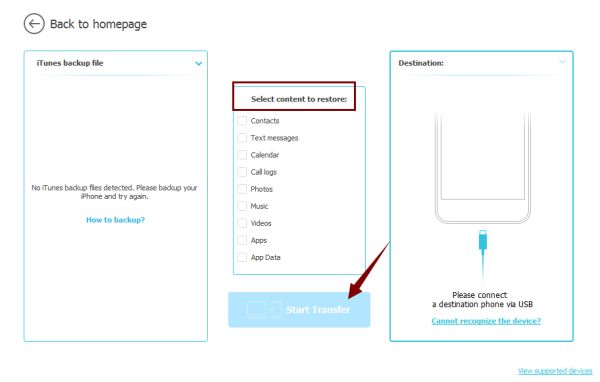
Method 3: How to Move Data from iPhone to Xiaomi by iCloud?
Some Apple fans like iCloud more than iTunes, iCloud can manage you iPhone data type when we restore from iCloud, no need PC. Transfer from iPhone to Xiaomi by iCloud, you need PC!
Step 1:Own the Mobile Transfer first, make it work! Click on “ Restore From Backup ”.
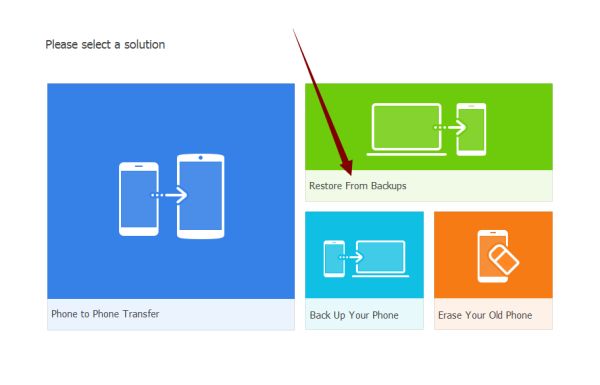
Step 2: From 6 backup types, click “ iCloud ”.
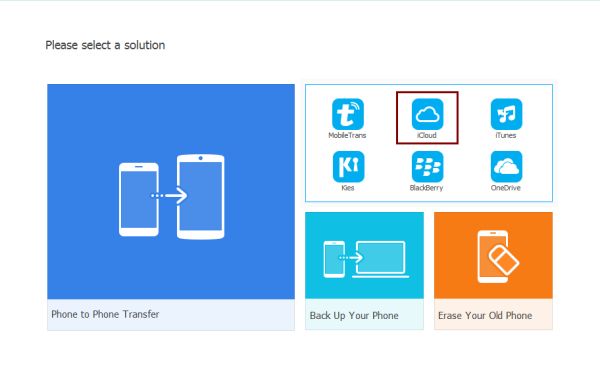
Step 3: Sign in your iCloud account in the left and connect your Xiaomi to PC via USB cable.
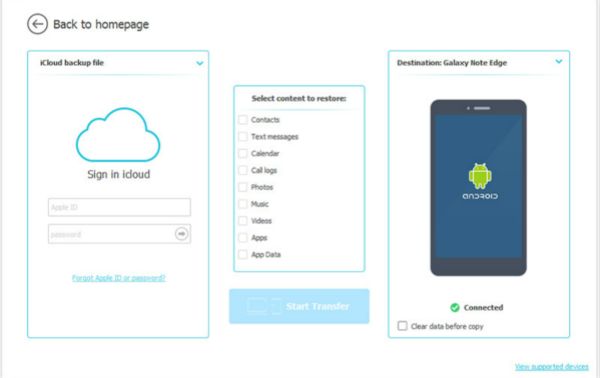
Step 4: Choose the data type in the middle, then click “ Start Transfer ” you can move data from iPhone to Xiaomi.
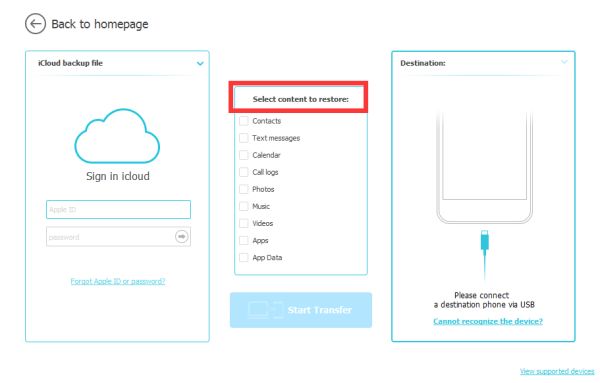
So, it's so easy to move from iPhone to Xiaomi, and there have 3 methods for you. Just several click, you transfer from iPhone to Xiaomi.
Method 4: How to Transfer Part of Data from iPhone to Xiaomi for Free
In fact, there are also many free methods to move data from iPhone to Xiaomi.
How to move photos from iPhone to Xiaomi for free via Airdrop
If have Mac, select the photos you want to move to Xiaomi, and then from the share selection, select Airdrop, your Mac name is here, select it to move selected photos to Mac. Go to Chrome on Mac, and then use Google account to sign in Chrome, import all photos from iPhone to Mac.
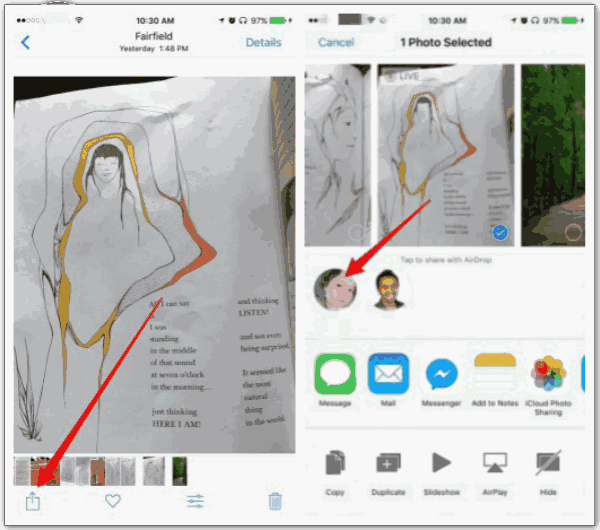
On Xiaomi, go to Settings>Accounts>Google, use the same Google account as on Mac, open Photo feather on Google account, sync photos from Google. All photos selected were moved to Xiaomi.
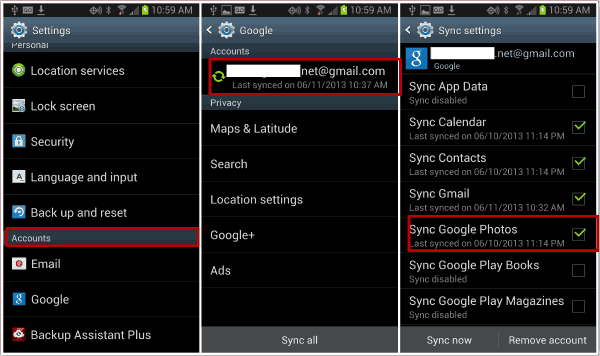
How to Move Contacts from iPhone to Xiaomi Via iCloud for Free
When we use iCloud to back up iPhone contacts, we can use iCloud and Google account to transfer contacts from iPhone to Xiaomi.
Backup contacts to iCloud, and then log in iCloud.com with the Apple ID on the computer, from the Contacts feather on iCloud, we can export contacts as the Vcard format, which format can be moved to Google account.
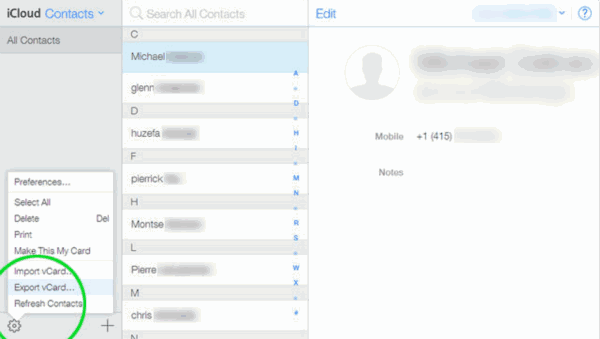
And then, log in Google account, and import Vcard file to Google to save all iPhone contacts to Google. On Xiaomi, use the same Google account, and sync contacts from Google to Xiaomi.
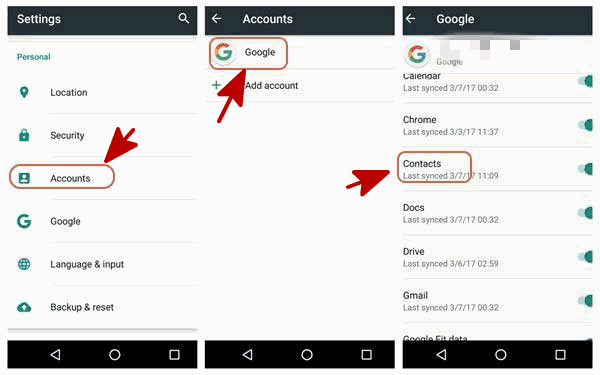
It's the free method to move part of data from iPhone to Xiaomi, but it's really complex, and different data type should use the different tool to transfer data, if you want to save time, first three methods are a good choice.
Alex Scott
This article was updated on 30 December, 2021

Likes
 Thank you for your feedback!
Thank you for your feedback!




