Summary
DVD ripper is the tool to put videos/audios/pictures to one empty DVD, it save more space on computer. You can search free DVD ripper for Windows 10 on line, but it's the ripper which will damage the data quality after being ripped to the DVD, the 2022 best DVD ripper for MAC/Windows is EelPhone DVD Creator, rip one personal DVD as you like.
DVD ripper, which can save almost all data in one DVD, many parents would like to rip DVD for their children, save their children's photos/videos/audios to one DVD so that they can enjoy it when their children in another place.
You may get free DVD ripper MAC/Windows online, you should know that free is not free either, pay more time to download the DVD ripper; you must download the ads at the same time during the DVD ripper process; the quality loss of the photos/videos/audios after all data being ripped to the DVD; you spend more time to rip DVD corresponding to the EelPhone DVD Creator.
Part 1: What is DVD Ripper
You should know the difference between DVD creator and DVD converter:
DVD converter, convert the data in the DVD to another format on a computer, so that you can use the converted videos/photos/audios in other players.
DVD ripper, you need one empty DVD, then put all photos/videos/audios to the empty DVD, rip one personal DVD full of the photos/videos/audios you've selected from MAC/Windows.
Not only the videos but also the photos/audios can be ripped to the DVD, and the DVD ripper makes it easier to get one personal DVD, and the professional DVD ripper makes the high quality of the DVD-no data loss of the content in the DVD.
So when you want to rip DVD, first of all, buy one empty DVD with large storage and high quality, then select the professional DVD ripper rather than free one, which makes the DVD more special and in high quality.
Part 2: How to Rip DVD on MAC/Windows with EelPhone DVD Creator
best DVD ripper in 2022 is EelPhone DVD Creator, fastest DVD ripper which can rip one personal DVD in clicks.
Features of EelPhone DVD Creator
1.Without ads during the downloading process.
2.Rip DVD and blu ray DVD in one ripper, select the disc type according the disc type you've bought.
3.Original quality of the videos/photos/audios in DVD
4.Personal DVD interface defined by yourself
5.Preview the DVD before the last click
Get the steps to rip DVD on MAC/Windows.
Step 1: First of all, you should download the EelPhone DVD Creator on MAC/Windows, choose the exact version according to your computer type. Launch it after the installation process. Without any ads during the downloading process, just proceed. You'll be asked to choose the disc type firstly, but you can select it after.
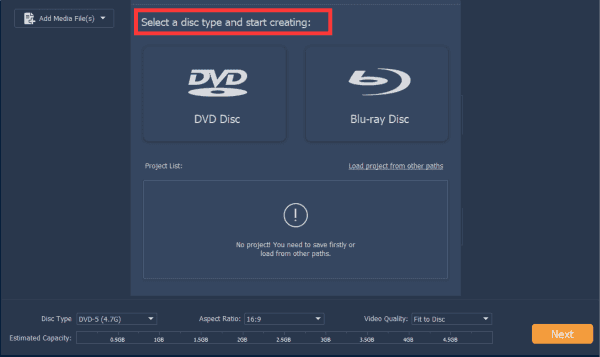
Step 2: Import files which you want to rip to the DVD from computer by clicking on Add Media File. Note: you can choose all media at one time, or rip the media one by one.
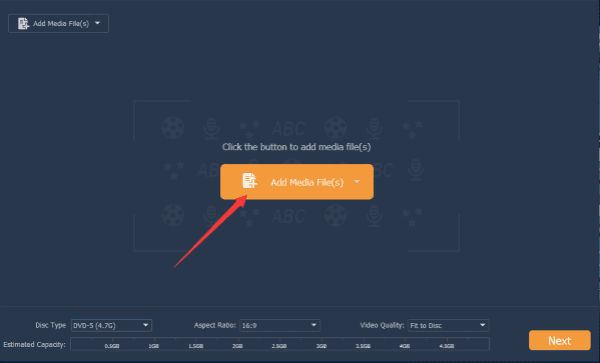
Step 3: Once all media files were imported from computer, select the media files, it's time to define the disc type now if you didn't select from the beginning.
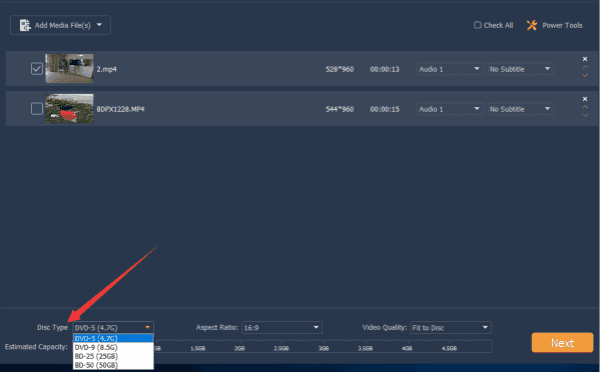
Note: The aspect ratio and the video quality settings from the below of the DVD ripper, set it up before clicking on the Next button.

Step 4: When you clicked on the Next button, it's your choice to set up the interface of the DVD: from the right side, you can choose the interface photo, even the letters on the interface can be changed.
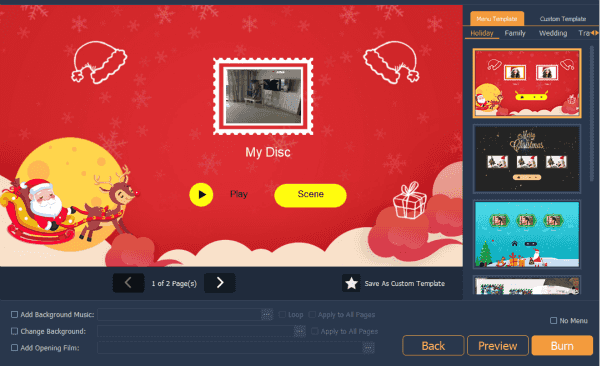
You can even choose the background music saved on your computer, if you don't like the background photo from the creator, click on Change Background to select one photo from computer.
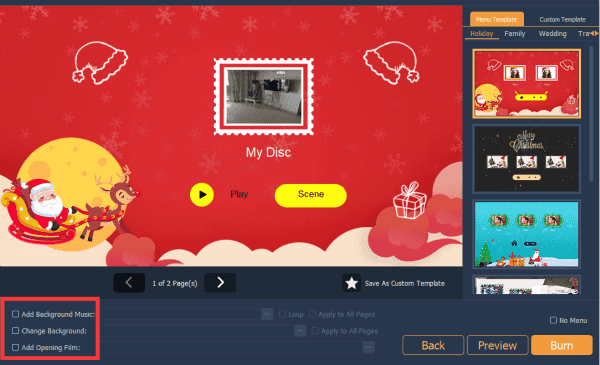
Step 5: Click on Preview button to have a through at the ripped DVD, click on Play button to start playing all media you have imported to the DVD.
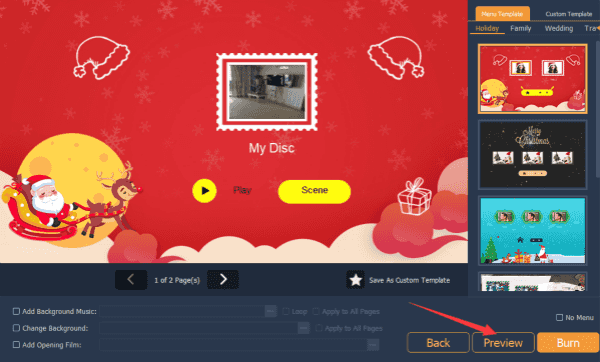
Step 6: You can change the settings by click on the Back button, when all is ready, tap on Burn button to finish the ripping process.
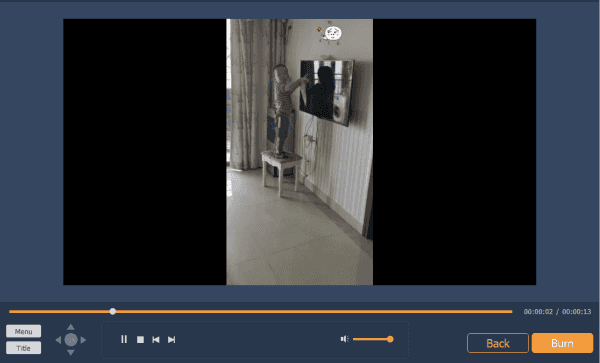
Note: You'd better insert the DVD disc at the first of all, and make sure that your disc has enough storage to rip all media files you've selected from computer.
It's the best DVD ripper for MAC/Windows, rip DVD to save more precious memories for permanent keeping.
Alex Scott
This article was updated on 13 March, 2023

Likes
 Thank you for your feedback!
Thank you for your feedback!




