Summary
Can you recover deleted emails from Gmail? Of course you can, switch to Trash folder on Gmail to locate the deleted Gmail email, restore deleted emails Gmail from Trash folder. If the deleted Gmail emails disappeared from Gmail Trash folder also, use EelPhone Data Recovery to recover deleted Gmail mails from windows or mac internal storage.
The Gmail account was linked to many different devices at the same time, all documents in Gmail is important for Gmail owner. Don't erase any documents in the Gmail account, especially when the documents were already in the Trash folder, it's better to save the documents to the Trash folder, you can restore deleted Gmail emails from Trash folder when the emails are still useful.
It doesn't matter when you have deleted Gmail emails from Gmail Trash folder also, you can use the EelPhone Data Recovery tool to scan PC internal storage directly to scan out all emails in the computer including deleted Gmail emails. From the scanning result, select the exact emails to recover.
- Part 1: How to Retrieve Deleted Emails from Gmail Without Storing in Trash Folder
- Part 2: How to Recover Deleted Emails from Trash in Gmail
Part 1: How to Retrieve Deleted Emails from Gmail Without Storing in Trash Folder
It's easy when the deleted Gmail emails are still in the Trash folder. Sign in Gmail app on computer, turn to Trash folder from Gmail, check if the deleted Gmail emails are still stored in Trash folder or not, if deleted Gmail emails are still stored in the Trash folder, select it to restore from Trash, the emails will be restored to Receive folder.
The deleted emails are removed from the Trash folder, you can't locate the email file from computer storage, turn to EelPhone Data Recovery to scan out deleted emails from pc internal storage directly.
Step 1: Free download EelPhone Data Recovery to computer, from the main page of the tool, select the data recovery data type from all-select Email to recovery. Then tap on the Recover button to scan out all emails on the computer.
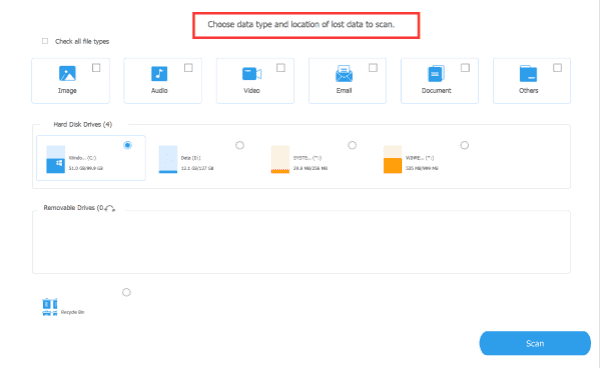
Step 2: The tool will scan out all data on computer, what you should do is the network connection and enough power of the computer during the whole process. From the scanning result, select the emails to recover.
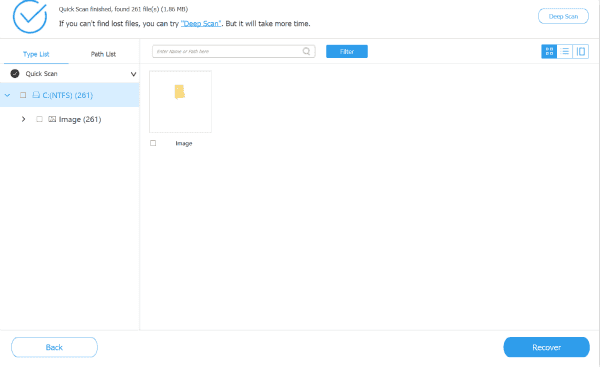
Step 3: If the standard scanning can't scan out the emails you need, use deep scanning to scan the computer one more time. Find out the deleted Gmail emails from the scanning result, tap on the Recover button.
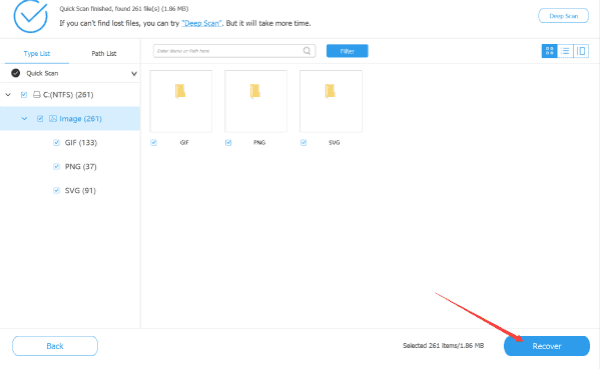
Gmail deleted emails are still stored in computer internal storage, the data recovery tool scans out the Gmail deleted emails from computer.
Part 2: How to Recover Deleted Emails from Trash in Gmail
The Trash folder in Gmail app where stores all emails you've deleted from Gmail account. It's easy to recover Trash Gmail emails.
Step 1: Open the Gmail app on your computer or mobile device.
Step 2: Make sure that you've linked to your Gmail account, or use the Gmail account to sign in Gmail account.
Step 3: From the left side of the Gmail app interface, switch to Trash folder.
Step 4: Find out the deleted Gmail emails from the Trash folder. If you haven't deleted emails from Trash folder permanently, you can locate the deleted emails, select the email and then move to Inbox to restore deleted Gmail emails.
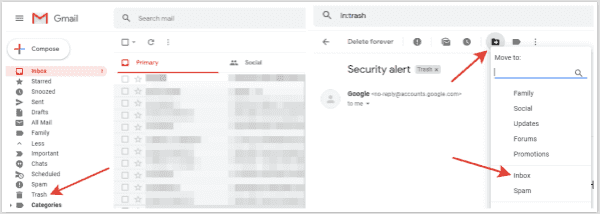
The emails restored from the Trash folder will re-back to the Receive folder. Don't remove emails from Trash folder permanently, or you'll use the data recovery tool to scan deleted emails from computer internal storage.

Likes
 Thank you for your feedback!
Thank you for your feedback!




