Summary
Android file transfer Mac not working? The Android transfer should has the Mac version, connect Android to Mac via Android USB cable directly, then the EelPhone Android Transfer on Mac will detect files on Android, select the file type to backup to Mac with one click.
Mac has its fans all over the world, but not all Mac users equipped with idevice, with the growing of Mac, we can also transfer files from Android to Mac. And with the tips below, we can even transfer files from PC to Mac. And actually, we can get tips below to download Android file transfer for Mac.
- Tip 1: How to Transfer Files from Android to Mac via EelPhone Android Transfer
- Tip 2: Sync Android to Mac Wireless Via Google Drive
- Tip 3: Transfer Android files to Mac from DICM
Tip 1: How to Transfer Files from Android to Mac via EelPhone Android Transfer
Android file transfer app for Mac-EelPhone Android Transfer, the Mac version will make it easy to download Android files to Mac, and at the same time, we can manage Android files on Mac.
Step 1: Download EelPhone Android Transfer on Mac, and launch the transfer on Mac. From the home page of EelPhone, click on Transfer feather.
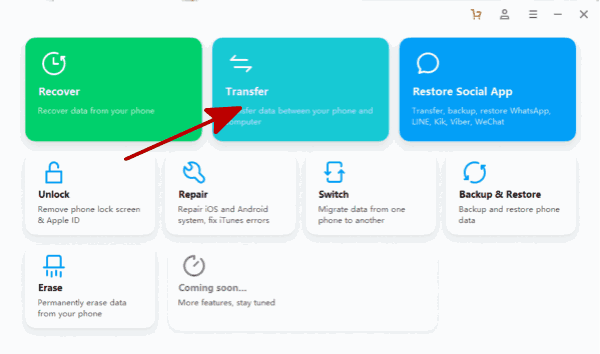
Step 2: Plug Android phone to computer via USB cable.
How to connect phone to Mac? Of course with USB cable, but we should tap on Transfer Files when pops the notice once connected to Mac, and on Android settings, we should enable USB debugging to allow the transfer tool to detect all files on Android phone.
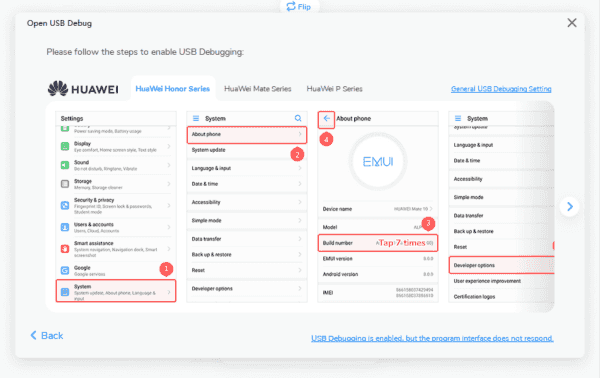
Step 3: Once Android phone was detected by the transfer tool, from the top, all transferable Android data type, we can transfer photos/contacts/music/videos/apps/explorer, tap on the data type, we can even delete or add data to photos/videos, edit contacts on Mac. Export Android files to Mac, or import files from Mac to Android.
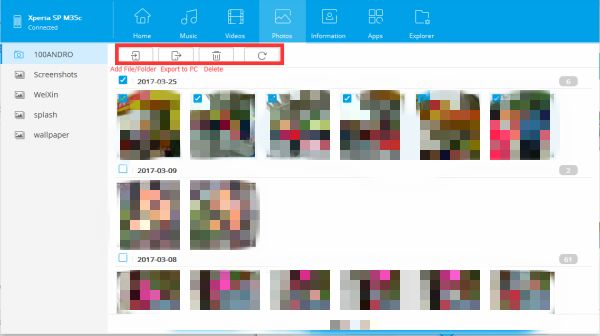
Select the files on Android, then click on Export button on the top, define the folder on Mac to save files form Android phone.
Tip 2: Sync Android to Mac Wireless Via Google Drive
Google Drive also can play the role to sync Android files to Mac, but Google Drive only offers 5GB free, we should pay for more storage if so large number of files on Android phone.
Step 1: Download Google Drive from Google store on Android phone, sign in with one Gmail account. Pay for it for more storage if you want to backup large files to Google Drive. And on Mac, we should also download Google Drive, and sign in with the same account as the on Android phone.
Step 2: On Android Google Drive, go to My Drive>Backup>Backup Now to backup files on Android phone, make sure enough storage space on Google Drive.
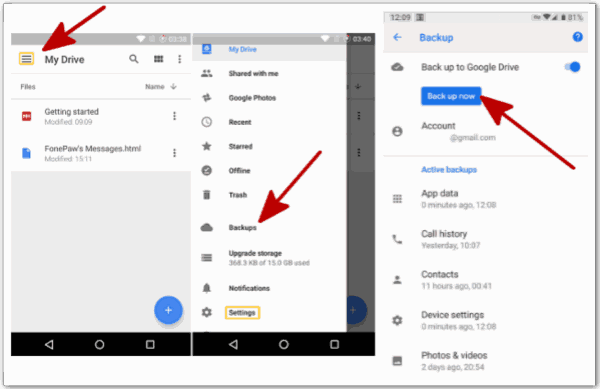
Step 3: On Mac, go to My Drive on the left side, all files on Android will appear on My Drive, select the files and then right-click to download files on Google Drive to Mac.
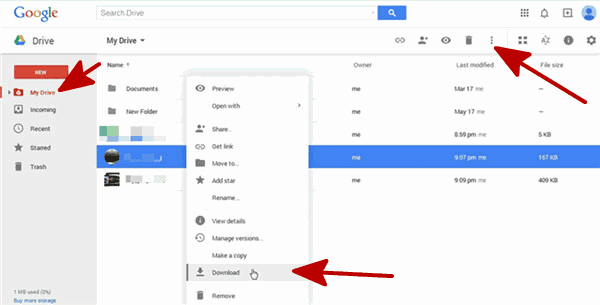
Google Drive can also transfer files from Mac to Android on Google Drive by syncing computer files to Google Drive. But it's not free either.
Tip 3: Transfer Android files to Mac from DICM
Without Google Drive, resist EelPhone Android Transfer, you may prefer this free method to transfer files from Android to Mac-DICM, the Android folder on Mac when we plug Android phone to Mac via USB cable.
Step 1: Connect Android phone to Mac via USB directly, and tap on Transfer File when pops the window on Android phone.
Step 2: From Mac folder, locate Android folder, and from several DICM folders, choose files you want to transfer to Mac, or you can copy all files at once.
Step 3: On Mac folder, create one folder for Android, and paste the Android files to the folder.

It's a little complex if you only want to transfer part of Android files to Mac, we should find out from all DICM folder.
Use the most suitable method to move files from Android to Mac, if you wanna one quickest method, turn to EelPhone Android Transfer, if you already backed up Android files to Google Drive, use Google Drive to share files from Android to Mac, or if you have enough time, use DICM to move Android files to Mac.
Alex Scott
This article was updated on 13 March, 2023

Likes
 Thank you for your feedback!
Thank you for your feedback!




