Summary
Remove Google account from android doesn't mean delete Google account. And we should deactivate Google account from chrome Google settings. deactivate Gmail account can also be done from Google settings, we're going to talk about the details about how to deactivate Google/Gmail account.
No longer wanna using Google account, deactivate Google account from Google settings from chrome, erase Google account permanently. And actually, we can remove Google account from Android phone when we don't want to link Google phone to one Google account. There are all relative tips.
- Part 1: How to Deactivate Google Account
- Part 2: How to Deactivate Gmail Account
- Part 3: How to Get Rid of a Google Account on The Phone-New Technology
Part 1: How to Deactivate Google Account
If we want to erase Google account permanently, turn to chrome to deactivate Google account.
Step 1: Login Google account on chrome, and then Manage Your Google Account
Step 2: From the left side, Data&Personalization, scroll down to Delete a service or your account.
Step 3: Delete Your Google Account, enter the Google account password to confirm.
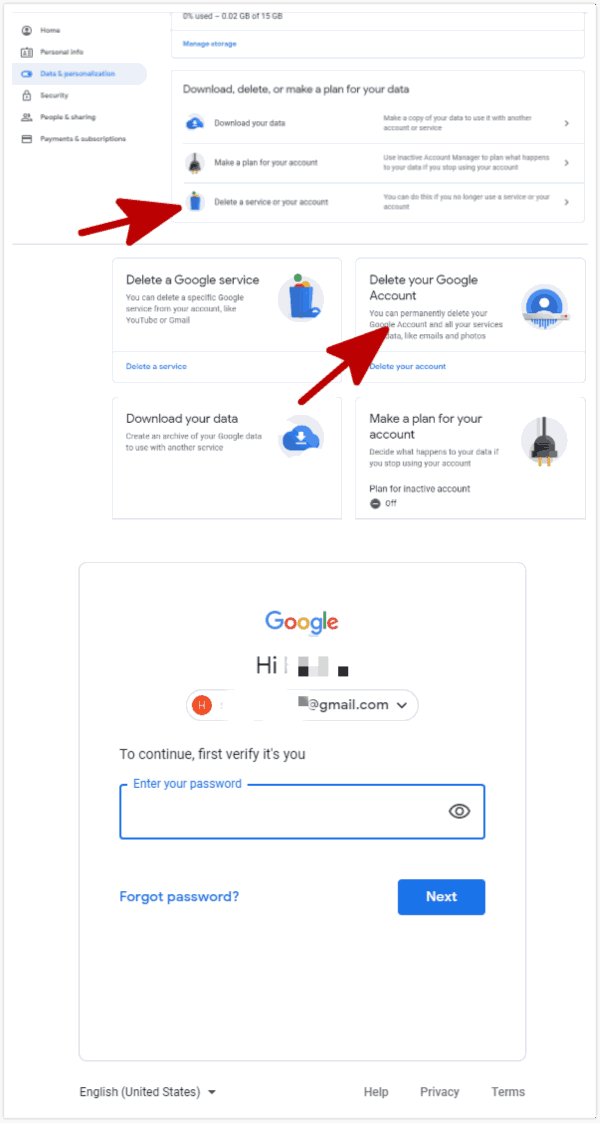
Note: Once we have deleted Google account, we can no longer use the Google account, and all data linked to the Google account will be erased.
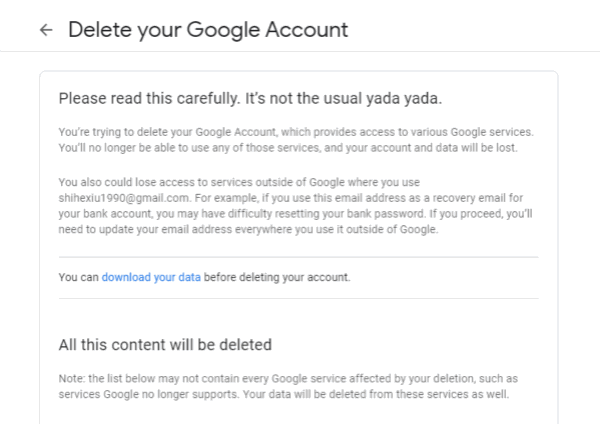
Part 2: How to Deactivate Gmail Account
Gmail is one feather on Google account, deactivate Gmail account to erase all data on Gmail, erase Gmail account from chrome Google account settings also.
Step 1: Sign in with Google account and password, click on Manage Your Google Account.
Step 2: From the left side, Data&Personalization, scroll down to Things You Create and Do.
Step 3: Find out the Gmail service, and click on Delete to remove this Gmail account from Google account. It's also the steps to delete other service on Google account like: Map/Calendar/Drive/Photo
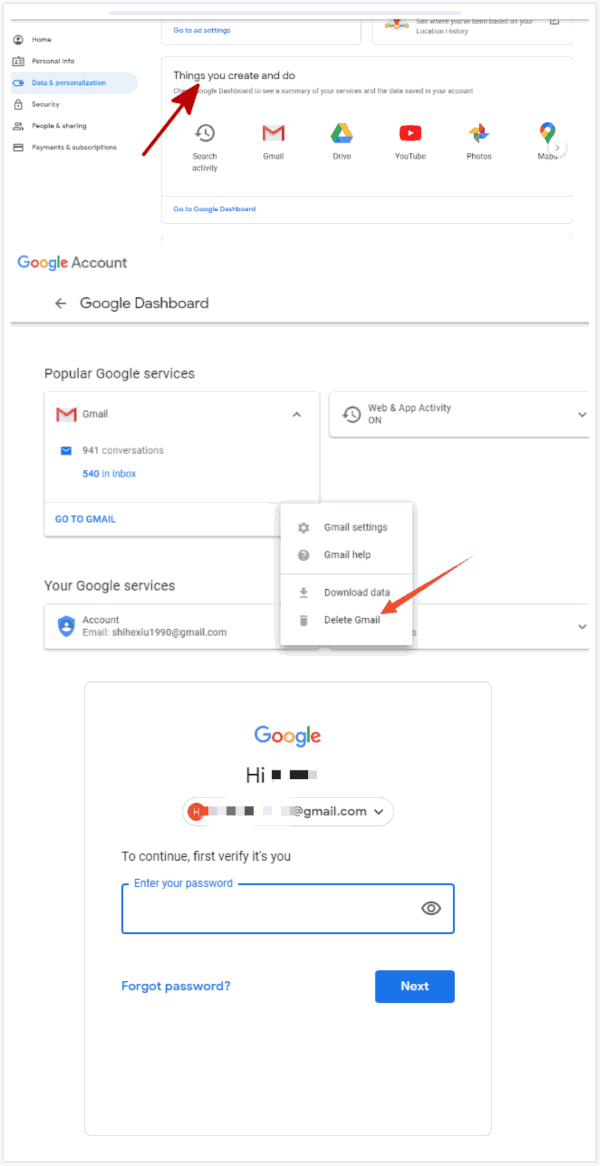
Also, we can get rid of a Gmail account from Data&Personalization>Delete a service or your account>Delete a Google service, enter the Google account password and delete the service you used.
Note: Before deleting the Gmail account, we should add another email account to Google account, so that we can log in Google account next time.
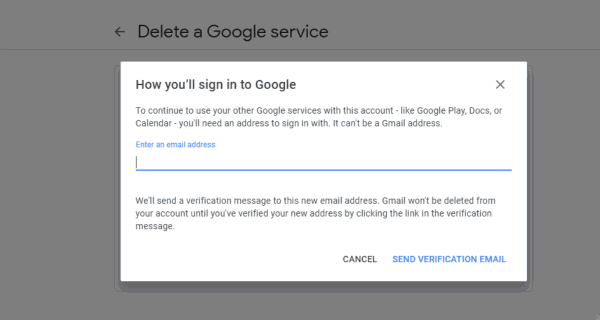
Part 3: How to Get Rid of a Google Account on The Phone-New Technology
Different from the two parts above, get rid of Google account on the phone can't deactivate Google account, just remove Google account from phone.
Just go to Settings>Account>Google, click on the Gmail account we want to remove, then click on Remove Account to cancel Google account from phone, deactivate Gmail account temporarily, we can add the Gmail account to the phone later.
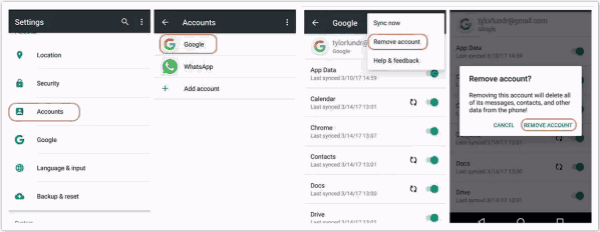
How to Cancel Google Account Verification Lock Without Google Account and Password
Google verification on the android phone, because of force factory reset, we should enter the original Google account linked to the phone to verify you're the owner. Just enter the Google account and password to bypass Google verification.
But in case that we forgot Google account or the password, after trying all possibilities, we can't even unlock FRP lock, for Samsung device, we have another hope-EelPhone Google Account Removal.
Step 1: Download EelPhone Google Account Removal on computer, works on Windows only now, so you should get one Windows computer, install and launch it, from the home page, tap on Remove Google Lock.
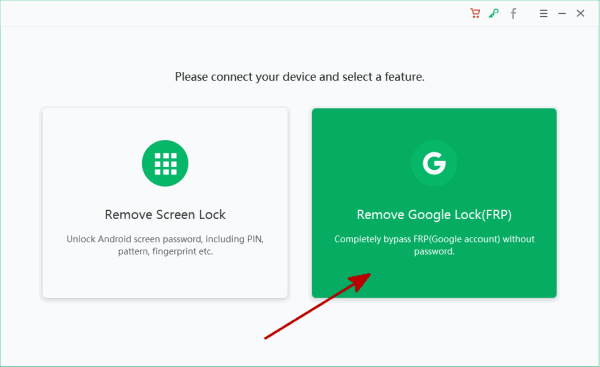
Step 2: Connect Samsung phone to computer, from this page, the most important is the note, have a look on it carefully: the unique connection of the phone, make sure that the WIFI on the phone was available, or you can't use this method to deactivate the Google account. When all is right, click on Start Remove button to deactivate the Google account on the phone.
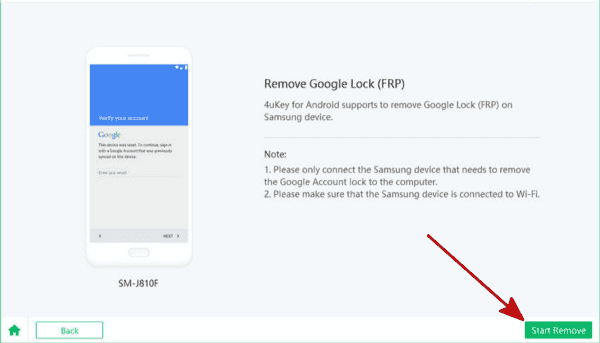
Step 3: The removal will send the notification to the linked Samsung phone immediately once started, keep connection during the whole process.
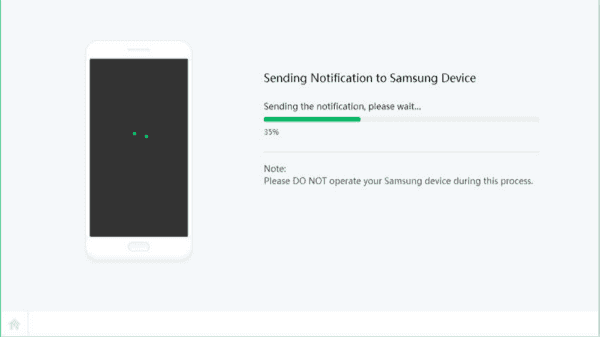
Step 4: It's the detailed guide to download the apk file to help the process, just follow the guide on the removal.
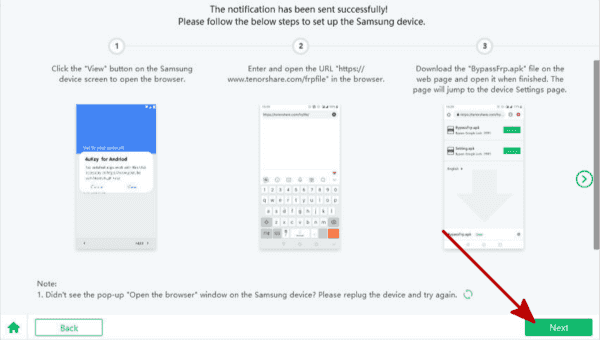
Step 5: Enable the PIN windows feature on settings after downloading the right apk file on the Samsung phone, the removal provides also the exact steps to activate the PIN windows feature on Google locked Samsung phone.
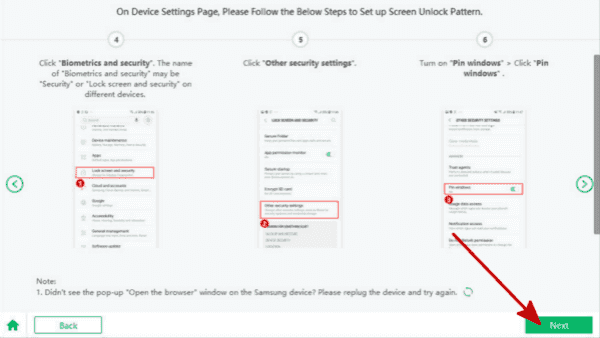
Step 6: Once the Pin windows feature was enabled, draw one new pattern for the FRP locked Samsung phone, once finished, restart Google locked phone by holding on Power and Volume down button at the same time, activate Samsung phone with the pattern you've just set up.
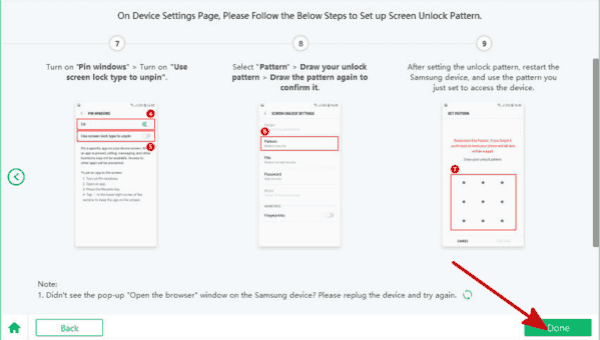
With Google account and password, it's easy to deactivate Google/Gmail account from chrome, just in settings, we can erase Google account and Gmail permanently. But in the moment that we forgot Google account password, recover Google password at first, then deactivate Google/Gmail account from chrome. About FRP lock, we should original Google account and password to bypass FRP lock.
Alex Scott
This article was updated on 31 March, 2021

Likes
 Thank you for your feedback!
Thank you for your feedback!




