Summary
How to remove a Google account from your phone when locked out of Google account? Just enter the Google account and the Google account password, but when we forgot Google account or without Google account and password, we can use the EelPhone Google Account Removal to get out of locked Google account.
Google lock on Android phone, deep protection for Android users, and we're asked to enter the Google account and password to get out of locked Android phone, but unfortunately, we forgot Google account and password, or because of the second Android phone, we no have the Google account and password, how to remove a Google account from a device? Tips are in the article.
- Tip 1: How to Remove Gmail Account from Google
- Tip 2: How to Remove Google Account from Android Phone Settings
- Tip 3: How to Remove Google Account from Phone Without Gmail Account
Tip 1: How to Remove Gmail Account from Google
How to remove an account from Google? Remove an account from Google will erase all data associated with this account.
How to remove account on Google? With Google account and password, go to chrome, sign in with Google account and password. From home page of Google, click on Data&Personalization>Download, delete, or make a plan for your data>Delete a service or a account>Delete Your Google account, click on Delete your account, enter the Google account password to confirm.
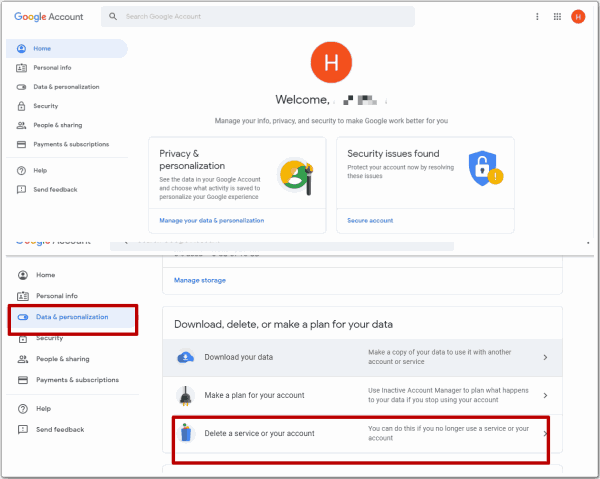
All data and settings associated to this account will be erased then, and the account will disappear.
Tip 2: How to Remove Google Account from Android Phone Settings
How to remove a Google account from device? Different from tip 1, remove Google account from phone make the Google account unavailable on the phone.
Go to Settings>Account>Remove Account, enter the Google account password to remove it from Android phone.
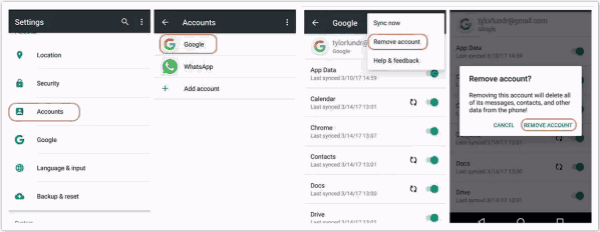
When we remove Google account from Android phone, find my device feather was disabled at the same time. Factory reset Android phone will unlock Android phone without password by force with losing data and erasing all settings. It's the last free method to remove Google account from Android phone, and with Google account, it's easy to bypass Google verification lock on Android phone.
Tip 3: How to Remove Google Account from Phone Without Gmail Account
But when we locked out of Gmail account, and we were locked out of Android phone by Google verification. Google account locked phone/tablet needs the Google account, when forgot or without Gmail account, and your Android phone is Samsung device, we have another chance to remove Google account from phone without Google.
Step 1: Free download EelPhone Google Account Removal by click on the Download icon from above, and launch the tool once installed the tool on the computer, from two feathers on EelPhone, click on Remove Google Lock to remove Google account from phone.
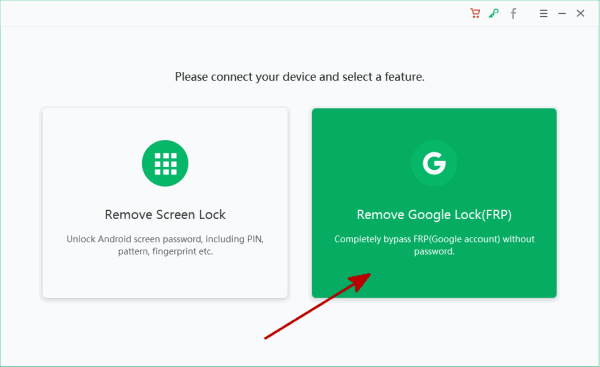
Step 2: From this interface, the most important is the notes: connect only one device to the computer during the process, the tool is available when the phone was connected to WIFI. Click on Start Remove to go on.
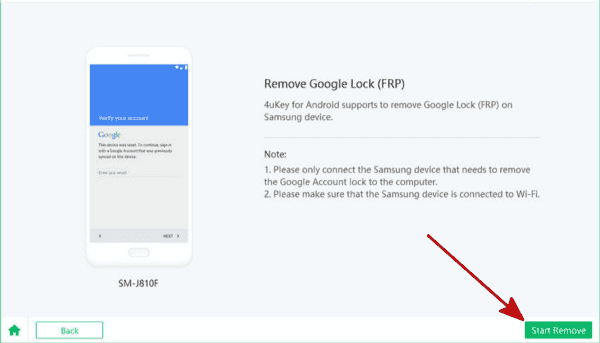
Step 3: Once started, the tool will send the notification to your phone, according to the notification, the phone will get the guide to download the FRP files, make sure that your phone was linked to the computer during the whole process.
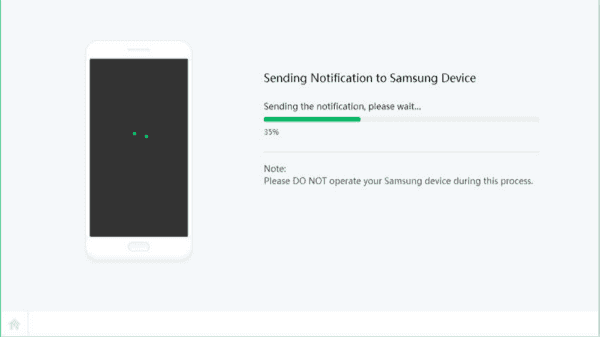
Step 4: It's the guide to download the frpfile apk: open the link on the notice, then download the apk file to the phone
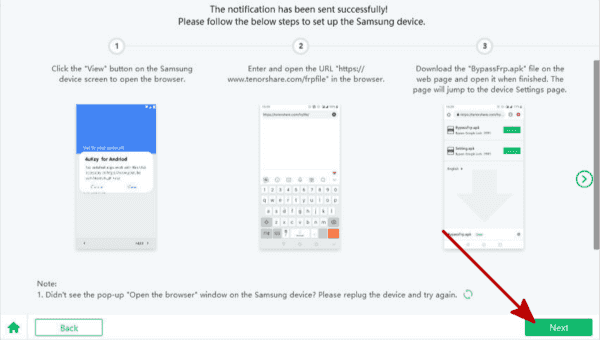
Step 5: Install the apk file on the phone, then you can enable the PIN windows from settings.
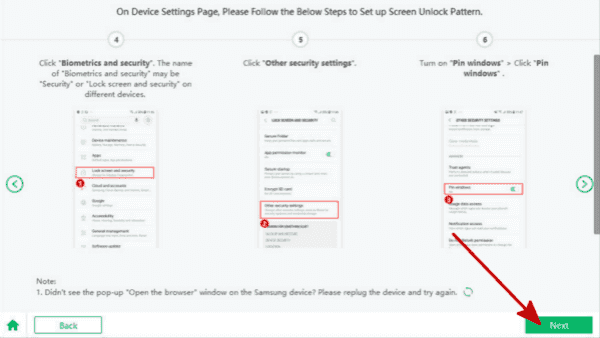
Step 6: You need to create one new PIN for your phone when the PIN windows feature enabled, don't forget it.
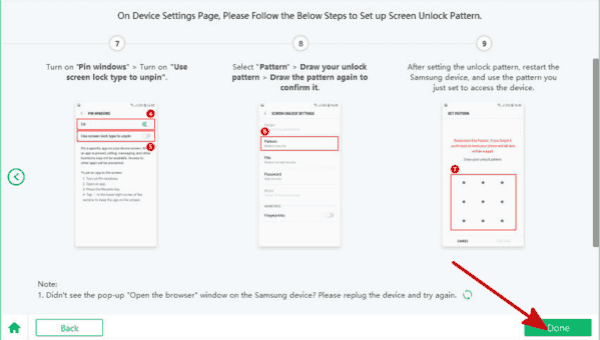
Step 7: The phone will restart and use the PIN you've just created to active your phone.
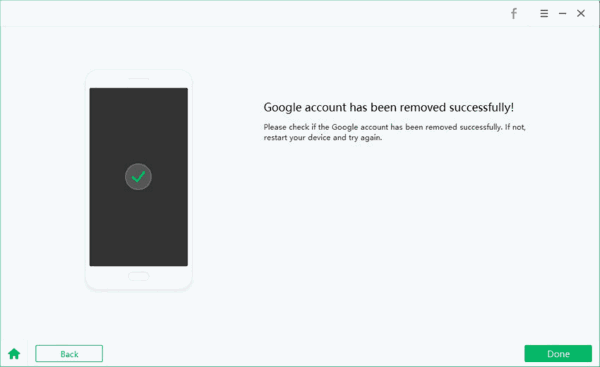
In a few minutes, with the Google account removal, Google locked phone was fixed, and setup the phone.
Alex Scott
This article was updated on 11 May, 2021

Likes
 Thank you for your feedback!
Thank you for your feedback!




