Summary
Samsung account locked due to abnormal factory reset, how to remove Samsung account forgot password? Apart from the original Samsung account password, EelPhone Google Account Removal should be the last way to bypass Samsung account lock without password.
With the development of the privacy of phone owner, phone users always use two lock type to protect their phone: screen lock and account lock after abnormal factory reset, the second protection aims to prevent the phone from being used by the thief after stolen, a force factory reset can remove Samsung screen lock without password, but at the same time, abnormal factory reset will put Samsung phone into verification lock-locked by the Samsung account, you should enter the linked Samsung account and password to bypass Samsung account lock.
Abnormal factory reset it using the buttons on Samsung phone, using the buttons on Samsung to put Samsung phone into recovery mode to force a factory reset Samsung phone rather than factory reset Samsung phone from Samsung settings. But if you want to reset Samsung account password without knowing Samsung account password, you should also use the EelPhone Google Account Removal, the difference is that you can backup Samsung data before using the removal to reset Samsung account, but when Samsung account locked due to abnormal factory reset, you can't backup Samsung data anymore.
So when you want to change Samsung account password without knowing the password, turn to EelPhone Google Account Removal-Samsung account password reset with clicks with the detailed guide on the removal.
How to Remove Samsung Account from Phone Without Password
Whether the Samsung account locked due to an abnormal factory reset or Samsung account change password from Samsung settings without knowing the Samsung account password, you should the help of EelPhone Google Account Removal, which using the newest technology to delete Samsung account without password. From the article below, here are the detailed steps to remove Samsung account without password.
Step 1: Get the EelPhone Google Account Removal on Windows, only Windows version now, make it work after the installation. Tap on Remove Google Lock on the interface.
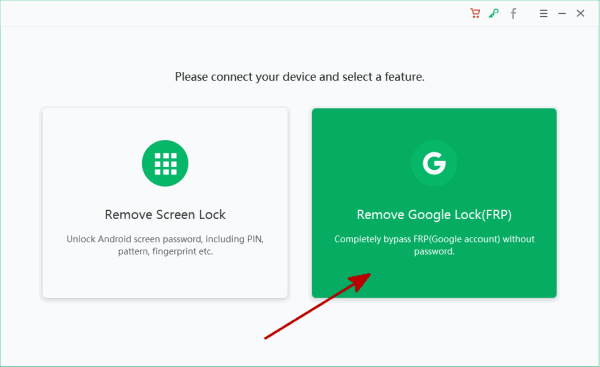
Step 2: From the second interface, the most important is the note on the page, have a look on it, check the only connection of Samsung phone and the WIFI, then plug Samsung phone to the removal if your Samsung meets two points, click on Start Remove button to remove Samsung account without password.
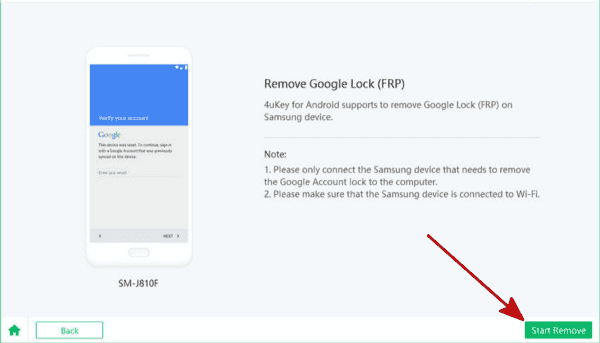
Step 3: Only when the Samsung was linked to the removal with success, the phone will get the notification from removal. Keep connection during the whole process.
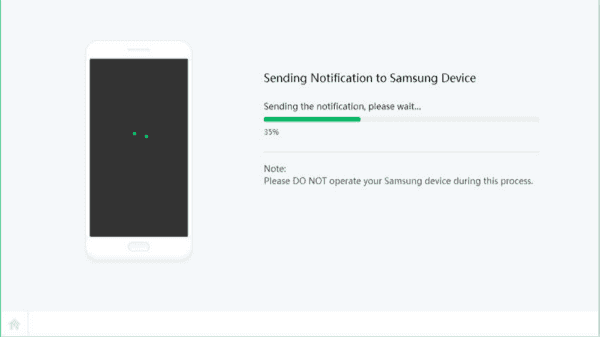
Step 4: This page on the removal provides the steps to download the apk file on Samsung phone, then you can install the apk on Samsung phone to get access to the settings.
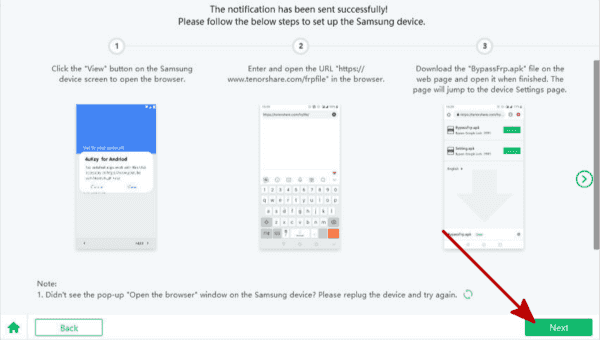
Step 5: Once the apk file was downloaded, install and launch the apk, you'll be guided to the settings section, enable the PIN windows feature from settings.
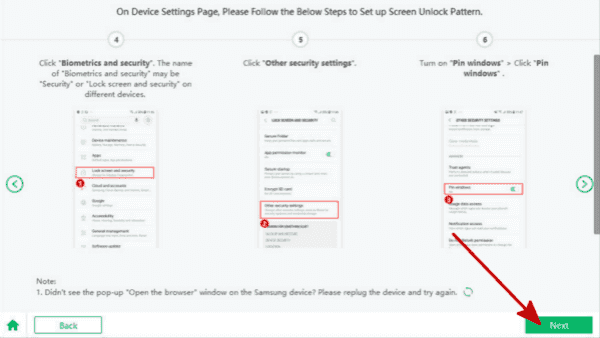
Step 6: Only when you have enabled the PIN windows feature, you get the access to draw one new pattern for your Samsung phone, just set up the new pattern and don't forget it, you'll use it later.
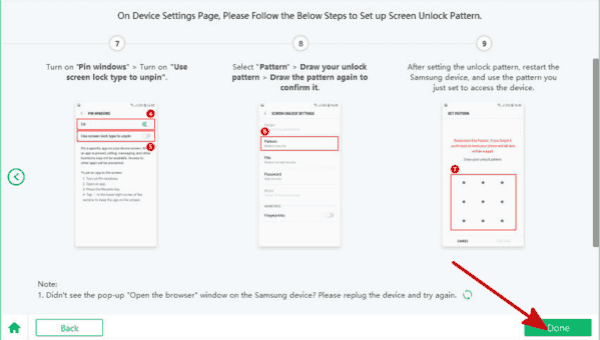
Step 7: At the end of the new pattern settings, restart Samsung phone by holding on Power and Volume down button, you'll be asked to draw the new pattern.
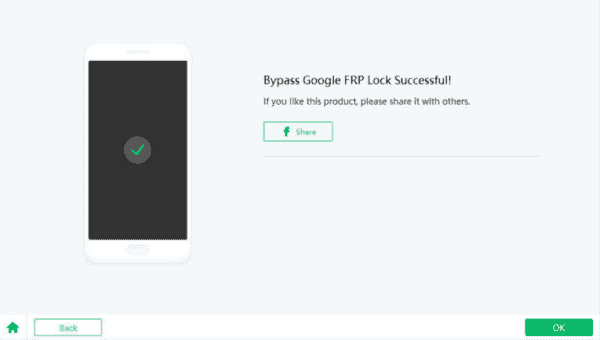
Alex Scott
This article was updated on 30 December, 2021

Likes
 Thank you for your feedback!
Thank you for your feedback!




