Summary
When you can't refuse your family or friend's location request on Find My Friend, at the same time, you don't want to share your exact location on Find My Friend to someone, use the Find My Friend spoofer to share one virtual Find My Friend location to the friends linked to your Find My Friend account.
When you can't refuse your family or friend's location request on Find My Friend, at the same time, you don't want to share your exact location on Find My Friend to someone, use the Find My Friend spoofer to share one virtual Find My Friend location to the friends linked to your Find My Friend account.
Find My Friend app was designed for tracking children and our parents of high age, preventing them from losing the way and locating them easily when we aren't at their side. It's one useful design for Apple, no need for another location tool when you want to locate someone.
Find My Friend is one free app from Apple, used only on Apple product like iPhone/iPad/Apple Watch, you should install the Find My Friend app on your iDevice in advance, and because the location is private, you should get the agreement from others after sending a request to your friends.
You can't refuse someone's request from Find My Friend, because they're your family or friend, at the same time, you don't want to share your exact location to them, how to trick Find My Friends? Use EelPhone Find My Friend Spoofer to fake Find My Friends location. Get more tips about Find My Friend from this article.
- Part 1: Difference Between Find My iPhone and Find My Friend
- Part 2: How to Turn on Find My Friend
- Part 3: How to Hide Your Location on Find My Friends
- Part 4: how to Freeze Your Location on Find My Friends
Part 1: Difference Between Find My iPhone and Find My Friend
Both two Find My Friend and Find My Friend have the location feature, but they're not totally the same feature:
You can get the iPhone/iPod/iPad/Apple Watch location from icloud.com when Find my iPhone was enabled and the network is available on the iDevice by entering the Apple id and password to icloud.com, find my iPhone can only locate the iDevice with the same Apple id used on different iDevice.
But Find My Friends can locate all iDevice with different Apple id once they accepted your request, no need the same Apple id, but your friend should accept your request and they share their location on Find My Friend.
Find my iPhone is tracking your iDevice but Find My Friend is tracking your friend's location.
Part 2: How to Turn on Find My Friend
Find My Friend app is free for all Apple users, when your iPhone doesn't come with Find My Friend app, go to the app store to download Find My Friend app to your iDevice.
Find My Friend uses also the Apple id of your iPhone as the personal account, when you have signed in iDevice settings, once you downloaded and installed the Find My Friend app, you'll sign in Find My Friend automatically.
The friends you want to track should use the Find My Friend app also, and you should add them to your tracking list with success.
Click on the + icon from the main page of the Find My Friend, enter the Apple account of the friend you want to track(email or phone number).
Tap on Send button from the upper right corner. Once they accepted the request, they'll at your tracking list once the network is on at their iDevice.
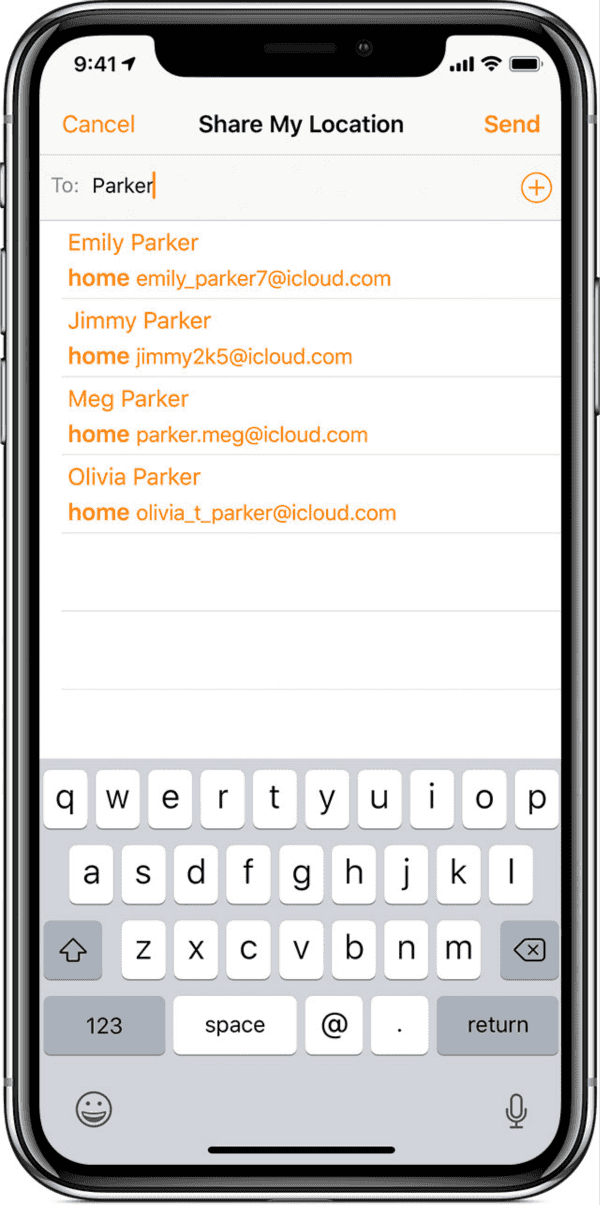
Tap on each friend to get their detailed location, if it's your children or parent you're tracking, call them immediately when they're out of your limited range.
Part 3: How to Hide Your Location on Find My Friends
how to turn off location on Find My Friends? Don't want to share your location anymore for the friends that you have accepted the tracking request? Just hide location on Find My Friends.
Go to Find My Friend app, switch to ME from the bottom, turn off Share My Location from the Me page, your friends can't get your location anymore, but it's embarrassing when your girlfriend calls back to ask for the reason for the location occultation. If you don't want to share your exact location on Find My Friend, why not fake location on Find My Friends? Change Find My Friends location to hide the exact location your friend won't let you go. Go to the fourth part to get the tip.
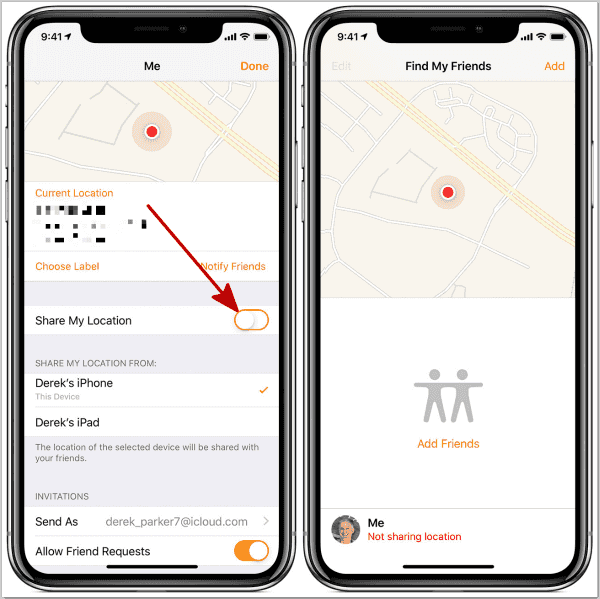
Part 4: How to Freeze Your Location on Find My Friends
how to pause your location on Find My Friends? Use EelPhone Find My Friend Spoofer to send the wrong location to your friends in Find My Friend.
EelPhone Find My Friend Spoofer features:
1.change your location on Find My Friends anywhere you like
2.Create virtual route also
3.Fake location on Find My Friends without jailbreak
4.Easy operation
It's annoying that your girlfriend tracks you and you can't refuse the location tracking request, you need free space and don't want to destroy the feelings of your girlfriend, fake your location on Find My Friends, go anywhere you want.
Step 1: Download EelPhone Find My Friend Spoofer on computer, select the right version according to your computer system, launch the spoofer after the installation, three different features on the spoofer, select the type of spoofer to fake your location on Find My Friends: Change Location/Single Spots Movement/Multiple Spots Movement.
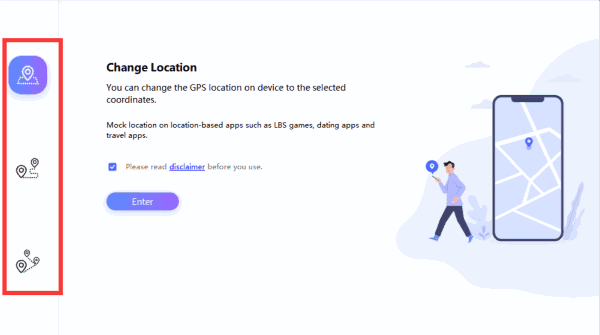
Step 2: Link iPhone to computer and then tap on Enter button to start the faking location in Find My Friends process, keep connection during the whole process.
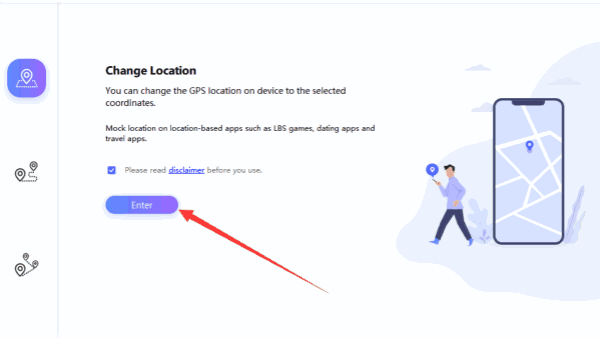
Step 3: It's map from the next page, and it's the true GPS map, select the location you want to freeze your location on Find My Friends. Click on Start to Modify button to change the virtual location.
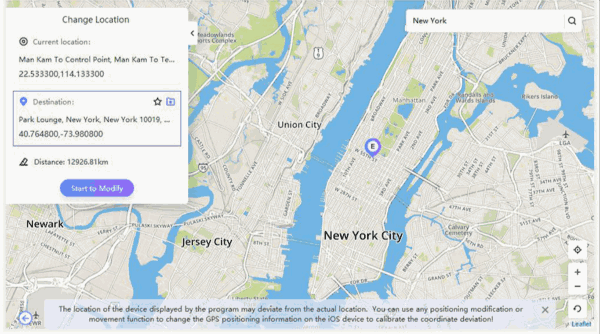
If you choose other two types, you should choose two or more spots as the movement route, select the exact start location and route pots and the destination spot. You can even set up the movement speed according to your transportation tool.
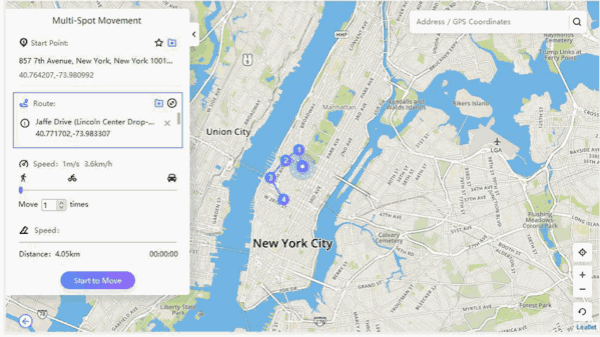
No need of turning off share my location on Find My Friend, your friends can also get one virtual location or route, EelPhone Find My Friend Spoofer can avoid quarrels between friends and family.
Alex Scott
This article was updated on 17 February, 2021

Likes
 Thank you for your feedback!
Thank you for your feedback!




