Summary
How to stop sharing location without notification on iPhone? The location sharing service can be enabled or disabled from iPhone Settings totally. Of course you can stop sharing location without notifying of someone rather than all friends, and you can even share the spoofing location on iPhone with EelPhone GPS Faker.
When you lost your iPhone or your iPhone was stolen, you can locate your iPhone from Find My. Especially when you want to track your adult by iPhone, the location sharing feature is the best choice once you've enabled the Share My Location feature on iPhone Settings.
Can you stop sharing location without them knowing? Of course you can! Actually you have several ways to stop sharing location iPhone without notification. Choose the best one to stop sharing your location without them knowing with different purpose.
- Part 1: How to Stop Sharing Your Location
- Part 2: How to Stop Sharing Location Without Them Knowing iMessage
- Part 3: How to Stop Sharing Location with Someone
- Part 4: How to Stop Sharing Location on iPhone Without Them Knowing
Part 1: How to Stop Sharing Your Location
The Find My, the message App, the Find My iPhone will get your iPhone location when the Share My Location service was enabled. And some Apps on iPhone work with exact iPhone location, without location, some Apps even don't work.
Location sharing is important for some operations on iPhone, in the case that you want to stop sharing your location anymore.
Disable Share My Location
The Share My Location feature on iPhone makes iPhone location public. All iMessage contacts, all Apps which works with GPS, the Find My service and find my friend service will get your iPhone location. When you want to stop sharing location thoroughly, disable the Share My Location service from iPhone Settings.
Go to Settings>[your name]>Find My>Share My Location, disable Share My Location on the interface. The message and find my friends can't get your exact location then.
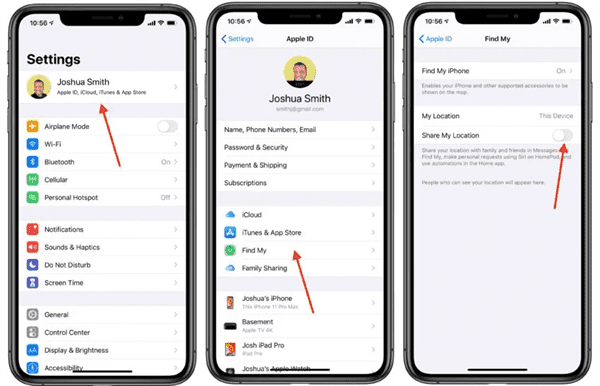
When you send messages to friends, no display of iPhone location, your friends can't track your using the message.
Part 2: How to Stop Sharing Location Without Them Knowing iMessage
The Share My Location service was disabled, not only iMessage, but also the Find My App, can't locate your iPhone. In fact you can stop sharing location without them knowing on messages only rather than all.
On iPhone home interface, locate and open the message App.
From all contacts on the messages App, select one contact.
On the top of the interface, tap on the info to get more Settings.
On the next interface, tap on Stop Share My Location.
Especially if you've enabled the Share indefinitely iPhone location, you'd better change the location share time or stop sharing location directly. And the location sharing is unsafe. It feels that someone is tracking you anytime.
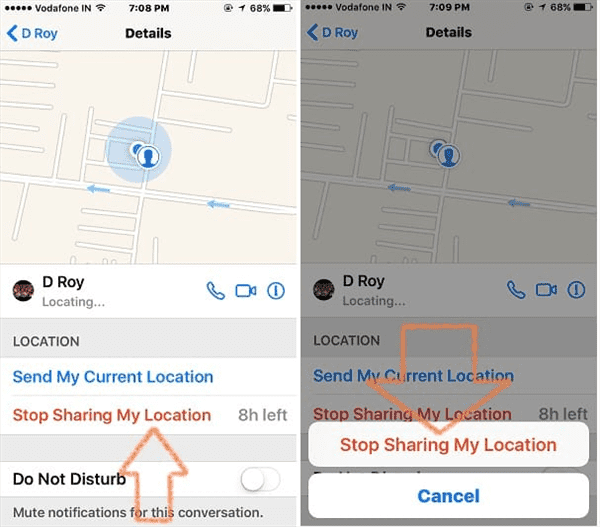
It's the way to stop sharing iPhone location on message or iMessage, disable it one by one when there are many contacts that you want to stop sharing location.
Part 3: How to Stop Sharing Location with Someone
How do you stop sharing location on iPhone Find My App? Even that you've added many friends on Find My App, it doesn't mean that you would like to share location to all friends on Find My App. It's also easy to stop sharing location with someone on Find My App.
First of all, locate and open the Find My App on iPhone home screen.
On the bottom of the interface, switch to the Friend section.
Select one friend from the list.
Tap on Stop Share My Location selection.
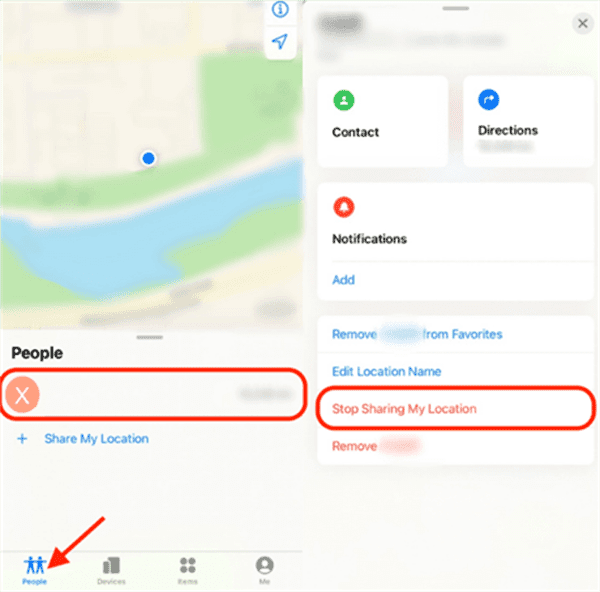
The friend won't get your location from Find My App anymore. the Find My App is not only the way to share location, it's also the way to track someone. Just add your friend to Find My App, you can track your friend anytime.
Part 4: How to Stop Sharing Location on iPhone Without Them Knowing
It's embarrassing when you stop sharing location from iPhone Settings/message Settings/find my App Settings directly, your friend will know that you turned off the location service. Maybe it's better to create one spoofing location for your contacts. The virtual location is better than stopping sharing iPhone location. It's also a way to protect your privacy.
EelPhone GPS Faker is the tool to make iPhone location virtual, hiding the exact iPhone location and show the location all over the world you want to your friends. The Share My Location is available and turned on all the time, just the location of your iPhone is spoofing.
Step 1: Download EelPhone GPS Faker on computer, it's one computer App rather than one mobile App. To fake iPhone location, prepare one pc and then launch it after installation. From the home interface of the location faker, there are three types to fake iPhone GPS. To share one fake location with your friends, the first type is enough.
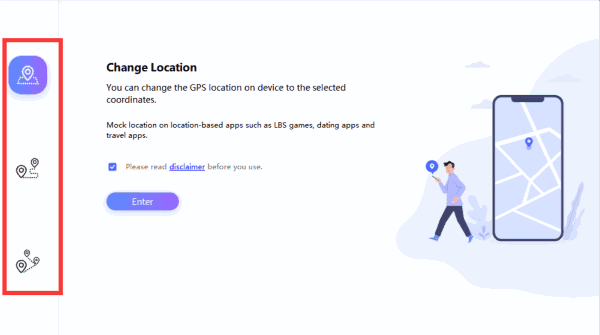
Step 2: Plug iPhone into computer, don't use your iPhone during the connection. When iPhone is plugged into computer, tap on the Enter button to switch to the next page.
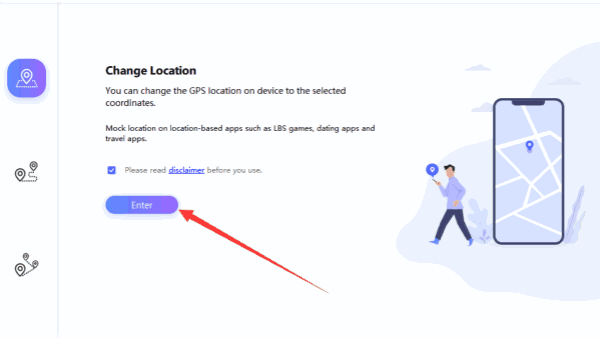
Step 3: Choose one spoofing location from the map on the GPS faker's right side. All locations on the map are available, it's one global map.
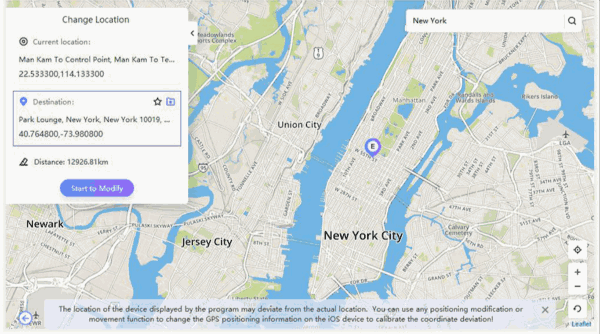
Step 4: When you selected the spoofing location already, tap on the Start Move button to change iPhone GPS location to the spoofing one.
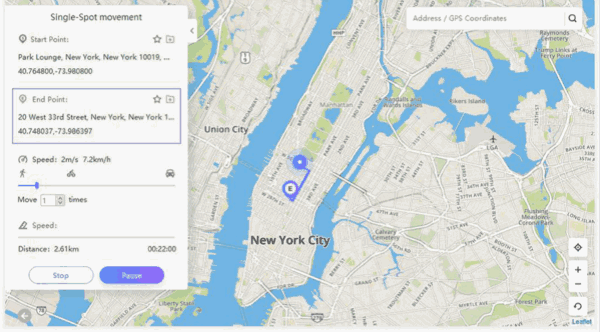
Without jailbreak, you'll shop sharing the exact iPhone location to your iPhone friends through EelPhone GPS Faker. When you unplug iPhone from the computer, iPhone location will keep the spoofing location you've selected from EelPhone GPS Faker. The GPS location will switch to the exact location when you reset your iPhone the next time.
How to unshare your location without someone knowing? Create one spoofing location to someone is one nice way compared to turning off location share service on iPhone.

Likes
 Thank you for your feedback!
Thank you for your feedback!




