Summary
When you're using the same Apple ID and password to another iDevice, your iDevice can be located from Find My iPhone on iCloud.com, so if you freeze Find My iPhone location, you'll send the virtual location to Find My iPhone when someone check your location on Find My iPhone, EelPhone Location Faker is the best method to trick Find My iPhone location till now.
Find My iPhone is one big invention for Apple, generally, the Find My iPhone feature was enabled automatically accompanied by the creating of iCloud account on iPhone/ipad/ipod, if you don't want to use the Find My iPhone feature on iDevice, go to Settings>[your name]>Find My iPhone, enter the Apple ID password to turn it off.
If you have iPhone, iPad, iPod, you can use the same Apple ID and password on different iDevice, share data between iDevice, you can even locate the iDevice from iCloud.com when Find My iPhone feature was enabled, it's one way for parents to track their children considering the safety.
If you think that you should get the independence of the parents, don't want to be tracked anymore, on the premise of safety, use the EelPhone Location Faker to hide location on Find My iPhone, send one virtual location to your parents rather than right one.
- Part 1: How to Get Around Find My iPhone
- Part 2: How to Hide Location on Find My iPhone
- Part 3: How to Change Find My iPhone Location
Part 1: How to Get Around Find My iPhone
First of all, Find My iPhone account is your Apple ID, you should enter the Apple ID and password to your iDevice, enable or disable Find My iPhone feature from Find My, you should enter the Apple ID password to confirm the operation.
iCloud.com on computer, you should also enter the Apple ID and password to sign in your iCloud account. The Find My iPhone feature can be located from iCloud.com, all iDevice linked to the same Apple ID and password will be listed to All iDevice, click on the iDevice to get the exact location of your iDevice.
So it's easy to get your location according to the Find My iPhone feature if some one has your iDevice linked Apple ID and password.
Part 2: How to Hide Location on Find My iPhone
Of course, you can hide location on Find My iPhone by disabling the Find My iPhone feature, once the Find My iPhone was disabled, your iPhone won't be listed to the All iDevice.
Go to Settings>[your name]>Find My>Find My iPhone, turn it off, enter the Apple ID password to confirm the operation. Your iDevice will disappear from Find My iPhone feature on iCloud.com, even with your iDevice Apple ID and password to sign in iCloud.com, they can't get your exact location.
It's the quickest method to hide the location from Find My iPhone, but you'll get the call from your parent after turning off Find My iPhone, you can spoof your location on Find My iPhone, send the virtual location to your parent.
Part 3: How to Change Find My iPhone Location
How to trick Find My iPhone? Spoof or freeze your location on Find My iPhone with EelPhone Location Faker, create the spoof location or movement route with the faker.
Eelphone lcation faker:
1.Create spoof location or route as you like
2.No need for the jailbreak of iDevice
3.Easy operation with the guide on the faker
4.Return to normal with iPhone restarting
With EelPhone Location Faker, your parents will get the spoof location of your iDevice from Find My iPhone on iCloud.com, then you can go anywhere you want.
Step 1: Download EelPhone Location Faker on computer, get the right version according to your computer system, launch the faker after the installation.
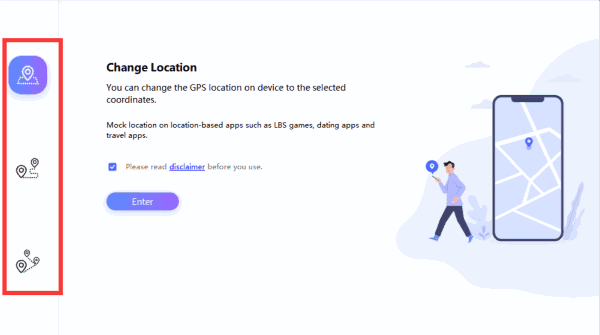
Step 2: Link your iDevice to computer, you should make the connection between iPhone and faker, from the right side, three different method to spoof location of Find My iPhone, choose the first one the get the virtual location, click on Enter button to choose the location.
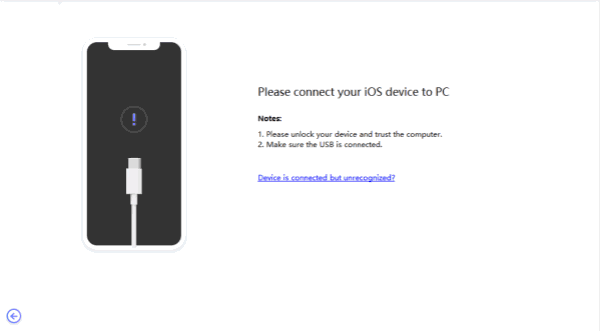
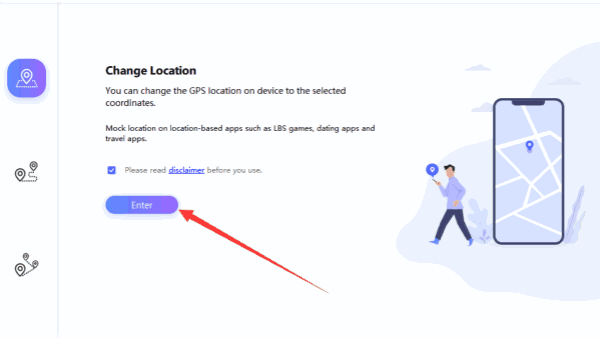
Step 3: From this interface, you should choose the location spot, from iCloud.com, you can check the spoof location you've selected. Click on Start to Modify button to switch the iPhone location to what you selected.
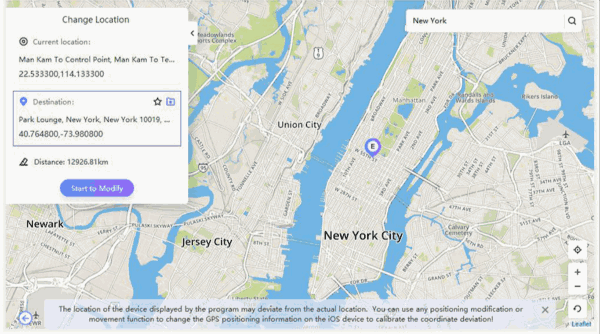
If you want restore to the normal state, just restart your iPhone, then the iPhone is on the exact location you're.
EelPhone Location Faker is one popular tool for children and couples, it's embarrassing to turn off Find My iPhone feature from iPhone, at the same time, you don't want to share the exact location with your parents or girlfriend, just use it to get the relaxing experience.
Alex Scott
This article was updated on 22 February, 2021

Likes
 Thank you for your feedback!
Thank you for your feedback!




