Summary
How to recover data from external hard drive? All data in an external hard drive are readable through PC, so the best and the most effective method to recover deleted files from external hard drive is still the external hard drive recovery tool installed on PC.
The external hard drive is one tool to move files from PC so that you can free up more space on PC. The external hard drive can save all types of files, so it is widely used in our life.
When you deleted files from external hard drive by accident or for corrupted external hard drive, turn to EelPhone External Hard Drive Data Recovery to recover data from corrupted external hard disk with clicks.
How to recover data from a dead external hard drive? If only the dead external hard drive can be detected by PC, you can use the external hard drive recovery software to recover deleted files from external hard drive.
How to Recover Files from External Hard Drive
External hard drive data recovery mac/windows is the best way to undelete files from external hard drive, it's also the way to extract files from broken external hard drive in the case that the broken external hard drive can be detected by the PC. Follow the steps below to retrieve data from corrupted external hard drive.
Step 1: EelPhone External Hard Drive Data Recovery is one external hard drive recovery software being installed on mac or windows, you should download it according to the PC version. Connect the external hard drive to the PC using the USB cable.
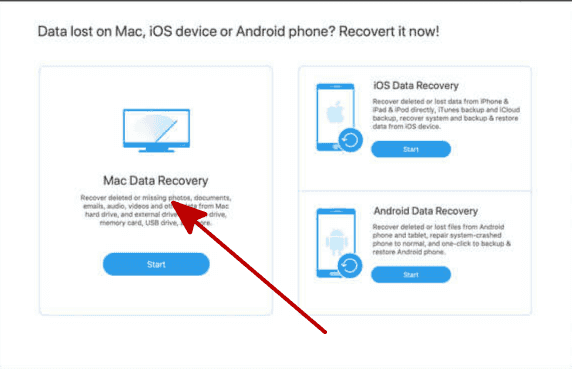
Note: The broken external hard drive or corrupted external hard drive, as long as the external hard drive was linked to the PC with success, the external hard drive recovery software can recover data from it.
Step 2: Launch the external hard drive recovery software after the installation, from the main page of the tool, select the file types you want to restore and define the external hard drive as the scanning path. Then tap on the Scan button to start scanning out selected file types from external hard drive.
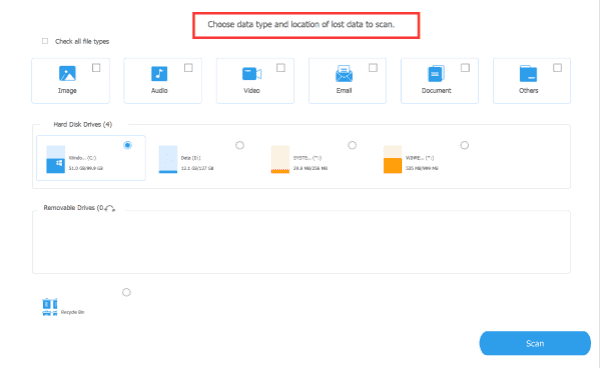
Step 3: Don't disconnect external hard drive when the tool is scanning it, from the scanning result, preview all recoverable files. You can recover all files from scanning result or only select some files from the scanning result, tap on the Recover button to recover data from external hard drive.
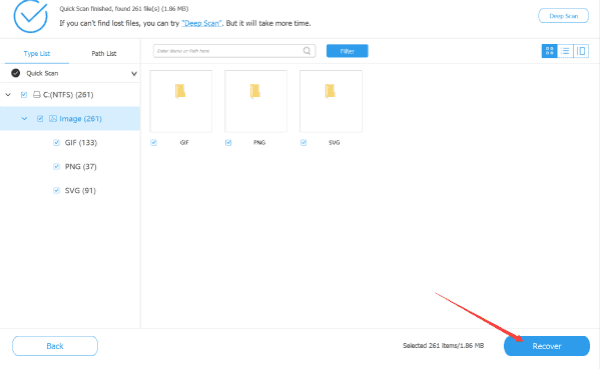
Not only the deleted files in the external hard drive, exiting data in the external hard drive can be scanned out, so it's also the way to backup external hard drive data to PC. If you have two external hard drives to scan, it's better to connect it to PC one by one, don't plug two into the PC at the same time.
How to recover data from external hard drive not recognized? If the external hard drive was not recognized by the tool, check the USB port and change the USB cable and try one more time. After several attempts, your external hard drive can't be recognized by the tool either, you can't use the tool to recover data from external hard drive.
Alex Scott
This article was updated on 13 March, 2023

Likes
 Thank you for your feedback!
Thank you for your feedback!




