Summary
When you deleted LINE data in iPhone or Android, restore from backup to get back deleted LINE chat history, backup is the free way to recover deleted LINE chat, but LINE chat recovery app is the only hope to recover deleted LINE chat history without backup.
LINE takes a important part in the chat app domain, as other chat app, LINE has it's own backup feature from LINE settings, Android phone, or iPhone, you can backup LINE chat history to internal backup tool from LINE settings. Restoring from backup in the case that you've deleted LINE chat history by accident, it's the free method to recover deleted LINE chat history. in spite of that you didn't backup LINE data in advance, the LINE chat recovery tool is the only method to recover deleted LINE chat history.
- Method 1: How to Restore LINE Chat History from Google Drive
- Method 2: How to Restore Chat History from iCloud
- Method 3: How to Recover Deleted LINE Chat History iPhone Without Backup
- Method 4: How to Restore LINE Chat Android Without Backup
Method 1: How to Restore LINE Chat History from Google Drive
For Android phone, Google Drive is the backup tool for LINE app. Before backing up LINE data to Google Drive, the Google Drive storage space should be enough to save all LINE chat history, pay for it to increase the Google Drive storage space in advance before backing up LINE data to Google Drive.
It's easy to restore LINE chat history from Google Drive, go to Chats>Backup and Restore chat history>Restore, the chat history will be restored to Android phone locale storage.
Note: Of course, you should free up Android phone to get enough space to store LINE chat history restored from Google Drive backup.
Backup LINE to Google Drive from time to time, you can restore LINE chat history from Google Drive backup file directly from LINE settings when you deleted LINE chat data by accident.
Method 2: How to Restore Chat History from iCloud
For Apple users, when they download LINE app in iDevice, the iCloud is the backup tool when they want to backup LINE data in LINE settings.
Different from Android phone, you can't restore from LINE backup file directly in iPhone, you need one new iDevice.
Download the LINE app in the new iDevice, make sure that the new iDevice use the same Apple id and Apple id password as the old one, sign in LINE app, when pops the notice to restore from iCloud backup, tap on Restore Chat History to restore LINE chat history from iCloud.
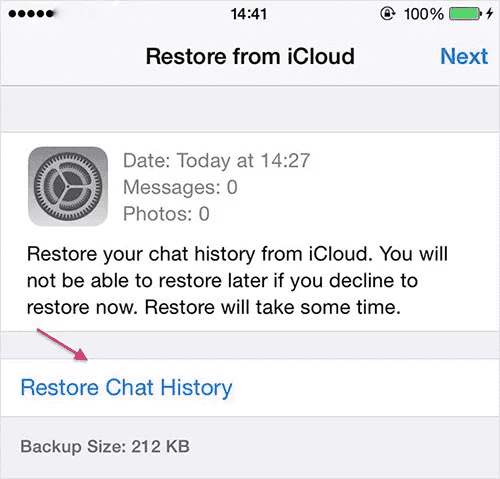
If you don't have one new iDevice, in old iDevice, you can restore from iCloud backup also, but all data in iPhone will be overwritten by the iCloud backup file: Settings>General>Reset>Erase All data and Settings, enter the iPhone password to factory reset iPhone. After a few seconds, your iDevice will restart, follow the steps in the iPhone interface to set up iPhone, “Restore from iCloud Backup” to restore LINE chat history from iCloud backup.
Not only LINE chat history will be restored to iPhone, but all data in the iCloud backup file will also be restored to iPhone. EelPhone iPhone Data Recovery provides the possibility to restore LINE chat history to iPhone rather than all data.
Method 3: How to Recover Deleted LINE Chat History iPhone Without Backup
The backup file is the freeway to restore deleted LINE chat history to iPhone, in the case that you haven't backed up LINE chat history to iCloud, use EelPhone iPhone Data Recovery to recover deleted LINE chat history from iPhone internal storage directly.
LINE Chat Recovery Tool-EelPhone iPhone Data Recovery
1.Scan out all chat history:messages/videos/photos/audios, etc
2.Recover deleted LINE chat history selectively
3.Preview all recoverable LINE chat data from the scanning result
4.Save all recoverable LINE chat data to computer
The new technology makes EelPhone iPhone Data Recovery easier and perfect, only three steps that you can recover deleted photos/videos/audios from LINE without backup file.
Step 1: Free download EelPhone iPhone Data Recovery to computer, from the home interface of the LINE chat recovery app, tap on iPhone Data Recovery to recover deleted LINE messages iPhone.

Step 2: Connect iPhone to computer where you've installed the LINE data recovery app. From the left side of the tool, tap on Recover from iOS Device. Once iPhone linked to the tool with success, tap on Start Scan button to scan out all recoverable LINE chat data.
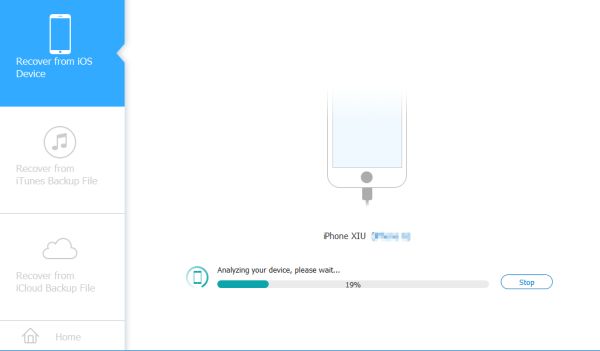
Step 3: Keep connection when the LINE data recovery tool is scanning iPhone internal storage, from the right side, there are all data type you can recover selectively.
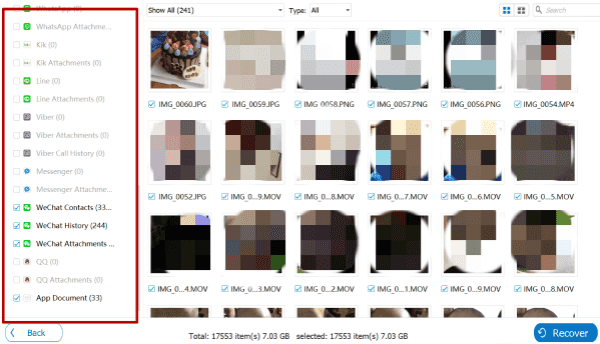
Step 4: Preview and select the LINE chat data, then tap on the Recover button to get back deleted LINE chat data to computer, define the save folder of selected LINE data.
If the LINE data recovery app didn't scan out the LINE chat data you want to restore, apart from the backup file, you can't get back deleted LINE chat history.
Method 4: How to Restore LINE Chat Android Without Backup
Till now, the backup file is still the best method to restore deleted LINE chat data, but if you enabled the “save to camera roll” feature in LINE settings, all photos and videos will be saved to camera roll automatically, you can also use the LINE chat recovery Android tool to recover deleted photos and videos from Android internal storage directly.
Note: Different from EelPhone iPhone Data Recovery, EelPhone Android Data Recovery doesn't classify the data according to the app, all videos and photos will be mixed to Photo, you should find out the deleted photos and videos from Photo type.
Step 1: Download EelPhone Android Data Recovery to computer, launch the tool on the computer, from the interface, tap on “Recover Lost Data” from all features.

Step 2: Link the Android phone to the computer via the USB cable, enable the USB debugging from Android settings.

Step 3: Don't disconnect your Android phone during the scanning process.
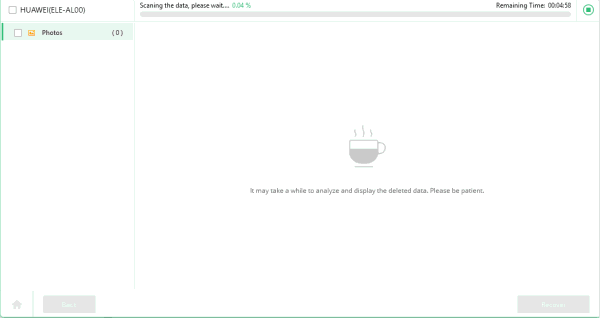
Step 4: From the scanning result, switch to Photos from the left side, Photos saved all auto-saved videos and photos from LINE app once enabled the “save to camera roll” from LINE settings. Preview and select the deleted videos and photos from scanning result. Tap on Recover button to restore deleted LINE photos and videos from Android to computer.
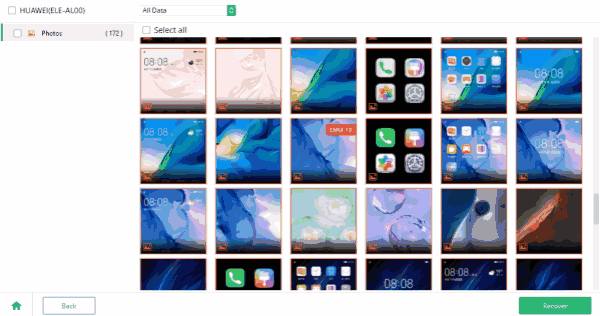
Choose one suitable way to restore deleted LINE chat history from all tips above, backup file is still the best choice to get back lost LINE chat history.
Alex Scott
This article was updated on 28 July, 2021

Likes
 Thank you for your feedback!
Thank you for your feedback!




