Summary
How to clear storage on Mac? Delete trash from trash bin folder; delete useless apps from Mac; store a large number of videos and photos to an external hard drive to get more space on Mac; erase app cache on Mac regularly, but if you want to free up space on Macbook in one step, use EelPhone Mac Master.
“I bought one Macbook two years ago, the Mac runs so slowly now, I deleted all trash on trash bin folder, and uninstall some apps from Mac at the same time also, but the hard drive is still almost full, how to free up space on Mac hard drive thoroughly?”
free up space on Macbook is easy, and we can free up space on Macbook air in different ways, or we can also use the tool to free up space on Mac with one click.
- Tip 1: How to Free Space on Mac With One Click
- Tip 2: How to Free Up Storage on Mac-Uninstall Useless Apps
- Tip 3: How to Clear Space on Macbook by Erasing Cache Data on Mac
- Tip 4: How to Create Space on Mac by Moving Data to External Hard Drive
Tip 1: How to Free Space on Mac With One Click
Different from all tips below, EelPhone Mac Master will make space on Mac with one click, and according to your needs to clear up storage on Mac.
First of all, download EelPhone Mac Master on Mac, and then launch it after the installation. From the left side of the master, different type to free up storage on Mac.
Clean Up Junk
It's useless if we only remove app from Mac home page, and even we remove apps from Mac settings, junk files are still on Mac, EelPhone Mac Master will clean up junk files on Mac deeply to clear space on Macbook.
Step 1: The Mac will scan all junk files on Mac, from the scanning result, select the junk files that you want to erase.
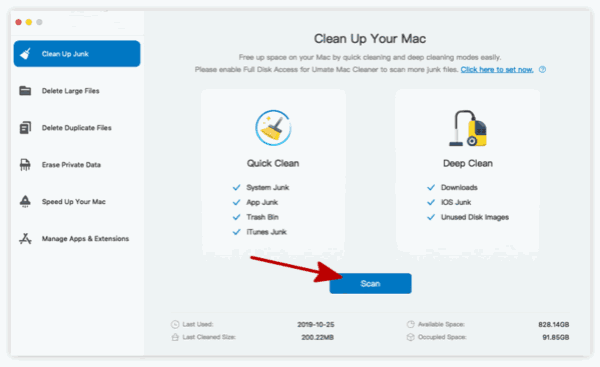
Step 2: Once junk files were selected, click on Clean button on the upper right corner.
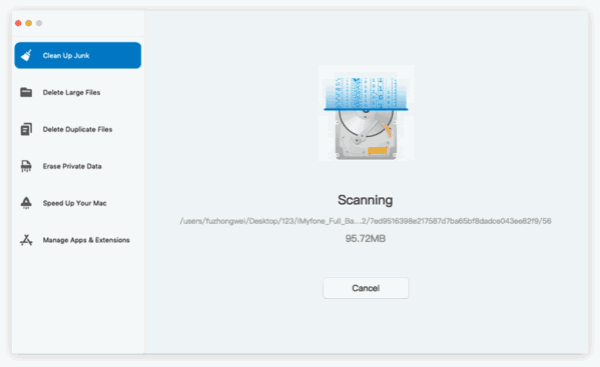
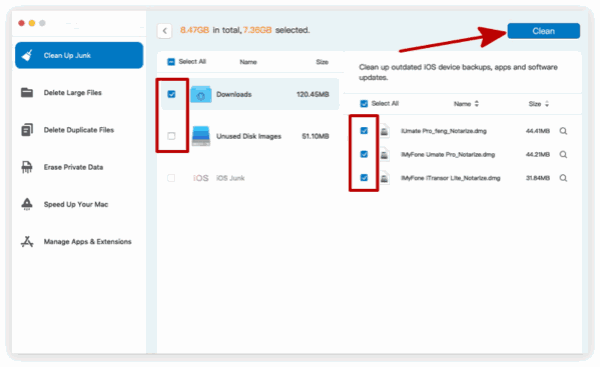
Note: The Full Disk Access permission only required for MacOS 10.14 and later versions. So if your Macos is 10.14 or later, go to Mac's System Preferences through Apple menu, on the home page of System Preferences, click on Security & Privacy, switch to Privacy menu, scroll down to the Full Disk Access from the left side, tap on it, then at the right side, click on +icon to locate and add EelPhone Mac Master form the app list. Don't forget to add EelPhone Mac Master to Full Disk Access list to allow the Mac cleaner to scan full disk on Mac.
Delete Large File
Large file on Mac occupy large space on Mac, use EelPhone Mac Master to scan out the large file on Mac, check the scanning result, and select the useless large file to clean from Mac.
Step 1: Switch to the second feather on the left side of the Mac master, then the master will scan all large files on Mac over 50 GB on Mac by clicking on Scan button.
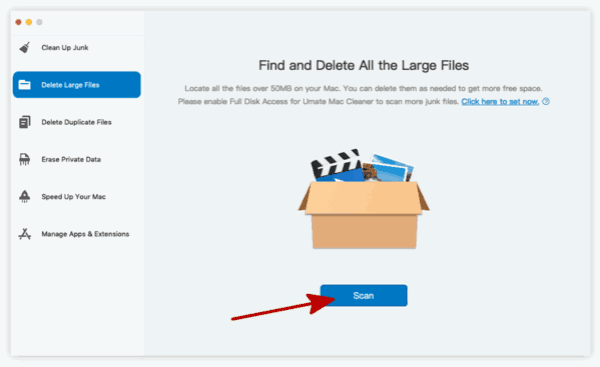
Step 2: From the scanning result, select the useless large files, then click on Delete button on the right upper side.
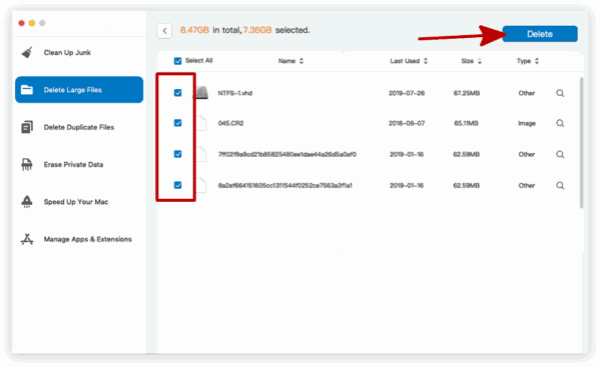
Note: But we should be careful before deleting large files on Mac, don't delete system files! If you aren't sure if the large files are useful or not, you can turn to another type on the left side to free up space in Mac.
Delete Duplicate Files
We always re-install app on Mac but are you sure that you have deleted previous app files on Mac, or you have duplicate files of the same app on Mac? Use the Mac master to detect all duplicate files on Mac to clear hard drive space Mac.
Step 1: Switch to the third feather on the left side of the Mac master, then select the location of the scanning, click on Scan button to start to scan duplicate files on the Mac.
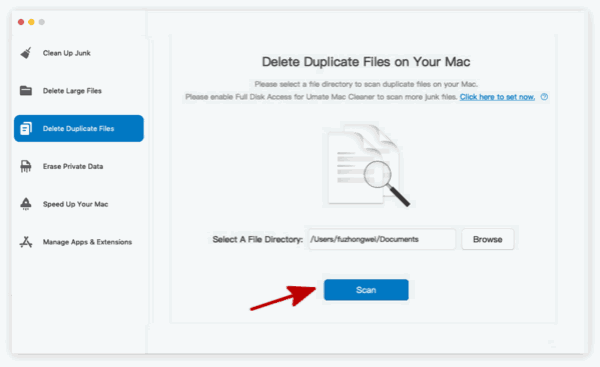
Step 2: The scanning result will present the original file and the duplicates at the same time. Select the duplicates files from the result, and then click on Delete button to remove useless duplicate files from Mac.
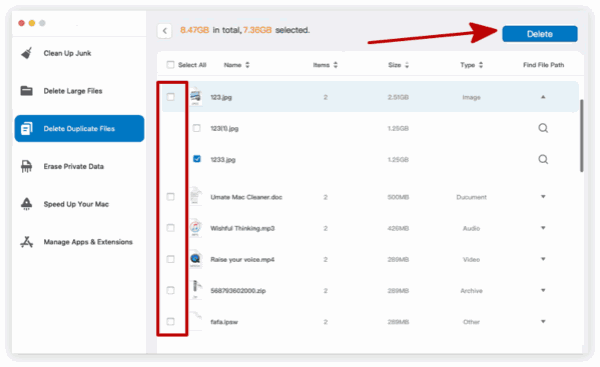
Erase Private Data
Cache data, mail attachment, online traces, chat history..large number of private data on Mac, we can also use Mac master to erase private data to free up space on Mac.
Step 1: Switch to the fourth feather on the left side of the master, and then click on the Scan button to start scan out all private data on Mac.
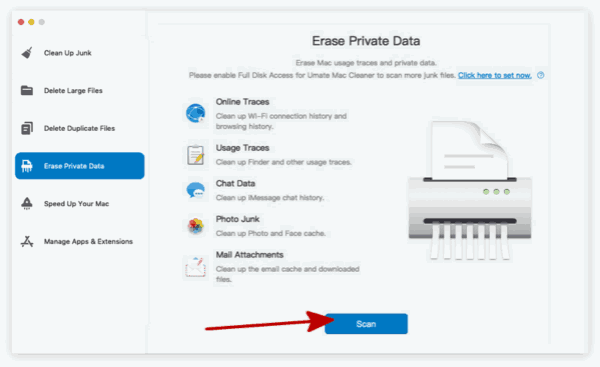
Step 2: From the scanning result, select the privacy data to delete from Mac.
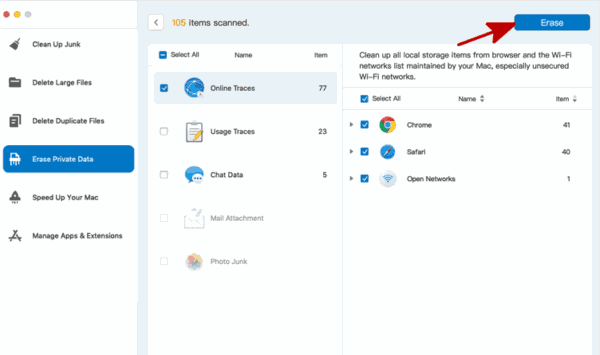
Like privacy data on chrome, keep it if you are the Mac owner, otherwise you will take more time to enter personal account and information.
Manage Apps & Extensions
We installed so many apps on Mac, but some of them are used one time a year, why not uninstall it to get more space on your Mac, when need, re-install it again, it's easy also.
Step 1: Switch to the last feather of the Mac master, and Uninstall APPS or Remove Extension, select one to scan.
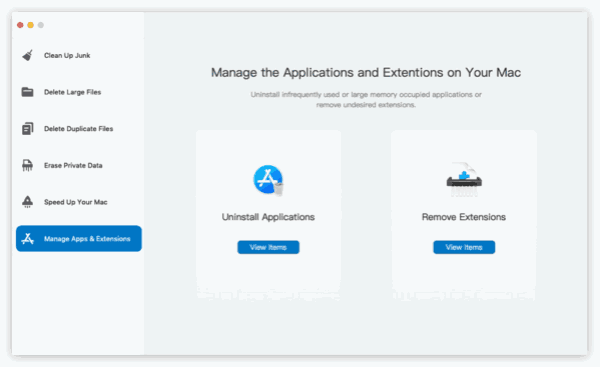
Step 2: Whichever you selected, the Mac master will scan apps or extensions from the scanning result, select the items to remove.
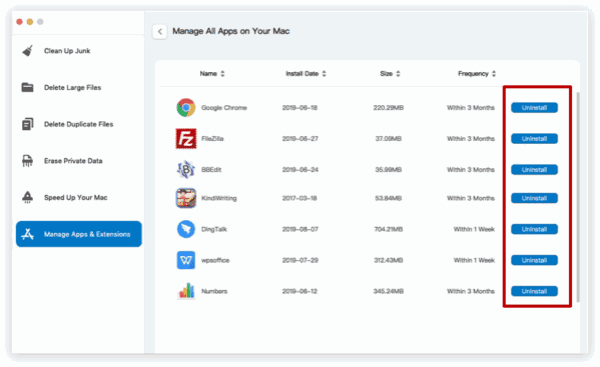
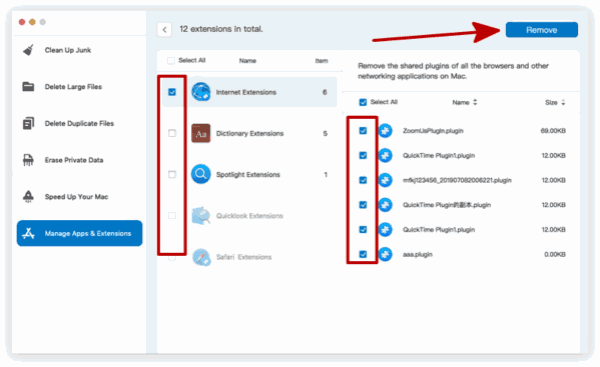
All feathers above will free up space on Mac, it's better to clear hard drive space Mac from time to time, so many apps useless for you will be attached to one app you want to download, app cache will increase over time, so if we want to free up space on Mac, use EelPhone Mac Master regularly. Or use the free tips below to clear up space on Mac.
Tip 2: How to Free Up Storage on Mac-Uninstall Useless Apps
From the Finder on Mac, we can locate app save folder and then erase app from Mac permanently, but the attached cache and data can be moved but still stored on Mac.
Go to Finder, from the home page of Finder, on the left side, find out Applications, tap on it, all apps on Mac will appear on the right side.
Select the app you want to erase, then right-click on it, tap on Move to Trash.
Return to the Trash icon on the home page of Mac, right-click on it and click on Empty Trash to remove app from trash folder.
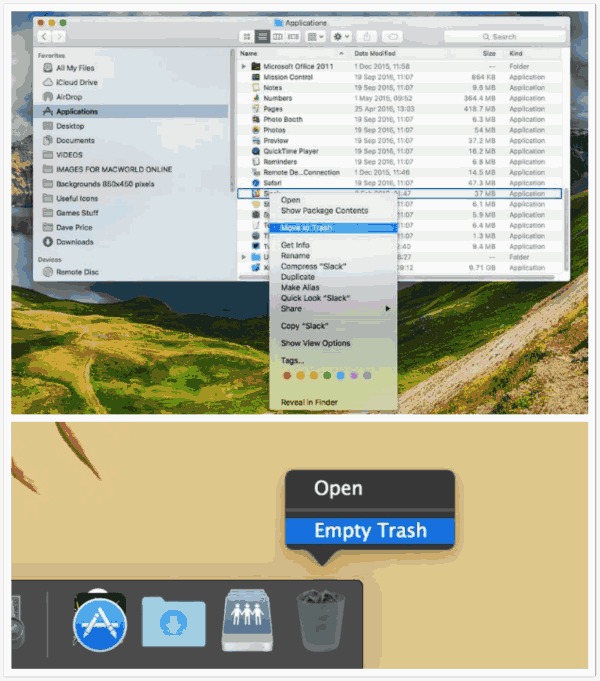
Tip 3: How to Clear Space on Macbook by Erasing Cache Data on Mac
Cache is one large part of Mac, internet browsing history, chat history data including messages/videos/photos/audios, email account attachment, personal account data like gmail account on chrome, and we can also locate cache data on Mac, and then we can delete cache data form Mac to free up storage on Mac.
Close up all apps on Mac you have opened, and then run Finder, from the top of Finder, click on Go menu to locate Library.
From library, we can find cache folder from the top, log in cache folder, all cache data of Mac are in the folder, select useless cache data, then right-click, tap on Move to Trash, don't forget to go to Trash folder on Home page to Empty Trash.
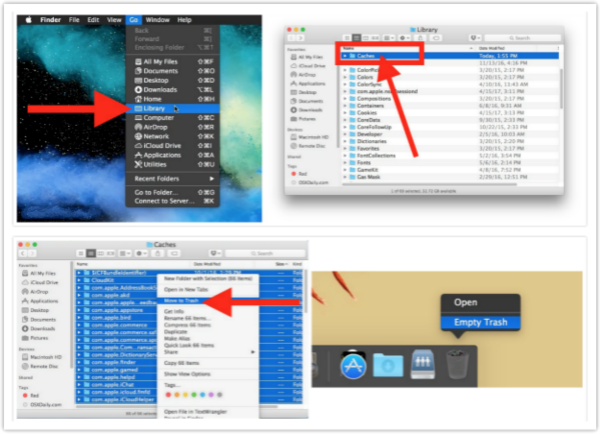
Don't erase useful data on cache, check it carefully before erasing cache data from Mac Finder.
Tip 4: How to Create Space on Mac by Moving Data to External Hard Drive
If you don't want to erase cache data or uninstall apps from Mac, to clear space on Mac, if you have stored so many videos and photos on Mac, considering to move videos and photos to external hard drive or USB storage to backup large videos and photos.
Bought one external hard drive with large capacity, then insert the hard drive to Mac.
Find out all videos and photos on Mac you want to backup, Ctrl+C to copy videos and photos on Mac, then go to the hard drive, create a folder to save videos and photos from Mac, Ctrl+V to paste copied videos and photos to external hard drive.
It's a nice method to clear disk space Mac, no need of erasing any data from Mac, just change the room for videos and photos on Mac.
From all tips above, select the preferable way to free up space on Mac, the quickest method is EelPhone Mac Master, the free methods are also available, clear up space on Mac from time to time to make Mac run faster.
Alex Scott
This article was updated on 30 December, 2021

Likes
 Thank you for your feedback!
Thank you for your feedback!




