Summary
WhatsApp message recall feature allows us to unsend WhatsApp messages when you don't want to send them to your friend after tapping on Send button. But when you want to see what messages your friend has recalled, you can retrieve recalled WhatsApp messages of your friends with the help of EelPhone Android Data Recovery, it can find back the unsent WhatsApp messages on Android phone without rooting Android phone.
“How can I unsend a message on WhatsApp? I have sent one message to my work group which I intended to send to my boyfriend, it's so embrassing now, how to unsend message on WhatsApp? ”
- Part 1: How to Unsend Message on WhatsApp
- Part 2: How to Recover Recalled WhatsApp Messages on Android Phone
Part 1: How to Unsend Message on WhatsApp
WhatsApp message recall feature make it possible to unsend WhatsApp messages even when you have sent some incorrect messages to some friend or chat group in 7 minutes.
It's indeed so embarrassing when you have sent WhatsApp messages to wrong chat group, or when you have sent unsuitable messages to others, you can recall WhatsApp messages by tapping and hold on the messages, then click on Delete to recall WhatsApp messages. But you should know that after 7 minutes, you can't recall the WhatsApp messages you have sent.
Part 2: How to Recover Recalled WhatsApp Messages on Android Phone
But when you eager to know what messages your friend have recalled, or when you wan to recover the recalled WhatsApp messages of yourself, you can't find it back from WhatsApp backup file. Only the recovery tool make it poosible to recover unsent WhatsApp messages on Android phone.
What's more, the EelPhone Android Recovery can retrieve ensent WhatsApp messages on Android without rooting, all you know the hurt of root, rootint Android phone will affect the stability of Android phone, and rooted Android phone is easier to be hacked by hackers. Without rooting, and the easy operation make the recovery tool stands out of other recovery tool.
Step 1: Download and install EelPhone Android Recovery on computer, from the main page of the recovery tool, click on Recover WhatsApp Data to recover recalled WhatsApp messages on Android phone.
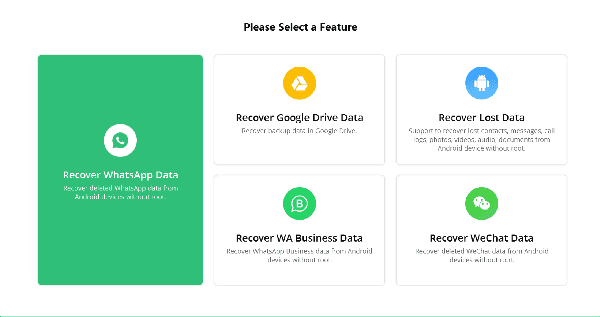
Step 2: Connect the Android phone to computer via USB cable, and keep connection during the whole process.
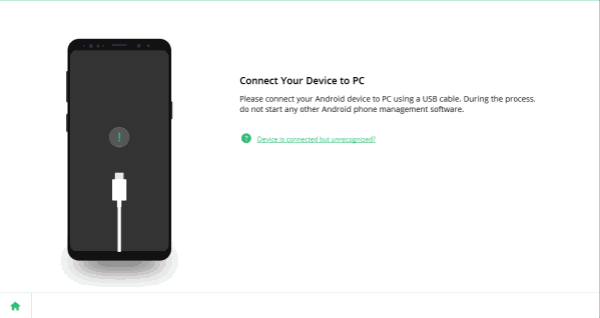
Step 3: You should allow USB debugging on Android phone to allow the recovery tool to scan data in Android inner storage.
If it's the first time to allow USB debugging on Android phone, you should be the developer of your Android phone: Settings>Build number, tap 7 times on the build number, then go to Developer Options, enable Developer options and scroll down to enable USB debugging selection also.
When pops up window on Android, click on OK wo allow USB debugging.

Step 4: Once the Android phone was connected to the recovery tool, click on Start button.
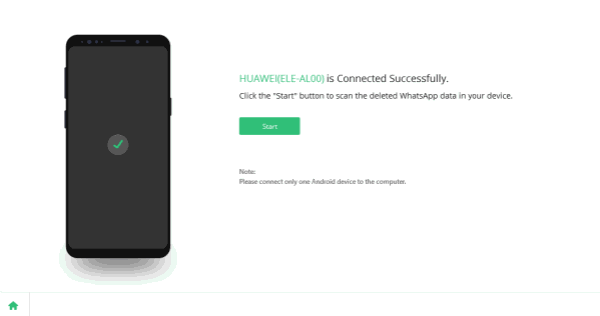
Step 5: The tool will guide us to backup WhatsApp messages before recovering recalled WhatsApp messages. And on Android phone, when pops up the window, click on Backup My Data to finish to backup process.
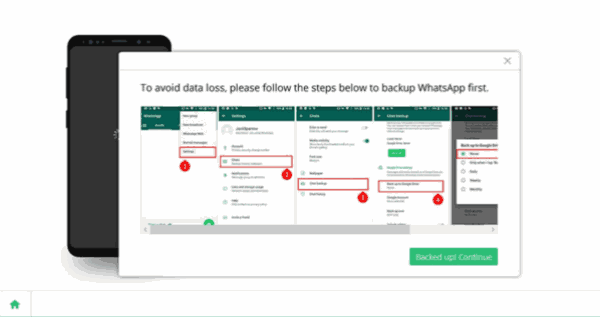
Step 6: After the backup process, the tool will scan out the present all WhatsApp messages, including recalled WhatsApp messages and deleted messages. Preview the WhatsApp messages, and select the messages you want to recover.
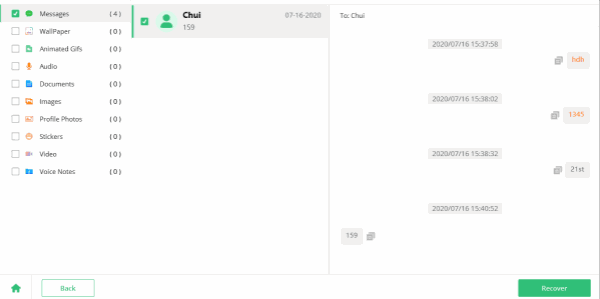
Click on Recover button to get back recalled WhatsApp messages on Android, it's a easy way to use the recovery tool to retrieve unsent wahstapp messages.
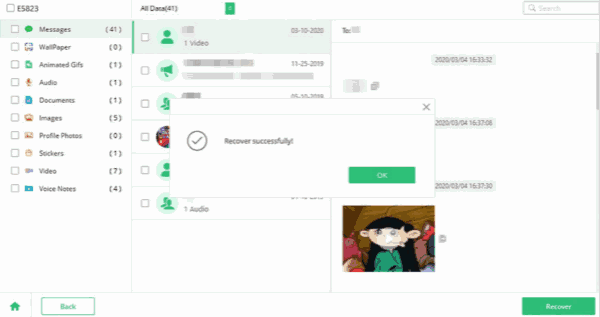
Note: you should log in WhatsApp account on your Android in the first of all, and keep connection in the process.
Alex Scott
This article was updated on 13 March, 2023

Likes
 Thank you for your feedback!
Thank you for your feedback!




