Summary
For those who used a passcode to secure Screen Time settings and to allow more time when limits expire, if they forgot Screen Time Passcode, how to reset Screen Time Passcode? Turn to EelPhone iPhone Unlock to finish screen time password reset in clicks.
What is My Screen Time Passcode
Firstly, we talk about Screen Time, go to settings, search Screen Time from settings, from Screen Time, we can find out iOS 12 screen time passcode reset.
Downtime: We can set a schedule for time away from iPhone screen to protect our eyes, during the downtime we have set, only apps we choose to allow and phone calls are available. We will get the notice five minutes before downtime begins. The downtime was set by ourselves. We need the Screen Time Passcode to enter Downtime.
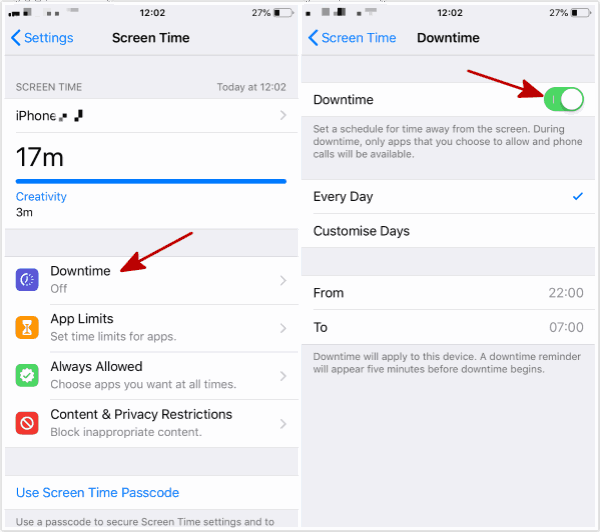
App Limits: We can set daily time limits for apps, especially for game app and other entertainment apps, we should set the use time,1 hour or 2 hours, when reached the limit time, the app will be blocked automatically, but if you have Screen Time Passcode, we can change the limit time or turn of App Limits.
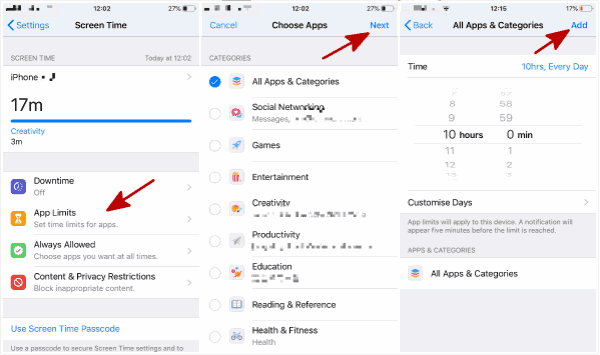
Always Allowed: We also need to enter Screen Time Passcode to enter Always Allowed section, always allowed apps are available during downtime.
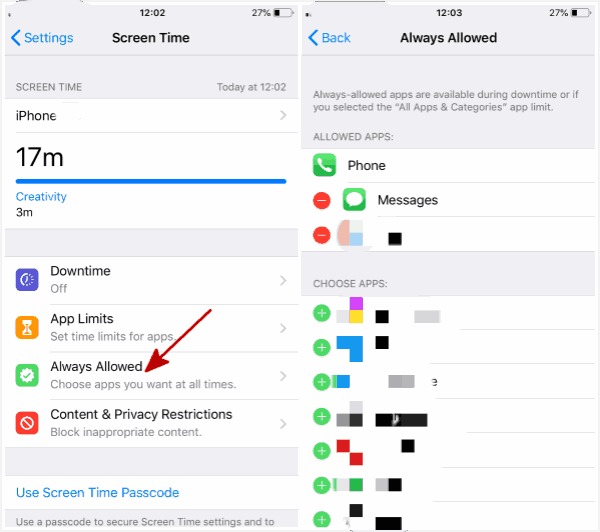
Content&Privacy Restriction: Enter Screen Time Passcode to enter this section, more safety setting for our personnel information, we can change it as we like.
So, Screen Time Passcode is an important one we used passcode in Screen Time. We should enter the Screen Time Passcode when we want change Screen Time settings, and we should also old Screen Time Passcode if we want to change Screen Time Passcode.
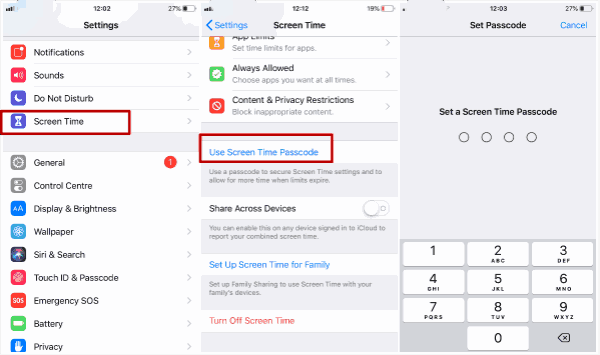
How to Reset / Change Screen Time Passcode Without Passcode
Once used passcode on Screen Time, we should enter the passcode to confirm each change or each information browsing on Screen Time.if we forgot Screen Time Passcode, how to reset screen passcode? EelPhone iPhone Unlock will remove old Screen Time Passcode so that we can make an Apple restrictions passcode reset.
Step 1: Free download EelPhone iPhone Unlock tool on Window or MAC without any ads, and launch it after the installation, from the interface of the tool, click on “Unlock Screen Time Passcode” without hesitation.
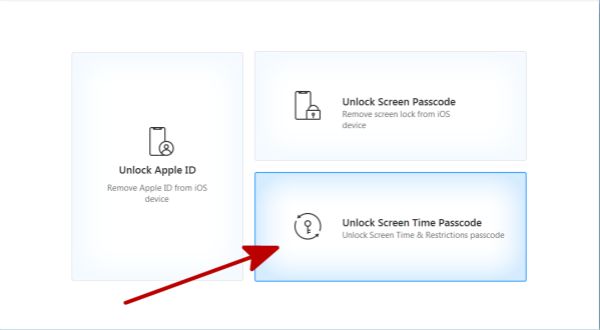
Step 2: Plug your iPhone to computer now, and keep connecting during the whole process of recovering Screen Time Passcode.
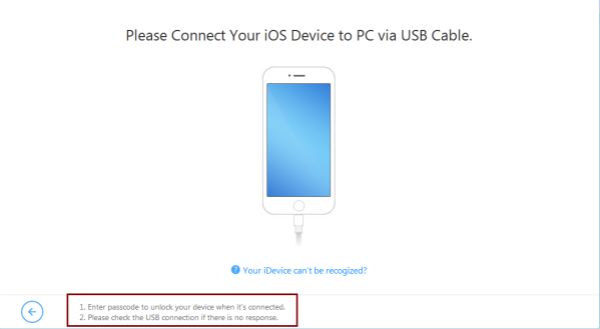
If your iPhone can't be detected by the tool, click on “Your iDevice can't be recognized?” to solve the problem, and once iPhone connected to the tool, you are asked to Trust this device on your iPhone, tap on Trust to let the tool scan your iPhone.
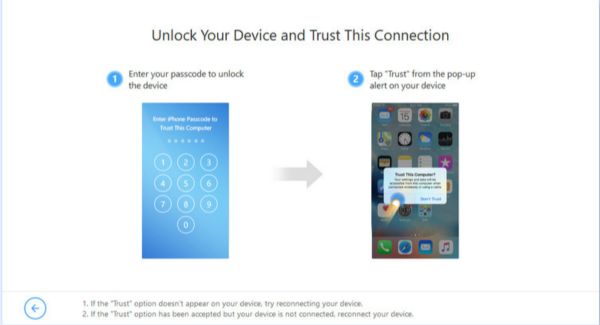
Step 3: In this step, follow the steps according to your iOS version.
iOS 12 or above iOS version
If your iPhone iOS vesion is iOS 12 or above, we can see Unlock Screen Time Passcode on the interface of the tool now, we should tap on Start to Unlock to begin removing Screen Time Passcode.
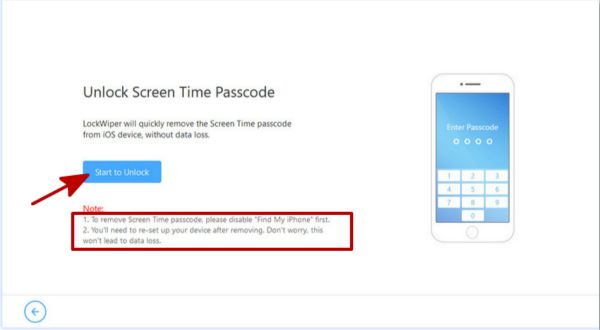
Before start, go to Settings>iCloud>Find My iPhone>Turn off it to disable Find My iPhone.
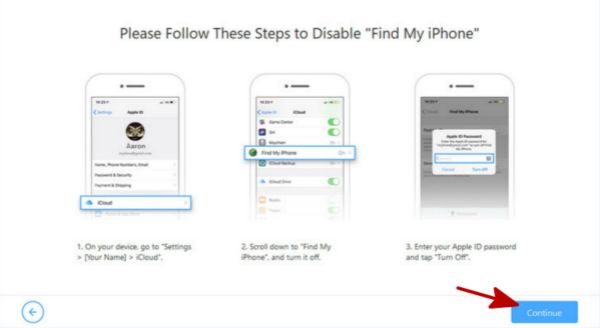
The tool will start unlock Screen Time Passcode at once automatically. Keep connecting during the process of removing Screen Time Passcode.
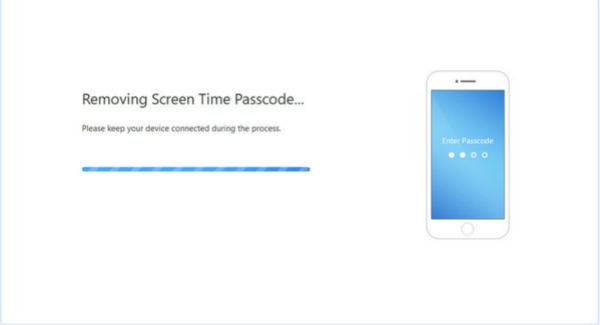
We should set up as a new iPhone, tap on Set Up As A New iPhone from APP&Data, and when we set up Screen Time, don't forget to tap on Set up Later in Settings, after this step we have removed Screen Time Passcode totally, and we can reset Screen Time Passcode now.
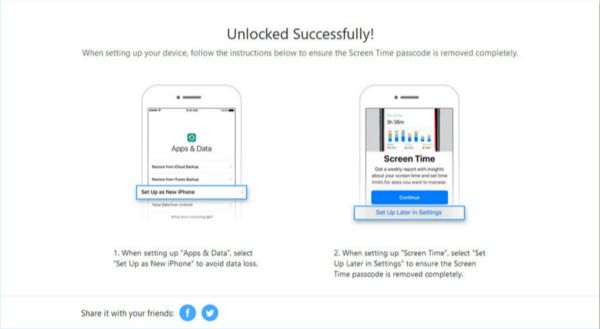
iOS 11 or earlier iOS version users
Recover Restrictions Passcode on the interface, click on Start to Unlock to start get back lost Screen Time Passcode.
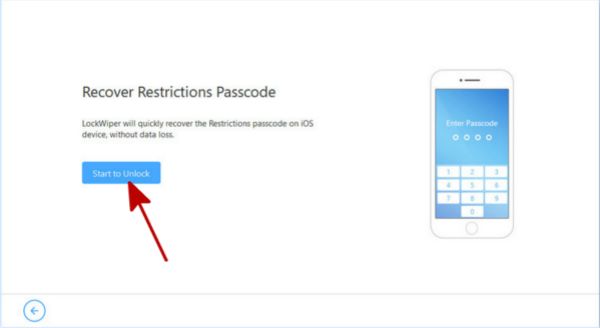
But before recover Screen Time Passcode, the tool will load iPhone data, it takes a few minutes to load data in iPhone.
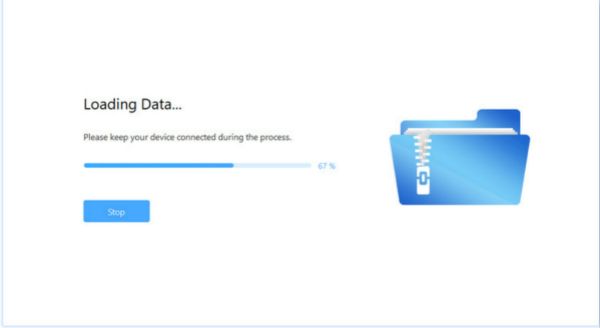
Note: We should enter iTunes backup encryption passcode if we encrypt iTunes backup files, if forgot iTunes backup password, turn to EelPhone iTunes Backup Unlocker to recover forgotten iPhone backup passcode.
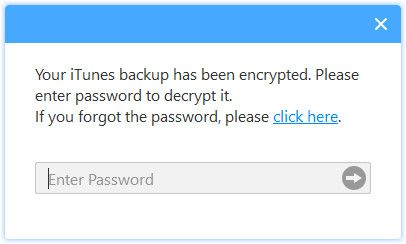
Once loaded iPhone data successfully, the tool will recover Screen Time Passcode immediately.
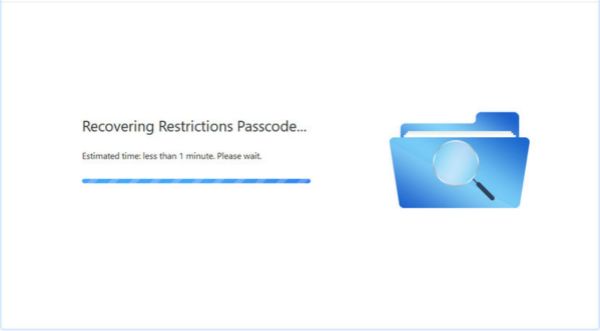
After several minutes, Screen Time Passcode recovered, take the Screen Time Passcode to reset one new Screen Time Passcode.
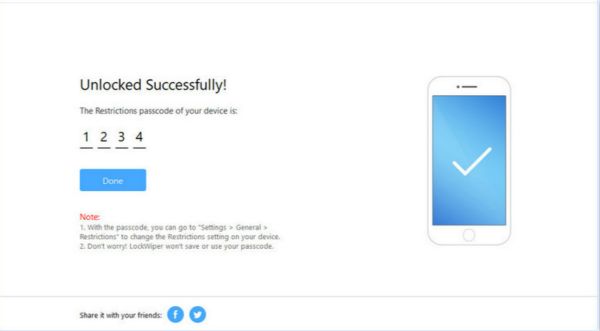
Removed or recovered Screen Time Passcode, we can reset Screen Time Passcode to change Screen Time Passcode.
Alex Scott
This article was updated on 25 April, 2020

Likes
 Thank you for your feedback!
Thank you for your feedback!




