Summary
How to change Apple ID password? Multiple ways to change Apple ID password, but each way has a limitation, you can change Apple password from settings/Mac/phone number/email/Apple service APP/Find My iPhone APP, etc, but if you don't have any information of your Apple ID, EelPhone DelPassCode or EelPhone Activation Lock Removal provides the best method to change Apple ID without password.
Almost all Apple users set up one Apple ID the first time when they set up their Apple product, Apple ID and password is the name card of the Apple product, all data will be linked to this Apple ID and password: you should enter Apple ID and password to sign in iCloud and iTunes, you should enter Apple ID and password when you want to change some settings on iPhone/iPad; even force factory reset won't unlock iPhone/iPad because of the Find My iPhone feature was enabled, you should enter the exact Apple ID and password to wake up iPhone/iPad after abnormal reset.
Apple ID and Apple ID password are important for Apple users, don't forget it for the reason that you'll need it in the later situation. But if you want to change Apple ID or Apple ID password, it's not unavailable.
How do I change my Apple ID password? You desire to change Apple ID or Apple ID password, it's almost same, use the same method from the article below to change your Apple ID or Apple ID password.
- Tip 1: How to Change My Apple ID Password on iPhone/iPad/iPod Settings
- Tip 2: How to Change Apple Password from Mac
- Tip 3: How Do You Change Your Apple ID Password from Linked Phone Number
- Tip 4: How Do I Change My Apple Password Using APP Store APP
- Tip 5: How Can I Change My Apple ID Password from Find My iPhone APP
- Tip 7: How to Change Apple ID and Password Without iPhone Password-Find My iPhone Enabled
Tip 1: How to Change My Apple ID Password on iPhone/iPad/iPod Settings
Limitation: iPhone/iPad/iPod screen unlocked, it means that you should have the screen lock password to access iPhone settings.
Advantage: Quick and no need of old Apple ID password.
Step 1: Unlock iPhone/iPad/iPod.
Step 2: Go to Settings>[your name]>Password&Security>Change password.
Step 3: If you have enabled a password, now, you'll be asked to enter the iPhone passcode to go on.
Step 4: Enter and re-enter the new Apple ID password.
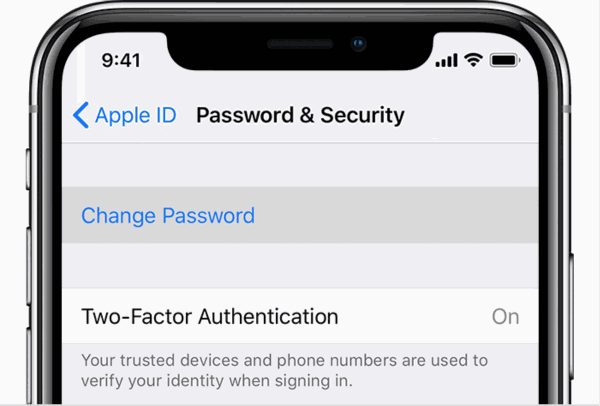
It's the quickest method to change Apple ID password, it's the method to change Apple ID password directly no need of old Apple ID password.
Tip 2: How to Change Apple Password from Mac
Limitation: You should have the Mac password.
Advantage: You can even reset new Apple ID password even when you forgot Apple ID password.
Macos catalina
Step 1: From the upper left corner, click on Apple icon, then System Preference>Apple ID>Password&Security
Note: Till now, when you're asked to enter Apple ID password but you don't have, click on Forgot Apple ID or Password, follow the guide to get the solution.
Step 2: Click on Change password, you should also enter the Mac lock password before entering the new Apple ID password.
MacOS Mojave, High Sierra, or Sierra
For other Mac serious, follow the steps below:
Step 1: Tap on the Apple icon from the home page, then System Preference> iCloud>Account Details>Security > Reset Password or change password.
Step 2: Enter the Mac lock password, it's the last step to change Apple ID password.
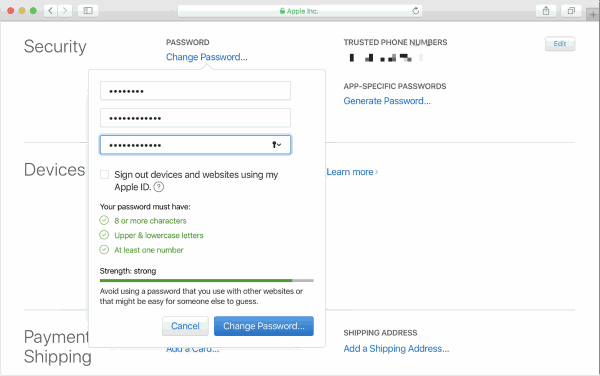
Note: Also, you can get the Forgot Apple ID or Password button during the process, click on it if you don't have.
Tip 3: How Do You Change Your Apple ID Password from Linked Phone Number
Limitation: The trusted phone number should be in use, you can access email account to get the link to change Apple ID password. The passcode of linked iDevice should be in control.
Step 1: Go to https://Appleid.Apple.com/ on chrome
Step 2: Forgot Apple ID or password from the main page
Step 3: Enter the Apple ID whose password you want to change.
Step 4: Enter the phone number linked to your Apple ID account, click on Continue button to go on.
Step 5: One message will be sent to all devices linked to this Apple ID account, Click on Allow to start change Apple ID password.
Step 6: The iDevice will skip to the settings interface, and you'll be asked to enter the iDevice passcode, just enter the right passcode, then set up one new Apple ID password.
Tip 4: How Do I Change My Apple Password Using Apple Support APP
Limitation: Available only on iOS 12 or later iOS version.
Advantage: Available when you locked out of all Apple ID linked iDevice.
When you locked out of all iDevice, can't access the iPhone/iPad/iPod settings, you can bought one iDevice, use the Apple Support APP to change Apple ID.
Step 1: First of all, download Apple Support APP on friend's iPhone/iPad.
Step 2: Launch the Apple service APP, under Topics section, click on Passwords & Security>Reset Apple ID password>Get Started>A different Apple ID
Step 3: Enter the Apple ID that you need to change the password for, then click on Next button to finish the rest steps.
When you received the confirmation messages, it means that you've changed the Apple ID password with success.
Tip 5: How Can I Change My Apple ID Password from Find My iPhone APP
Limitation: Workable on iOS 9 to iOS 12 version.
Preferable: No need of downloading any APP to iDevice, the Apple ID linked iDevice is inaccessible, you can try this method.
Step 1: Get one iDevice from friend, use the Find My iPhone APP on iPhone/iPad directly, it comes with iPhone/iPad, no need for re-downloading.
Step 2: You'll be guide to the loading interface, no need of any Apple ID now, so make sure the empty of Apple ID information now, erase it if one Apple ID account stands here.
Step 3: Tap on Forgot Apple ID or password, follow the steps on the screen to change the Apple ID password.
The linked phone number or the trusted email account is useful in the following steps, just follow the guide to change Apple ID password, then you can sign in locked iDevice with new Apple ID password.
Tip 6: How to Change Apple ID and Password Without iPhone Password-Find My iPhone Enabled
Locked out of iPhone/iPad/iPod, phone number, email and recovery number are unavailable, how do you change Apple ID password? The last hope is EelPhone Activation Lock Removal, which will remove Apple ID from iPhone/iPad without any linked available information.
Note: You may wondering that why not restore from iTunes or force factory reset iDevice to remove Apple ID directly, you forgot activation lock, it's another protection for iPhone.
Step 1: Download it on Mac, for Windows computer, you should follow the guide to use EelPhone Activation Lock Removal on Windows. Launch the removal after the installation, from the first interface, read the Warning carefully, then click on Start button.

Step 2: Connect the iDevice to computer, once linked to the removal, the tool will download the jailbreak data package automatically.

Step 3: When the jailbreak data package was downloaded to the iDevice with success, tap on Start Jailbreak button to jailbreak linked iDevice immediately.

Step 4: Keep connection during the jailbreak process, when the jailbreak process finished, click on Next button on the removal to get the next step.
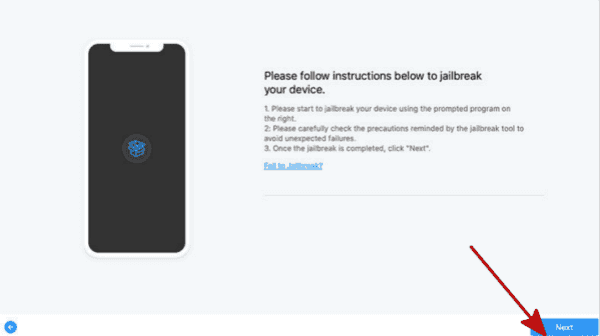
Step 5: Appearing iDevice iOS version information on the removal, check it before Start Bypass.

What you should do is waiting and keeping connection, your iDevice will restart after the process and some features are unavailable because of the jailbreak process, like call and cellular features.
So from all tips, according to the information you know of the Apple ID that you need to change Apple ID for, get the most suitable method to change Apple ID.
Alex Scott
This article was updated on 25 July, 2023

Likes
 Thank you for your feedback!
Thank you for your feedback!




