Summary
How to turn off Find My iPad without Apple ID and Apple ID password? Apart from the linked Apple ID password, if you want to remove Find My iPad without password, EelPhone Activation Lock Removal is the last hope you can try.
Not only iPhone, iPad also has the Find My iPad feature, which is the further protection for iPad owner, it's also the feature to track iPad. Generally, the Find My iPad feature was enabled automatically with the first Settings of new iPad after adding the Apple ID and Apple ID password for new iPad.
When Find My iPad was enabled, any abnormal factory reset on iPad will make iPad get into iCloud activation lock, it means that you should the Apple ID and Apple ID password to get into iPad, the iPad screen lock password not working after abnormal factory reset. At the same time, the find iPad feature makes it possible to track your lost iPad by using the Apple ID and Apple ID password on other iDevice or browser. You just sign in the Find My iPad app on iDevice and then you can locate the lost iPad exactly.
- How to Turn Off Find My iPad
- How to Disable Find My iPad Remotely
- How to Turn off Find My iPad Without Password
How to Turn Off Find My iPad
It's easy to turn off Find My iPad when you have the Apple ID and Apple ID password, you can turn off Find My iPad in Settings.
Go to iPad Settings by tapping on the Settings icon from iPad home interface.
Go to iCloud, you'll find the Find My iPad feature, turn it off then.
You'll be asked to enter Apple ID and Apple ID password to confirm the operation. You should enter the exact Apple ID password to turn off Find My iPad from iPad Settings.
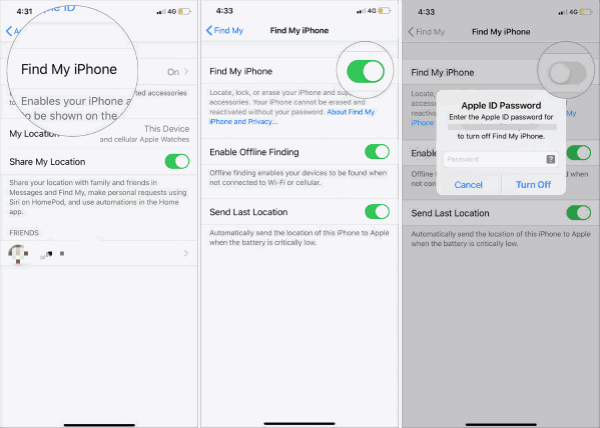
If you forgot Apple ID password, with linked phone number and security question answer, it's easy to recover Apple ID password from iCloud.com. Open iCloud.com on browser, tap on “Forgot password” on the first interface, follow the guide to reset one new Apple ID password. Use the new Apple ID password to turn off Find My iPad in Settings.
How to Disable Find My iPad Remotely
Can I turn my iPad off remotely? With Apple ID and Apple ID password, when iPad was stolen, you can locate your iPad from Find My iPad app. Even with the exact location of your lost iPad, it's hard to get it back. But you can disable Find My iPad remotely using the Apple ID password from Find My iPad app. The lost iPad will be locked by iCloud activation after you've turned it off remotely.
Sign in Find My iPad app on another iDevice or log to iCloud.com with the lost iPad Apple ID and Apple ID password.
Once signed into Find My iPad, from All iDevices list, switch to lost iPad.
You'll see the exact location of lost iPad. Tap on iPad icon from the map, tap on Erase to remove lost iPad from your Apple ID. At the same time, the lost iPad will get into iCloud activation lock screen asking for Apple ID and Apple ID password.
Or you can choose Lost Mode from Find My iPad interface. It may work when you lost iPad and someone fund it. When iPad is in lost mode statue, the people can call emergency contact to return it to you.
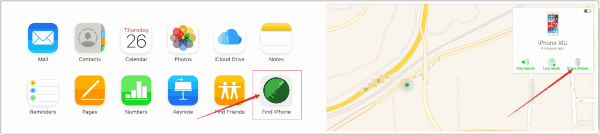
It's the advantage of Find My iPad feature, it's better to turn it on to protect your privacy in the deepest way.
How to Turn off Find My iPad Without Password
With Apple ID password, it's easy to turn off Find My iPad. But if you want to turn off Find My iPad without previous owner Apple ID password, EelPhone Activation Lock Removal is the most effective method.
Step 1: Download EelPhone Activation Lock Removal on your computer, windows or mac, choose the right version. From the first interface, the most important is the precaution, you should read it before starting the process to turn off Find My iPad without password.

Note: The steps in this article are for mac, for windows, you should follow the steps to use EelPhone Activation Lock Removal on windows.
Step 2: Plug your iPad to computer using original USB cable. Don't disconnect iPad from computer during the whole process.
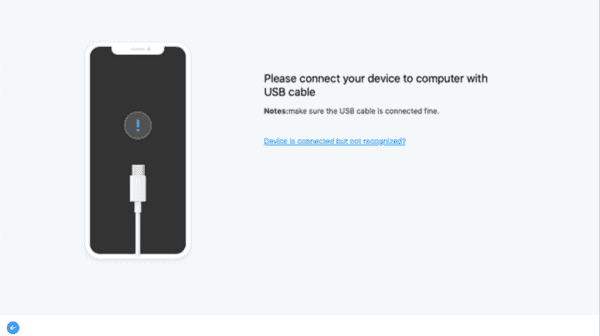
Step 3: It's automatic to download the jailbreak tool once iPad linked to activation lock removal.

Step 4: When the jailbreak tool was downloaded with success. Tap on the Start Jailbreak button to jailbreak your iPad.

Step 5: iPad wad jailbreaked with success, check the iPad model information and then tap on the Start Remove button to turn off Find My iPad without passcode.

It's the last way to turn off Find My iPad without password. But you should know the disadvantage of activation lock removal also, so the precaution in the removal is important. With the detailed guide on the removal, remove Find My iPad without previous owner.

Likes
 Thank you for your feedback!
Thank you for your feedback!




