Summary
iPad keeps asking for Apple ID and password when your iPad in an abnormal situation, it's easy to solve the issue, just enter the exact Apple ID and password of the iPad to bypass the Apple ID verification, but when you can't remember the Apple ID password, you can click on Not Now button to bypass the Apple ID verification, but iPad asks for Apple ID password already next time until you've entered the right Apple ID password. So you should verify whichever solution you use.
How to stop sign in to iCloud message on iPad? You can't stop sign in to iCloud when you want to backup/restore from iCloud, iPad should verify the Apple ID identity, it's the considering for the safety of your iPad, just provide the corresponding Apple ID password to bypass the Apple ID verification.
You'll be asked to verify Apple ID in a different situations: backup to iCloud; restore from iCloud; abnormal operation on iPad; download app from app store; iPad asking for password after update etc. You should enter the Apple ID and password to bypass the verification or only the Apple ID password in need. Whichever situation you're in, the right Apple ID and password is the best way to fix the issue that iPad keeps asking for Apple ID password.
For those who forgot Apple ID or Apple ID password, you can stop iPad keeping asking for password in several ways, choose the best method to fix iPad keeps asking for password.
- Tip 1: Bypass the Apple ID Verification Directly
- Tip 2: iPad Keeps Asking for Apple ID Verification Solved with EelPhone DelPassCode
- Tip 3: iPad Keeps Asking for Apple ID Password Fixed with EelPhone Activation Lock Removal
Tip 1: Bypass the Apple ID Verification Directly
Of course, it's not a problem if you have Apple ID and password or you can recover Apple ID from iCloud.com with the linked phone number or email you've set up.
If the pop-up window can be passed directly by clicking on the Not Now button, just tap on the Not Now button, then you can use the iPad normally.
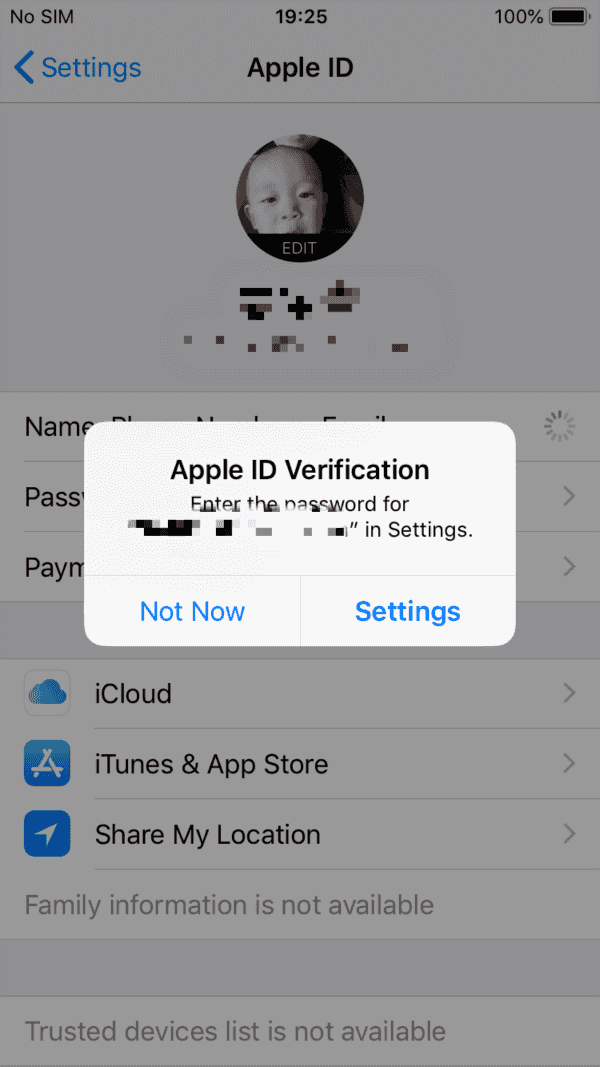
Not all Apple ID verification Windows can be passed directly, you should enter the Apple ID and password or password only to use the iPad normally, so the first tip can't be used universally, turn to the tips following to fix iPad keeps asking for Apple ID password.
Tip 2: iPad Keeps Asking for Apple ID Verification Solved with EelPhone DelPassCode
Without Apple ID and password, the find my iPad feature was disabled, you can just delete old Apple ID from iPad, then you can use iPad normally. EelPhone DelPassCode provides the feature to delete old Apple ID without Apple ID password.
Step 1: Download EelPhone DelPassCode to computer, launch it after the installation, from the main page of the tool, what you need is Unlock Apple ID.
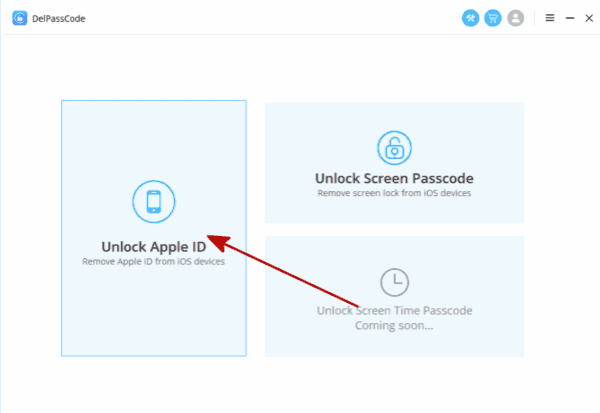
Step 2: Link iPad to computer, trust computer on your iPad to allow the tool to detect your iPad.
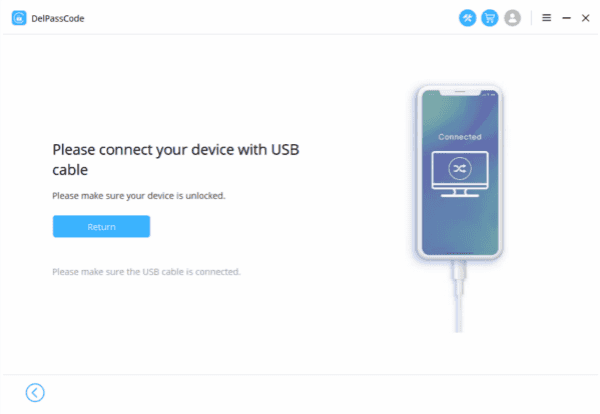
Step 3: Click on Unlock Now button once your iPad linked to the computer.
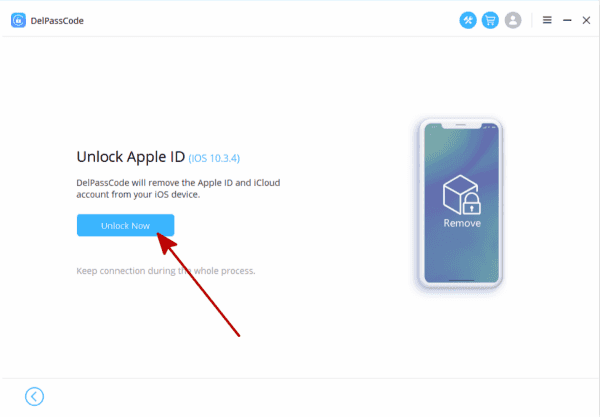
Note: You should make sure that the find my iPad feature was disabled, or you'll be asked to enter the old Apple ID and password to bypass the iPad activation lock after the process. And you'll be noticed the Unlock Apple ID feature on EelPhone DelPassCode is unavailable for your iPad, so just follow the guide on the tool to fix iPad keeps asking for Apple ID password issue.
Tip 3: iPad Keeps Asking for Apple ID Password Fixed with EelPhone Activation Lock Removal
On condition that Apple ID password not working on iPad when you entered the Apple ID password you remembered; when Find my iPad feature was enabled, the second tip can't fix iPad keeps asking for Apple ID password problem thoroughly, you should the help of EelPhone Activation Lock Removal to solve the issue.
Step 1: Download EelPhone Activation Lock Removal on MAC, for Windows, it's different steps to fix iPad keeps asking for Apple ID password issue, you should get the guide to use EelPhone Activation Lock Removal on Windows in another article.

The precaution is important for you, read it before tapping on Start button.
Step 2: Connect the iPad to computer via usb cable, keep connecting during the whole process, the disconnect will make the failure of the fixing process.
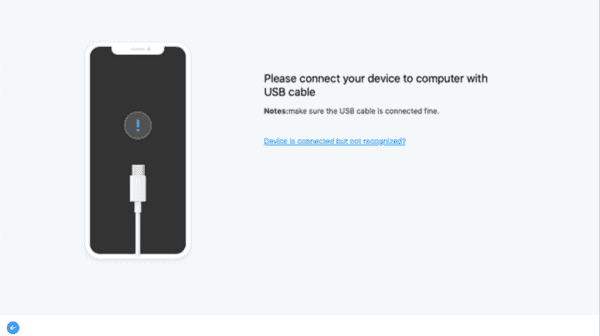
Step 3: With the help of the jailbreak process, the removal can fix iPad keeps asking for Apple ID password issue, so the removal will download the jailbreak data package first of all for the preparation for the jailbreak process.

Step 4: When the jailbreak data package was downloaded, click on Start Jailbreak button to start jailbreaking iPad. Be patient during the jailbreak process.

Step 5: Follow the guide on the removal to jailbreak iPad.
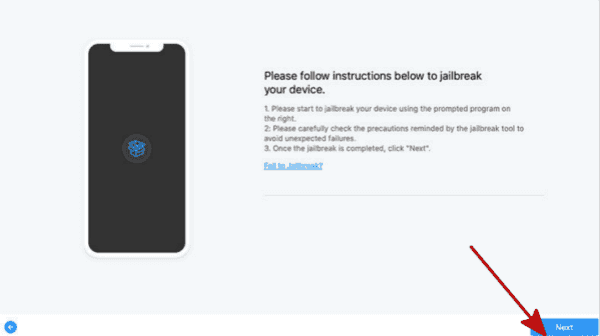
Step 6: After the jailbreak process, the removal will list the iPad model information, check the information, if it's correct, click on Start Remove to fix iPad keeps asking for Apple ID password issue.

Step 7: For the rest of the process, please wait, it takes a few minutes to delete old Apple ID from iPad.
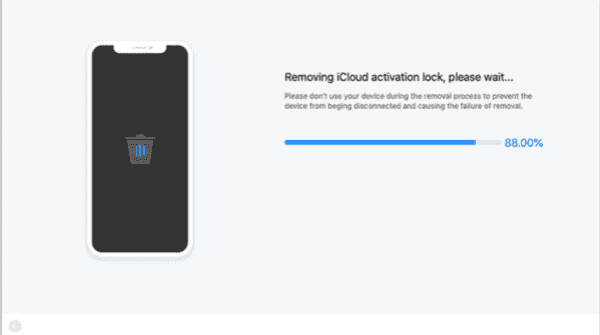
Note: Don't sign in Apple ID and password to iPad settings, but you can use Apple ID account on app store; don't factory reset iPad which will make iPad get into activation lock again, you should use the removal one more time.
Alex Scott
This article was updated on 25 July, 2023

Likes
 Thank you for your feedback!
Thank you for your feedback!




