Summary
Multiples ways to reset Samsung password with password, but you have only one way to reset Samsung phone password without knowing the password-EelPhone Android Unlock, Samsung phone reset password with clicks.
When you want to set up one new password for Samsung phone, change Samsung password from settings on Samsung, or with the Google account and password, you can reset your password on your Samsung phone from Find My Device.
However without password, you can't reset Samsung password from settings, you can't reset Samsung mobile password from Find My Device, try your hand at EelPhone Android Unlock to reset Samsung password without knowing the password.
- Part 1: How to Reset Password on Samsung Phone from Settings
- Part 2: How to Reset My Samsung Mobile Password from Find My Device
- Part 3: How to Reset My Samsung Phone Password by Force Factory Reset
- Part 4: Samsung Tablet Password Reset via EelPhone Android Unlock
Part 1: How to Reset Password on Samsung Phone from Settings
Change Samsung password from settings is the quickest way, at the same time, different Samsung device has the approach to access the Samsung password reset place, locate the exact way to change Samsung password from settings:
Samsung Galaxy S Series
Step 1: Unlock Samsung screen lock, swipe down from the home page on Samsung, locate the "Settings gear".
Step 2: Switch to Quick Settings>Lock Screen>password
Step 3: Click on Change password feature, you may be asked to enter the old password before setting up one new Samsung password.
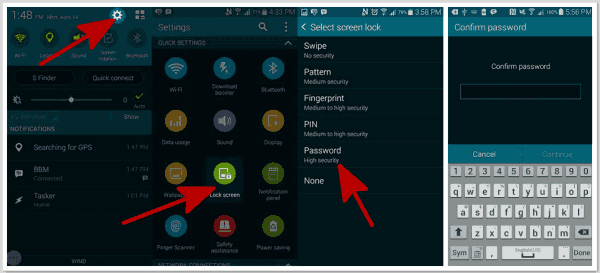
Samsung Galaxy Note Series
Step 1: From the home page of Samsung note series, click on Settings icon, then switch to My Device from the top of the settings.
Step 2: Lock Screen from settings, click on Screen Lock, the Password feature from Screen Lock.
Step 3: Enter the old Samsung password before set up new one, reset one new Samsung galaxy note series, don't forget the new Samsung password.
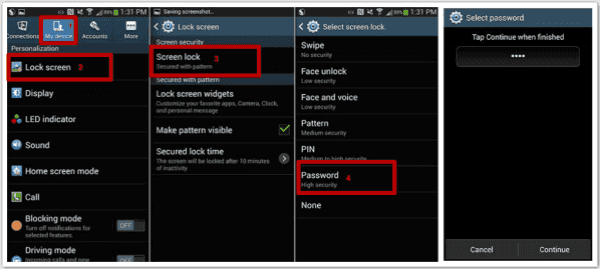
Samsung Tablet Series
For Samsung tablet series, you can also reset password on Samsung tablet, follow it:
Step 1: From the home page, you should locate APPS rather than Settings.
Step 2: Settings is in APPS, from Settings, scroll down and the from "Lock Screen and Security", you can find out the "Lock Screen and Security", choose “Password”.
Step 3: Change Samsung tablet password from here, enter the old password then create one new password. Choose the exact way to reset Samsung password according to the Samsung phone series. Don't forget the sen password for your Samsung device then.
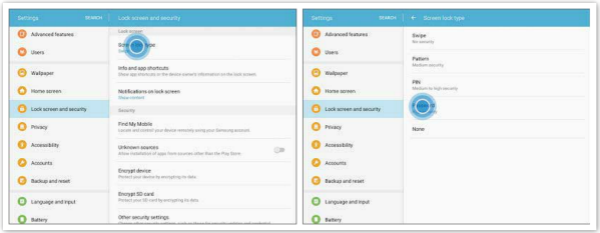
Part 2: How to Reset My Samsung Mobile Password from Find My Device
But when you forgot Samsung password, but the linked Google account and password are in hand, you can also reset Samsung password using the Find My Mobile feature on Samsung.
Note: Find My Mobile feature should be enabled, and all data loss after the Samsung password reset process.
Step 1: Open Chrome on computer, sign in with the Google account and password linked to the locked Samsung device, locate Find My Device feature on Google.
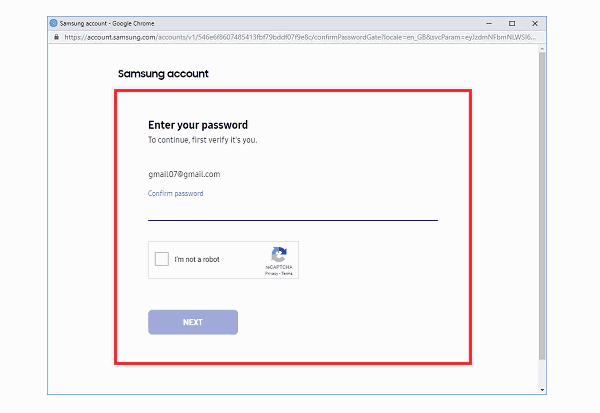
Step 2: All linked device will appear on find my phone, select the Samsung phone which password you want to change.
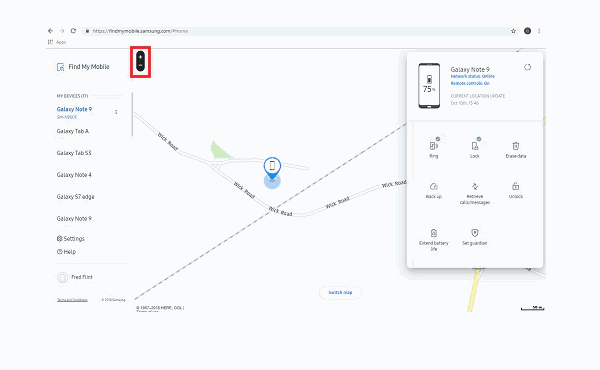
Step 3: Click on Unlock feature to unlock locked Samsung phone remotely, then reset Samsung password.
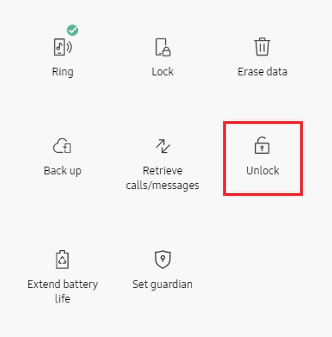
You should enter the Google account and password to remove Google verification lock on Samsung phone before reset Samsung password. Don't forget the Samsung password then.
Part 3: How to Reset My Samsung Phone Password by Force Factory Reset
When Find My Device feature was disabled on Samsung, for part of Samsung phone, you may have a attempt on force factory reset operation as steps from below.
Step 1: Power off Samsung device/Samsung tablet. (some locked Samsung phone can't be unlocked unless that you have the screen password)
Step 2: Press and hold on Power+Volume+Home buttons at the same time, release all buttons when the factory reset page appears on Samsung.
Step 3: Use the volume buttons to switch to Factory reset selection, press on power button to confirm it. Then the Samsung phone will restart after the factory reset process, reset Samsung password now.
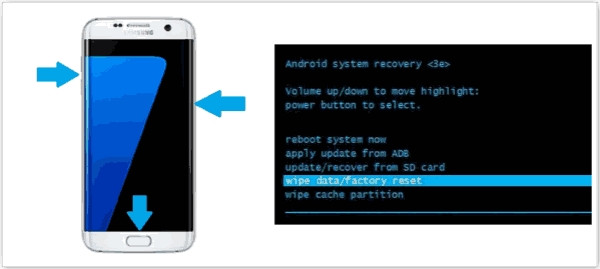
Part 4: Samsung Tablet Password Reset via EelPhone Android Unlock
But when you forgot Samsung password, reset Samsung password with EelPhone Android Unlock is the best and the most effective way, according to the lock type of Samsung, choose different feature on EelPhone Android Unlock.
Find My Device Feature Disabled
Without Samsung password, and the Find My Mobile feature on Samsung settings was disabled at the same time, turn to Remove Screen Password feature.
Step 1: Download EelPhone Android Unlock on computer, launch it after the installation, click on Remove Screen Lock on the main page, which helps for Samsung password reset.
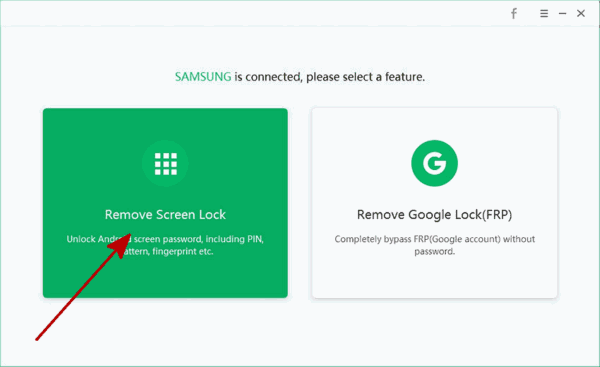
Step 2: Link Samsung device to computer via USB cable, look through the warning on the next page, click on Start button to reset Samsung phone password.
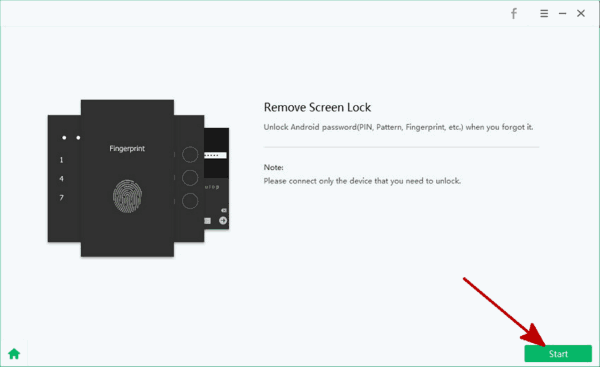
Step 3: Once started, the software will start removing Samsung screen lock password, keep connection during the whole process.
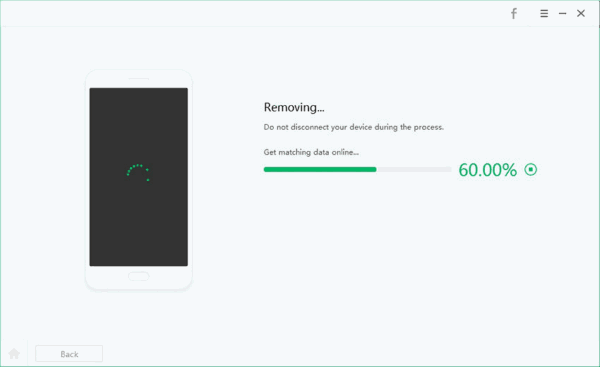
You may should do some operations as the guide on the tool after the unlocking process, restart Samsung phone, reset new password for Samsung mobile.
Find My Mobile Feature Enabled
Without Samsung screen lock password, but the Find My Mobile feature was enabled, Google FRP lock after the abnormal factory reset, turn to the Google FRP lock removal to unlock Samsung phone, get into FRP locked Samsung phone, reset Samsung password at last.
Step 1: Get the FRP lock removal on Windows, from the main page of EelPhone Google Account Removal, tap on Remove Google Lock feature.
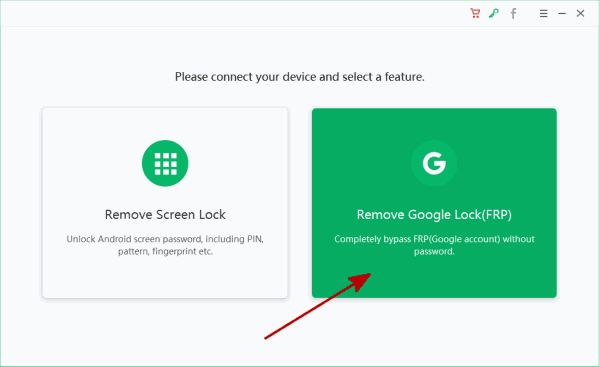
Step 2: Connect Samsung device to the removal, please read about the Note on the interface, then click on Start Remove to bypass to the next step.
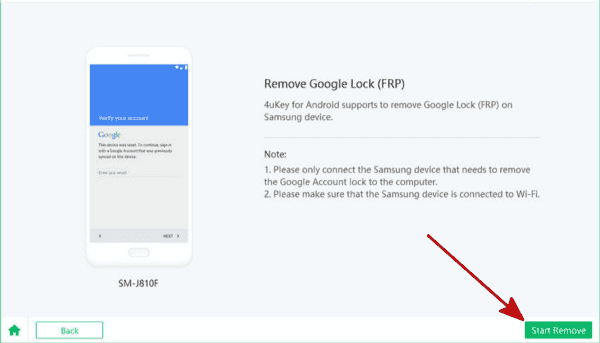
Step 3: Now the removal will send notifications to Samsung phone, keep connection during the process.
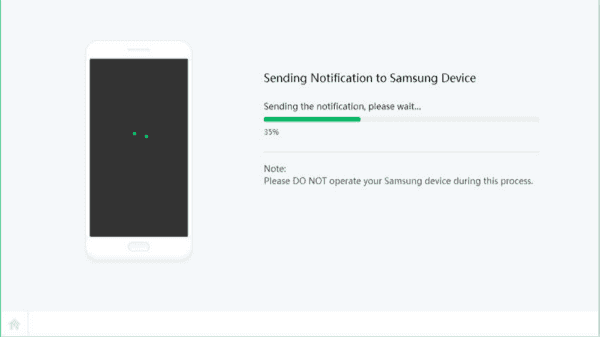
Step 4: When Samsung phone received the notifications, it's time to set up on Samsung phone. Click on Review to open the FRPfile on the browser, follow the guide on the tool to download the FRPfile to remove FRP lock on Samsung.
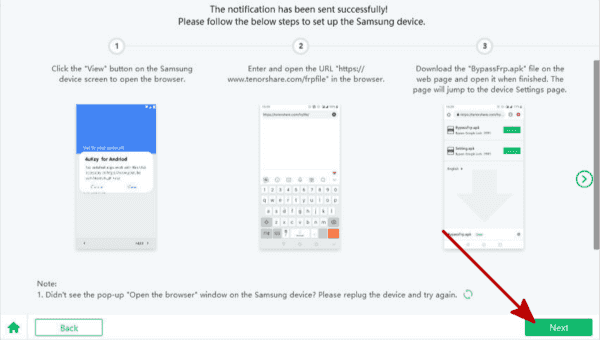
You'll get into the setting interface, create one new pattern for the Samsung device.
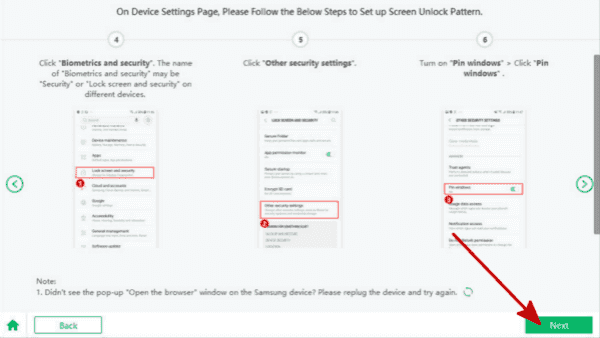
Step 5: Once the new pattern created, the Samsung phone will restart automatically, when pops the pattern interface, draw the new pattern you've just created to open FRP locked Samsung phone.
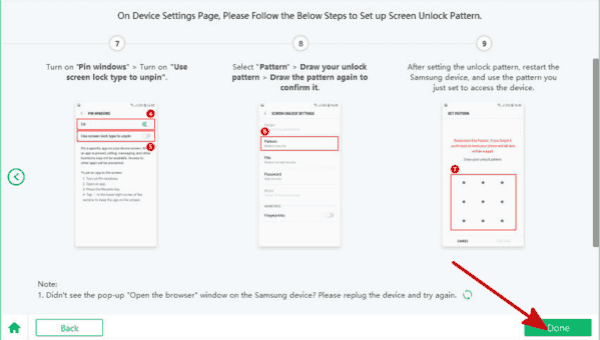
According to the Samsung device situation to choose a suitable way to reset Samsung phone password.
Alex Scott
This article was updated on 30 November, 2020

Likes
 Thank you for your feedback!
Thank you for your feedback!




