Summary
You can encrypt PDF files with password, password for editing or password for opening are two way to protect PDF document, but when you forgot PDF password or when ou want to remove unknown password from PDF, you should the help of EelPhone PDF Unlocker, which can unlock password protected PDF without password.
For office workers, they prefer to convert word/excel/ppt files to PDF, PDF is another document format, and whichever the printer, you can print PDF files in original quality, presenting original character, color and image. And PDF document works on Windows/Mac/Unix, so more and more e-books, product descriptions, company announcements, network materials, and emails head to use PDF format files.
Same as rar/zip/word/excel documents, you can protect PDF file with password, the password for opening and the password for editing, two encryption type on PDF file, and those two type password can not be same. Without PDF password, you can't open/edit PDF file unless using PDF password cracker.
So when you forgot PDF file password or when you got one PDF unknown password, decrypt PDF without password need the help of the professional tool, EelPhone PDF Unlocker is the best way to unencrypt PDF without password.
Part 1: How to Take Password Off PDF
Of course, if you have PDF password, just enter the original PDF password, and then you can go to Protect>Encrypt, delete protection password and click on confirm. But if you can't remember PDF password, and can't open PDF file, turn to EelPhone PDF Unlocker, break PDF password in 5 ways.
Step 1: Download EelPhone PDF Unlocker on pc, launch it after installation, from the home page, click on Recover Passwords if you can't open PDF, which has 5 ways to unencrypt PDF without password.
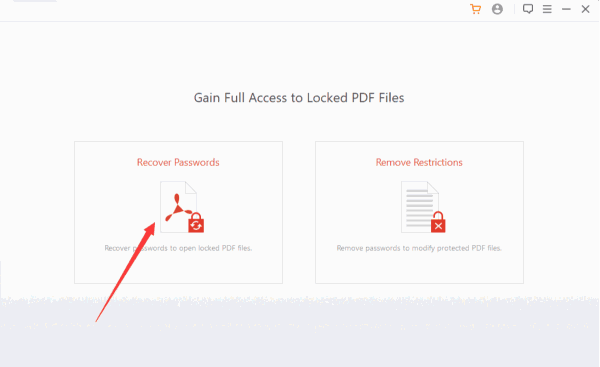
Step 2: Select a file
Tap on + icon on the left side to import PDF file from pc, you should save PDF to the pc in advance.
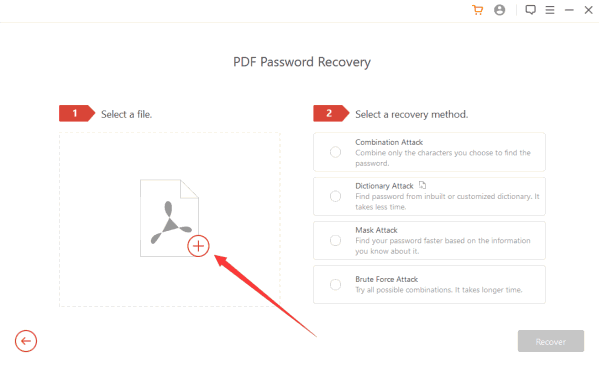
Step 3: Select PDF password unlocker type from the right side.
4 ways to unlock password protected PDF, and according to the memory of PDF password, more information you can remember of the PDF password, quicker you can unlock PDF password.
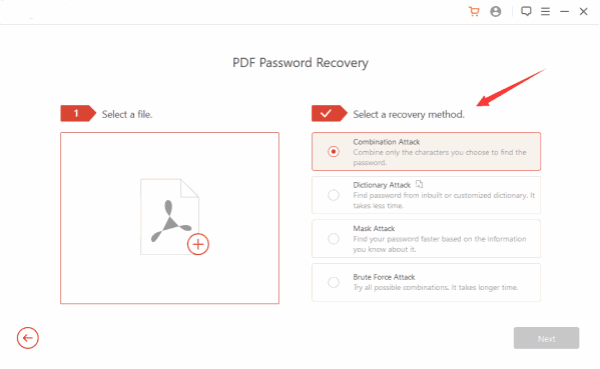
Combination Attack
Offer numbers/letters/marks you remember of your PDF password, the unlocker will combine your character by random, more details you offer, quicker and easier you can unlock PDF file password.
Dictionary Attack
The unlocker will use the default password dictionary to unlock protected PDF document, or you can provide the password combination in all possibilities by click on Importing a Dictionary File to load a text file from pc.
Mask Attack
It's similar to the combination attack, you should provide some details about PDF password, according to the password character, the unlocker will recombine the character to decode PDF by entering the recovered PDF password.
Brute Force Attack
Remembering nothing about the PDF password, don't worry, brute force attack method will break PDF password, it takes a little long time, so just be patient.
All in one, according to the situation you knowing about PDF password, choose one way to unencrypt PDF without password. Detailed guide on the unlocker and easy to follow.
Step 4: Click on Recover button to open locked PDF file with recovered PDF password. During the process, be patient and retry another method when selected recovery type doesn't work.
It's an effective method to unlock PDF file without password and open PDF document with the recovered password.
Part 2: How to Unlock Secured PDF
Another PDF protection is to set the password of editing and extracting, you can't print/copy/insert/delete PDF file without owner password, you can only view PDF on PDF reader. how to unlock PDF for editing without password? Another feather on EelPhone PDF Unlocker-Remove Restriction, with three clicks you can unlock secured PDF and get the right to editing.
Step 1: Download EelPhone PDF Unlocker, and choose Remove Restriction from the home page.
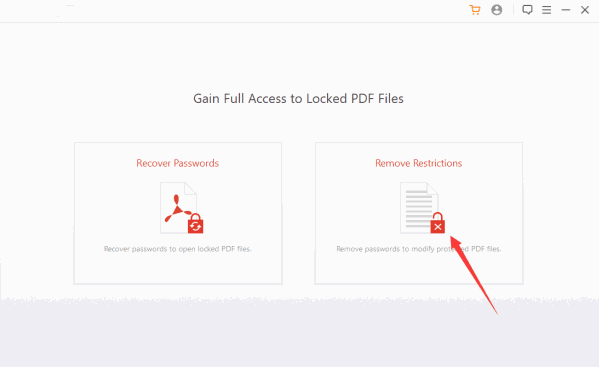
Step 2: Click on Select a file button from the page centre, load the secured PDF file from pc.
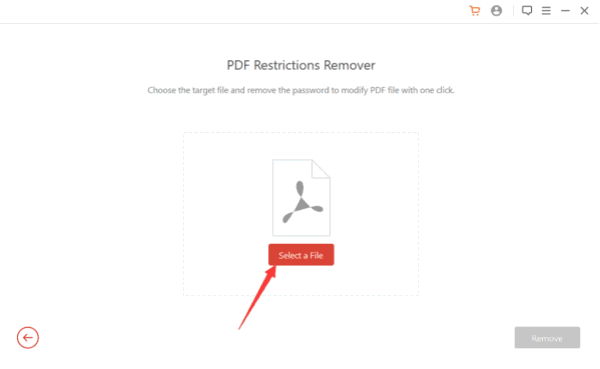
Step 3: Click on Remove button to unlock secured PDF for editing.
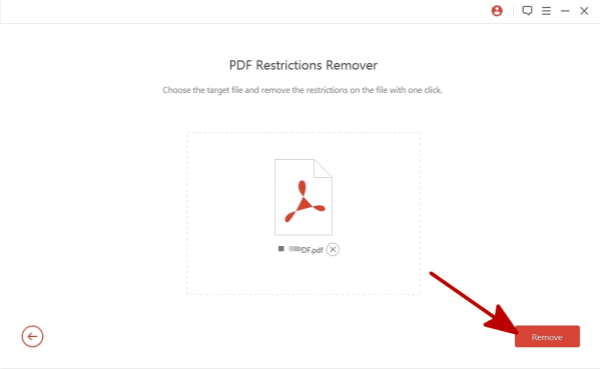
After the success, open the PDF file and edit the PDF file directly without password in need.
Alex Scott
This article was updated on 01 July, 2020

Likes
 Thank you for your feedback!
Thank you for your feedback!




