Summary
Get photos from iCloud to iPhone directly, you can also move photos from iCloud to iPhone by iCloud Photo Stream and iCloud Photo Library for free, or download iCloud photos to iPhone with the help of the transfer tool in clicks. Select one suitable method to move photos from iCloud to iPhone.
iCloud is of great convenience for users and thus it gains popularity. It can back up the information automatically every night when users connect their iOS devices to power or wireless network so that all the data of users can be completely restored. Therefore, when users get a new device, they don't need to worry about the data because they can easily download all data from the iCloud. But sometimes you may only want your photos rather than all the information. Photos not downloading from iCloud to iPhone? We are glad to tell you that we have four methods to introduce to you about how to save iCloud photos to iPhone 11/ XS / XS Max / XR / X / 8/ 7 / 6s / 6 / 5s / 5c / 4S / 4.
- Method 1: How to Download Pictures from iCloud to iPhone [Free]
- Method 2: How to Transfer Photos from iCloud to iPhone-Photo Stream [Free]
- Method 3: How to Transfer iCloud Photos to iPhone-Photo Library [Free]
- Method 4: How to Get Photos from iCloud to Phone[Selectively and Easy]
Method 1: How to Download Pictures from iCloud to iPhone [Free]
To download photos from iCloud to iPhone, you should make sure that you have had the iCloud backup enabled and have backed up your recent phone data. What's more, it is important to note that if you choose this method, all the content and settings of your iPhone will be deleted, so considering carefully before you do in this way.But if the iPhone is new, it's a good free method to move iCloud photos to new iPhone.
Step 1: For old iPhone, you need to erase the data on the iPhone device and open the Settings > General > Restore > Erase all the Content and Settings . If it's one new iPhone, bypass the first step.
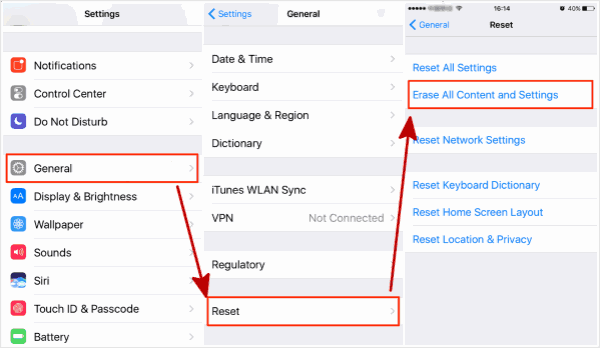
Step 2: Then you should reopen the phone and enter into the recovery interface following the screen prompt. When you see Set up Your iPhone screen, you should click the Restore from iCloud Backup .
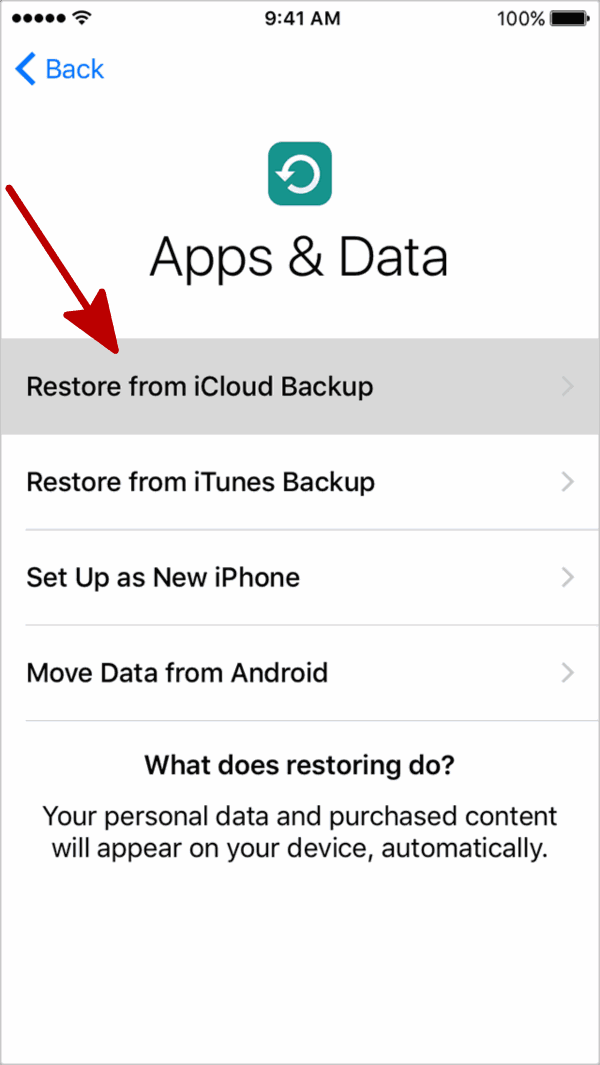
Step 3: Your iPhone will ask for your Apple ID and Password . After inputting the numbers, click Sign in with Your iCloud Apple ID . Old iPhone or new iPhone, sign in the iCloud account you want to download photos from iCloud to iPhone.
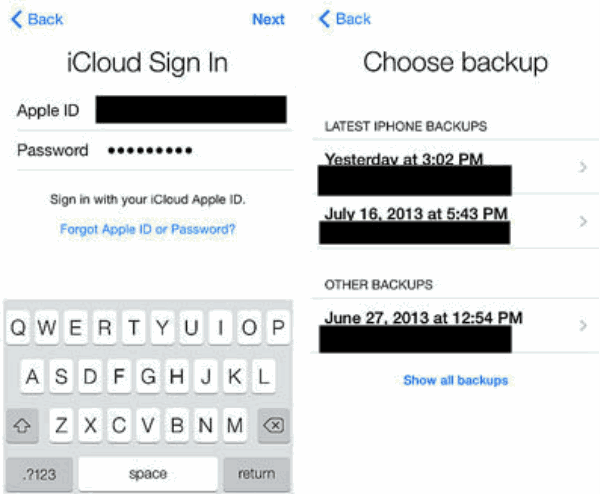
Step 4: Now you should select the backup file to download photos and be careful to choose the backup according to the time when it performs.
Step 5: Your phone will take about half an hour to download the data according to your network speed. And set other settings on iPhone after the downloading.
Note: But we should know that, all data in iCloud will be downloaded to iPhone not oly photos, if only photos need, turn to the next methods.
Method 2: How to Transfer Photos from iCloud to iPhone-Photo Stream [Free]
Photo Stream is a part of iCloud service. When you take a picture on an iOS device or import a photo from a digital camera, Photo Stream will automatically upload the new photo to iCloud and push it to all your other devices over Wi-Fi or cellular data connection. And this method is more suitable for those who want to download iCloud photos to new iPhone, and we should make sure we have worked Photo Stream on iCloud in old and new iPhone.
Here are the instructions:
Step 1: Find the Settings icon on the home screen and open it.
Step 2: Go to Settings>[your name]>iCloud>Photos>My Photos Stream, open the feather of My Photo Stream.
When we open this feather, the new photos in 30 days will be saved to the My Photo Stream album, and all iDevice with the same Apple ID can be view those photos in the My Photo Stream album, but it's not saved in the photo library, and only 30 days new photos are visible. But it's one free method to upload photos from iCloud to iPhone.
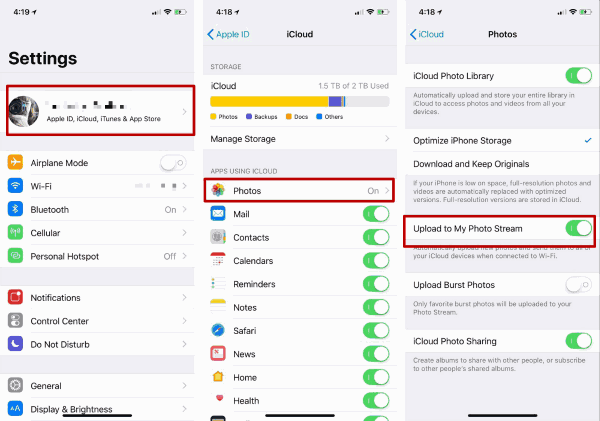
Method 3: How to Transfer iCloud Photos to iPhone-Photo Library [Free]
Different from Photo Stream, iCloud Photo Library will upload the entire photo library of your device including videos to the iCloud with the original format for full resolution storage, where you can store as many photos and videos as you want as long as you have enough space.
Note: Make sure we have backed up photos to iCloud before.
Go to Settings>[your name]>iCloud>Photos>iCloud Photo, open iCloud Photo feather, and then we can transfer photos from iCloud to iPhone.
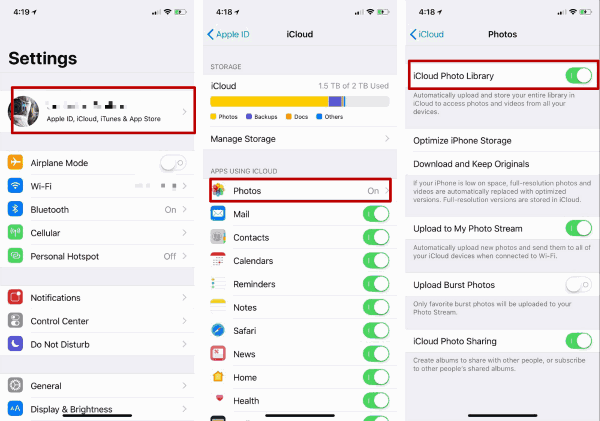
iCloud Photo feather will download photos from iCloud to iPhone, not only photos but also videos, all will be uploaded to the iPhone, we can't select the photos one by one. If you want to move a part of photos on iCloud to iPhone, turn to the next two methods.
Method 4: How to Get Photos from iCloud to Phone [Selectively and Easy]
The above three methods can download pictures from iCloud to iPhone, maybe you only want to download some photos from iCloud to iPhone, maybe you think the above method is too complicated, or you are not satisfied with the above methods, come on, use EelPhone Mobile Transfer, simple operation, get selected photos from iCloud to iPhone or Android phone.
Step 1: Get the Mobile Transfer and launch it, click “ Restore from Backups ”.
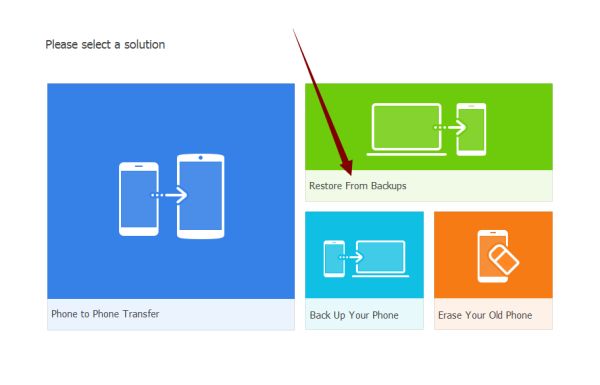
Step 2: You can see 6 backup types, you choose “ iCloud ”.
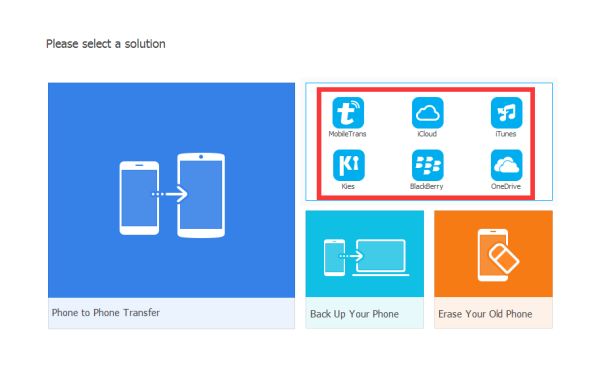
Step 3: Sign in your iCloud account and connect your iPhone to PC via USB cable.
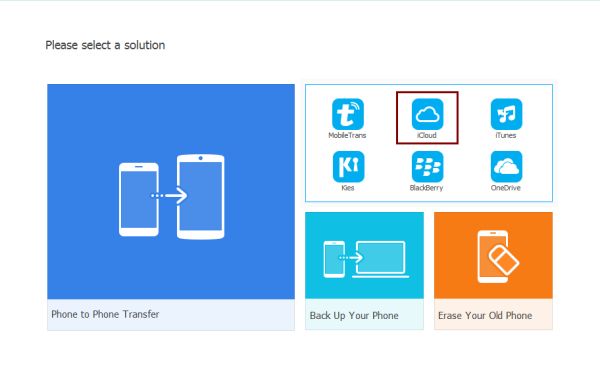
Step 4: Choose one iCloud backup file and then select “ Photos ” to download all photos from iCloud to iPhone. It will cost a little time to download pictures from iCloud to iPhone.
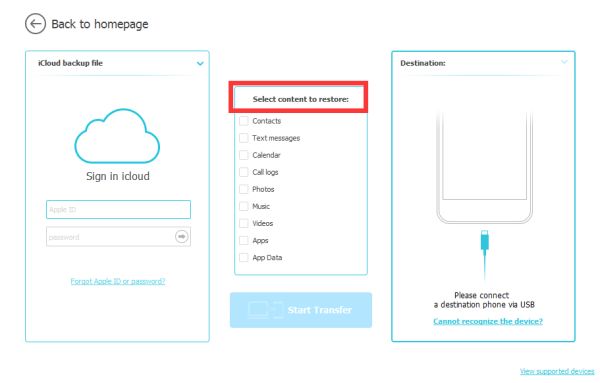
Step 5: After downloading, click “ Start Transfer ” to download pictures from iCloud.
Alex Scott
This article was updated on 30 December, 2021

Likes
 Thank you for your feedback!
Thank you for your feedback!




