Summary
Are you searching the way to transfer photos from iPhone to Huawei? You can transfer pictures from iPhone to Huawei in 3 steps, not only photos, but also contacts/SMS/call logs, all you can move from iPhone to Huawei.
People like to restore their photos on their phones because photos can help them remind the past time and keep the excellent memory of their life. It sounds wonderful to all of you, right? However, when you got a new phone, it is a hard task to transfer from one phone to another phone, especially transfer between Android and iOS system.
Nowadays, Huawei is popular in the entire world, so many Huawei fans in the world now, especially the release of Huawei P20/P20 pro/ Mate 20/Mate 20 pro, when we change model from iPhone to Huawei, we always worry about the transfer between iPhone and Huawei, the contacts / photos / SMS / call logs etc. Data from iPhone to Huawei is same as Huawei to iPhone. Photos take one important role in our life, but how to transfer photos and pictures from iPhone to Huawei P20/P20 pro/ Mate 20/Mate 20 pro? Different system, is it complex to send photos and pictures from iPhone to Huawei? Absolutely not!
- Method 1: How to Send Photos and Pictures from iPhone to Huawei Directly [Quickest]
- Method 2: How to Transfer Pictures from iPhone to Huawei via iCloud [Free]
Method 1: How to Send Photos and Pictures from iPhone to Huawei Directly [Quickest]
Take it easy. A transfer tool which is called EelPhone Mobile Transfer is highly recommended to you. It is a very practical and professional transfer tool, which not only can help you manage your photos in time, but also can provide convenient service to you so that you can keep your photos better. It is unnecessary for you to worry about the lost or delete of your photos. Mobile Transfer makes users' life more convenient so that they can enjoy their excellent life. In the first place, you should download the software via the site. And then install it with the instructions on your computer screen. After you have installed the software, you can keep reading the following part to start learning this method. Here iPhone(any iOS device iPhone XS / XS Max / XR / X / 8/ 7 / 6s / 6 / 5s / 5c / 4S / 4 or iPad / iPod ) and Huawei Mate 20 will be taken as our example in the following article.
Step 1: Connect iPhone and Huawei Mate 20 to your computer
The paramount consideration is two different but matched USB cables because they can make sure the transfer process can go on smoothly. Then launch the program on your computer and connect iPhone and Huawei Mate 20 to your computer via USB cables, which were prepared ago. After two phones are detected by the program, find out the “ Phone to Phone Transfer ” button on the bottom of the program window, then press it to move on.

Step 2: Set iPhone as source device and Huawei Mate 20 as target device
In the lower-right side of the program, you can see a selection bar, which is provided to you to choose your source device and destination device. Here you are going to set iPhone as source device and Huawei Mate 20 as target device so that you can move photos and pictures from iPhone to Huawei Mate 20. Of course, you can make Huawei Mate 20 as Source and iPhone as Destination to send data from Huawei Mate 20 to iPhone by clicking " Flip ".

Step 3: Begin to select photos that you want to transfer from iPhone to Huawei Mate 20 in the data type. Press the button “ Start Transfer ”and you can start to select photos that you want to transfer from iPhone to Huawei Mate 20. When the transfer process is finished, click “ OK ” to exit the transfer page.

Method 2: How to Transfer Pictures from iPhone to Huawei via iCloud[Free]
If you use iCloud as the backup tool, we can also use iCloud to move photos from iPhone to Huawei for free.
Note: Before transferring photos from iPhone to Huawei via iCloud, we should make sure that iCloud has enough storage space to store all photos you want to transfer from iPhone to Huawei. If not enough, increase the storage in advance.
Step 1: Go to Settings>[your name]>iCloud, turn on Photo feather on iCloud, and then click on iCloud Backup, Back Up Now to backup photos to iCloud. Connect iPhone to power and open wifi on iPhone, the photos in iPhone will start to backup to iCloud automatically.
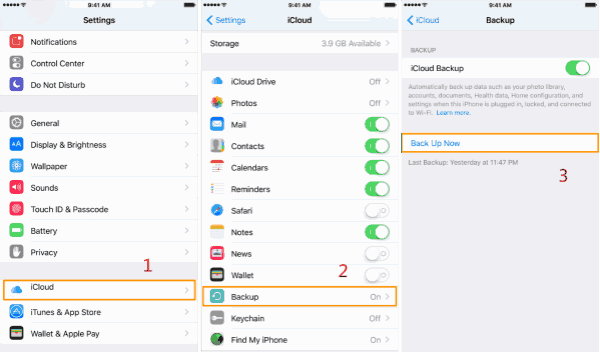
Step 2: Go to icloud.com, and sign in iCloud with Apple ID and password, from the interface of iCloud, click on Photo feather, from all photos in iCloud, select the photos you want to transfer to Huawei, from the right upper, download selected photos to computer.
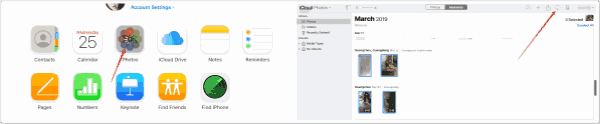
Step 3: Connect Huawei to the computer, and then move photos in computer to Android storage directly. All photos are moved from iPhone to Huawei for free.
With the iCloud, we can also transfer photos from iPhone to Huawei, but iCloud is not free for Apple users, and it's more complex than EelPhone Mobile Transfer tool, which will transfer pictures from iPhone to Huawei directly. And at the same time, contacts/SMS/call logs/videos, can also be moved from iPhone to Huawei.
Alex Scott
This article was updated on 30 December, 2021

Likes
 Thank you for your feedback!
Thank you for your feedback!




