Summary
How to get back deleted photos on Android? Undo deleted pictures Android for free if we have, like Google Drive and Google Photo, just restore photos Android from your backup files. But in the case that you didn't backup Android files, you can get the last chance to find deleted photos Android by EelPhone Android Data Recovery, Android photo recovery software, suitable for almost all data type in Android, including photos/contacts/videos/audios/SMS/ WhatsApp attachment, etc, in steps.
Photos takes an important role in the data type of Android phones, it's the memory, it's the sign of the paste, for parents, it's their baby's baby time, so important for them. We stored those pictures on phones to backed up those photos to backup tools or computer.
But sometimes, we deleted photos on Android or iPhone by accident. For Android users, if synced photos to Google Drive or Google Photo, we can undelete deleted pictures from backup by signing in Google account, if no have backed up those deleted photos, we should seek help from EelPhone Android Data Recovery, select Photo as the recovery data type, the tool will extract deleted picture from the inner storage of Android or SD card. And for iPhone users, iTunes and iCloud backup tool, we can restore deleted photos from backup files for free. But also, same as Android, we didn't backup iPhone photo, we also should get the last chance to recover deleted photos on iPhone with the help of EelPhone iPhone Data Recovery. From the steps below, we are going to share the steps about how to find deleted pictures on Android.
- Part 1: Best Photo Recovery APP for Android-EelPhone Android Data Recovery
- Part 2: How to Restore Deleted Pictures on Android for Free-Via Backup
Part 1: Best Photo Recovery APP for Android-No root of Android Phone
EelPhone Android Data Recovery, it's suitable for those who have deleted photos on Android, but they want to recover deleted pictures on Android, at this time, no backup files, they should find back the deleted photos with the help of one professional tool, EelPhone Android Data Recovery, which can recover deleted pictures on Android without backup by extracting deleted photos from inner storage. And don't use the Android phone from where we have deleted photos as long as we can until we have restored lost photos with success.
No need of rooting when you use EelPhone Photo Recovery tool to recover deleted photos from Android phone makes EelPhone stand out of other Android data recovery software, and you should know the sequelae of rooting, it will affect the stability of the mobile phone, and it is also easy to be hacked by hackers. It will cause serious harm to the mobile phone and directly affect the use of the mobile phone. Therefore. According to the warranty regulations, the warranty is not provided after rooting, so it's better than other recovery software.
Step 1: First of all, you can free download EelPhone Android Data Recovery tool to computer. Install the tool and launch it after the installation. From all functions on the home page, click on RecoverLost Data.

Step 2: Connect your Android phone to the Android photo recovery software by the USB cable.
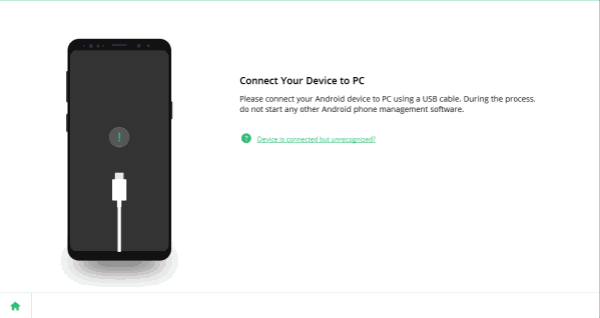
Note: You should allow USB debugging on your Android phone. If not, the tool can't detect your Android phone.
From the poping window on Android, select Tranfer File Then go to Settings on Android phone, search out the Build number situation, and tap 7 times on it to get the developer option. Search Developer on search box, and go to developer options, enable Developer options, and scroll down to enable USB debugging.

Step 3: Once Android phone was connected to the tool, from the recovery data, select Photos, and click on Start button to scan all photos on Android phone including deleted photos.

Step 4: Just wait when the Android photo recovery tool is scanning all photos on Android, keep connection during the whole process, and from the scanning result, select the photos you want to recover, at last, click on Recover to restore photos to the computer, define the save folder of the photos you have recovered.
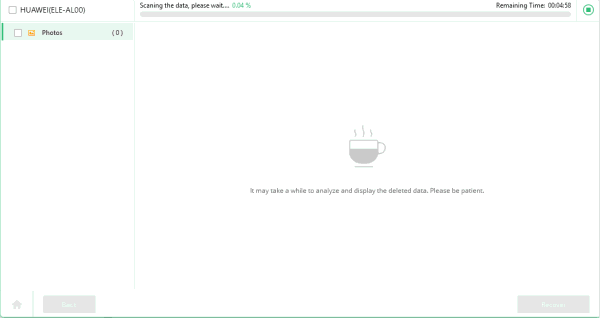
Step 5: From the left side, select the data type to preview the scanning result, deleted and undeleted photos are presented, select the photos you want to recover, or we can select all photos, at last, click on Recover to find deleted photos Android.
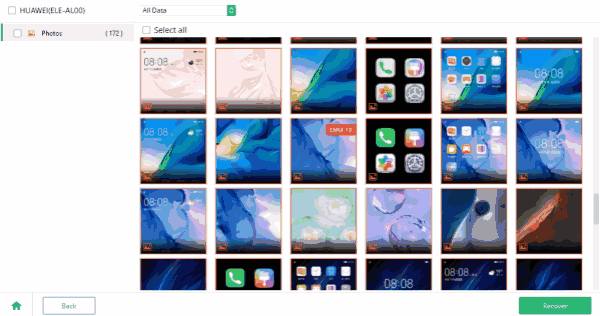
In 5 steps, we have recovered deleted photos on Android, and from the scanning result, we can select the recovery photos as we want.
Part 2: How to Restore Deleted Pictures on Android for Free-Via Backup
So many Android users like to sync their Android to Google account, because Google provide two ways to store Android photos-Google Drive and Google Photo, and they provide a certain storage space for each Google users, but when over the free storage room, we also should pay for it to increase the storage space.
Step 1: Download Google chrome on your computer, and log in the Google account you have applied for.
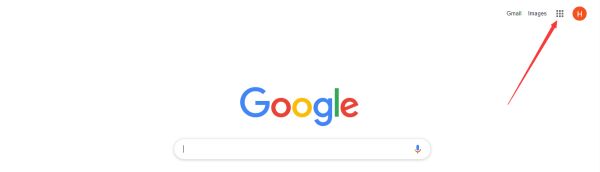
Step 2: Turn to Google tools, and from all Google tools from the right of the Google home website, select Google Photo.
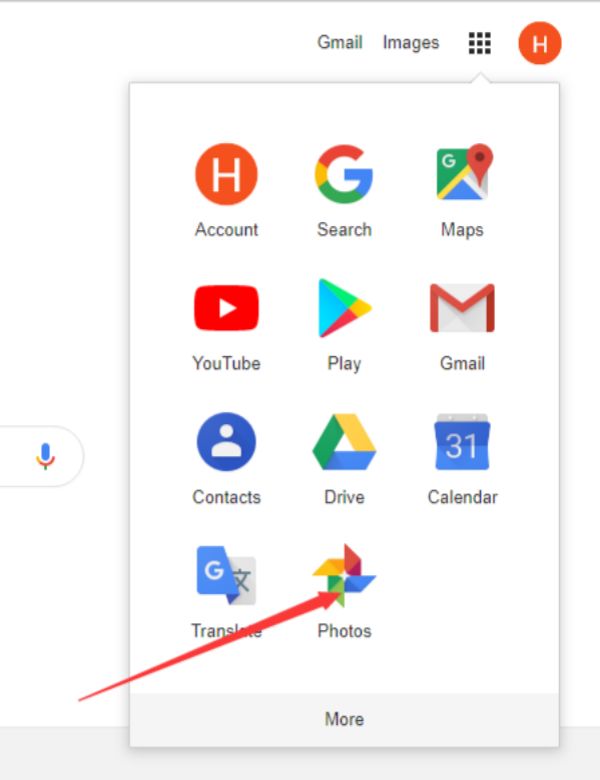
Step 3: Select the backup files you have have backed up Android photos, and clicks on Restore, we can restore all deleted photos.
Lost photos come back, it's the quickest method to restore deleted pictures for free, if you use Google Drive, switch to the Google Drive to restore lost photos for free.
Alex Scott
This article was updated on 06 May, 2021

Likes
 Thank you for your feedback!
Thank you for your feedback!




