Summary
How do I get my photos back on my iPad? Turn to iCloud or iTunes backup files to undelete deleted photos/videos on iPad for free, without backup, turn to iPad photo recovery software-EelPhone iPhone Data Recovery, restore deleted photos/videos on iPad by scan iPad inner storage deeply, from the scanning result, select the photos or videos to recover.
Deleted photos/videos on iPad by accident, and want to recover deleted data. We have several tips to get back lost data on iPad. Recently deleted stored recently deleted photos and videos. Or iCloud and iTunes backup files, we can return to backup files to restore lost photos/videos/notes/apps on iPad.
Without backup, the last hope is the iPad data recovery tool, which will scan iPad inner storage directly, deleted data may still be stored in inner storage, the tool will scan iPad storage deeply, from the scanning result, recheck and select the data to recover then.
- Method 1: How to Get Recently Deleted Photos Back on iPad
- Method 2: How to Restore Photos/Videos/Notes/APPs/Audios on iPad from Backup-Free
- Method 3: iPad Data Recovery APP to Recover Deleted Data on iPad Without Backup
- Method 4: How to Undo Deleted iPad Data from Backup File via iPad Data Recovery
Method 1: How to Get Recently Deleted Photos Back on iPad
When we deleted iPad photos and videos, recently deleted keeps all deleted photos and videos for 30 days, after 30 days, all photos and videos will disappear permanently, within 30 days, we can get back deleted photos and videos from recently deleted.
Go to photo app on iPad, and then click on Album, slide to the bottom, you can see Recently Deleted feather, click on it, check if deleted photos or videos you want to retrieve are in the list.
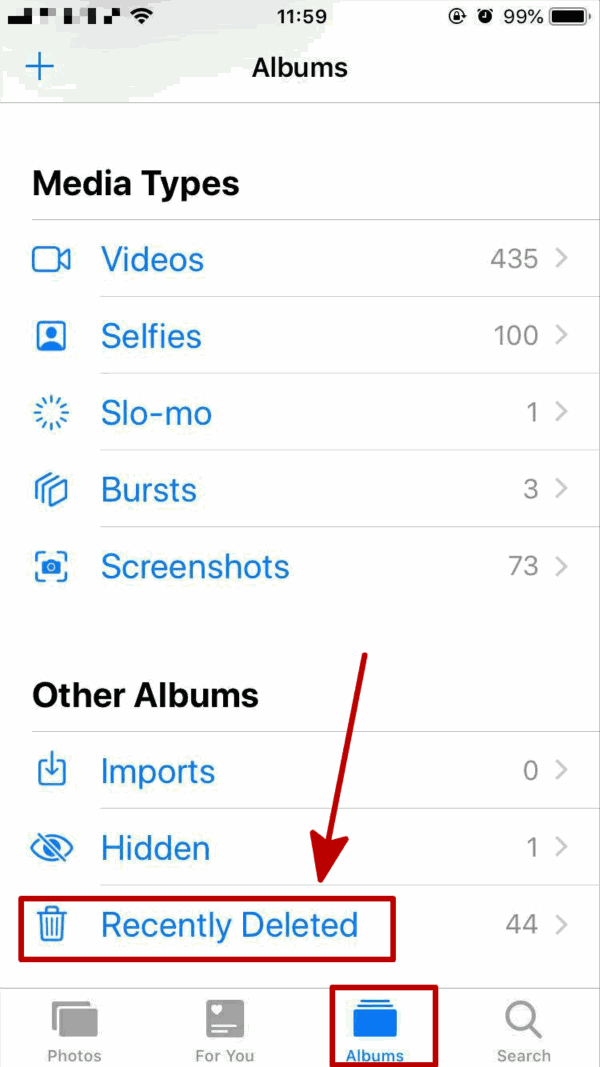
If deleted photos/videos are not at the list, try methods below.
Method 2: How to Restore Photos/Videos/Notes/APPs/Audios on iPad from Backup-Free
It's easy if we have backed up iPad data to iTunes/iCloud, we can restore deleted data on iPad from backup files directly.
Restore Deleted Data on iPad from iTunes
Connect iPad to iTunes, and from connected iPad summary, click on Restore Backup button, click on it to get backup lost data on iPad.
Note: We can't define the restore data type, all data on the selected backup file will be stored to iPad, and all data and settings on iPad will be overwritten.
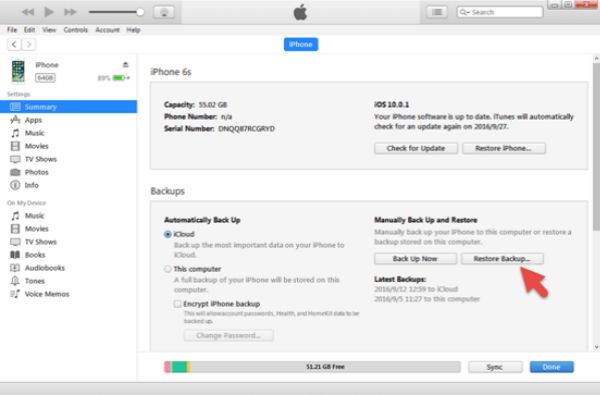
Restore Deleted Data on iPad from iCloud
iCloud backup tool is one paid backup tool, if backed up iPad data to iCloud in advance, we can also restore from iCloud backup to get back lost data.
Go to settings>General>Reset>Reset All Data and Settings, enter screen password to confirm the reset. After the factory reset, the iPad will switch to page the first time we log in iPad.
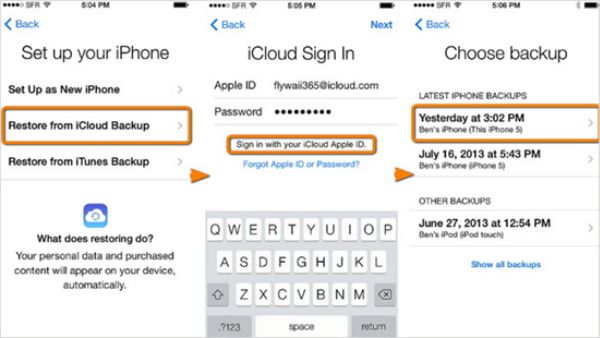
Till the page asked if restore from backup, click on Restore from iCloud backup, enter apple id and apple id password, then select one backup file to restore. The state of iPad will return to the selected backup files, overwritten all data and settings on iPad now.
Method 3: iPad Data Recovery APP to Recover Deleted Data on iPad Without Backup
Without iCloud/iTunes backup, the last hope is iPad inner storage, use iPad data recovery to extract data in iPad inner storage, preview recoverable data from scanning result.
Step 1: iPad video/photo recovery app-EelPhone iPhone Data Recovery free download on computer, and launch it after the installation. From all feathers on EelPhone, click on iPhone Data Recovery on the left-recover deleted/lost photos/videos/contacts/call logs/messages,etc from iPhone/iPad/ipod.

Step 2: Connect iPad to computer via USB cable, and once iPad connected to the iPad data recovery tool, the iPad data recovery tool will detect all data on iPad automatically. Select the data type you want to recover. Click on Start to Scan to scan iPad inner storage deeply. Keep connection during the whole process, or the recovery tool will scan iPad in a fail.
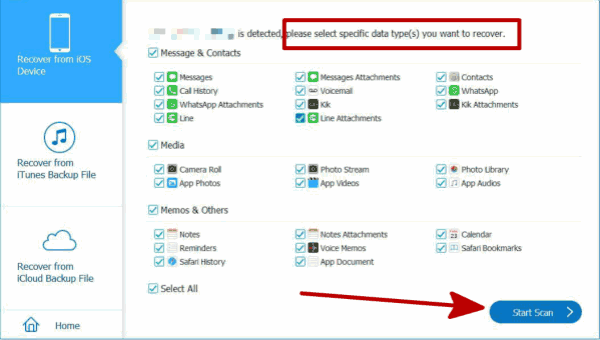
Step 3: After a few minutes, all recoverable data will appear on iPad data recovery tool, select the videos/photos you want to recover, you can select it one by one or select all.
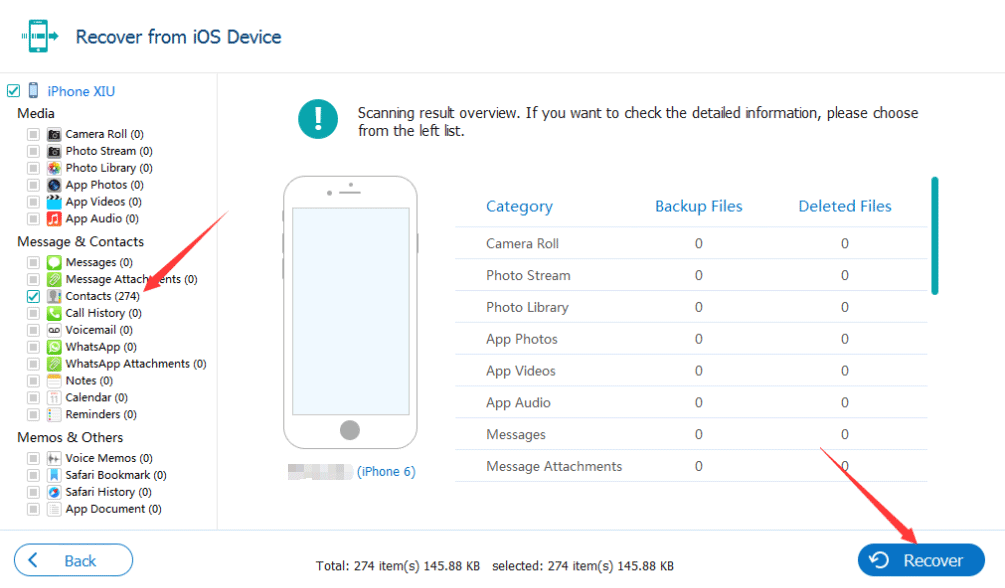
Click on Recover button to undo deleted photos/videos on iPad. All recoverable data will be in the list, recheck before recovering from scanning result. It's the last hope when we want to recover deleted iPad data without backup.
Method 4: How to Recover Deleted iPad Data from Backup File via iPad Data Recovery
From the second method, we have presented the detailed guide to restore deleted video/photos on iPad from iCloud/iTunes. But the disadvantage is that we can't recover data type, we should restore all data on backup file, EelPhone iPhone Data Recovery can recover deleted data from iTunes/iCloud by selecting recovery data type.
Step 1: EelPhone iPhone Data Recovery free download on computer, and then launch the iPad data recovery after the installation, same as the method below, click on iPhone Data Recovery feather from all feathers.

Step 2: From the left side of the iPad data recovery, click on Recover from iTunes Backup File or Recover from iCloud Backup File, the difference between ways to restore deleted data on iPad is that iCloud should sign in apple id and apple id password, iTunes backup files can be detected automatically on computer.
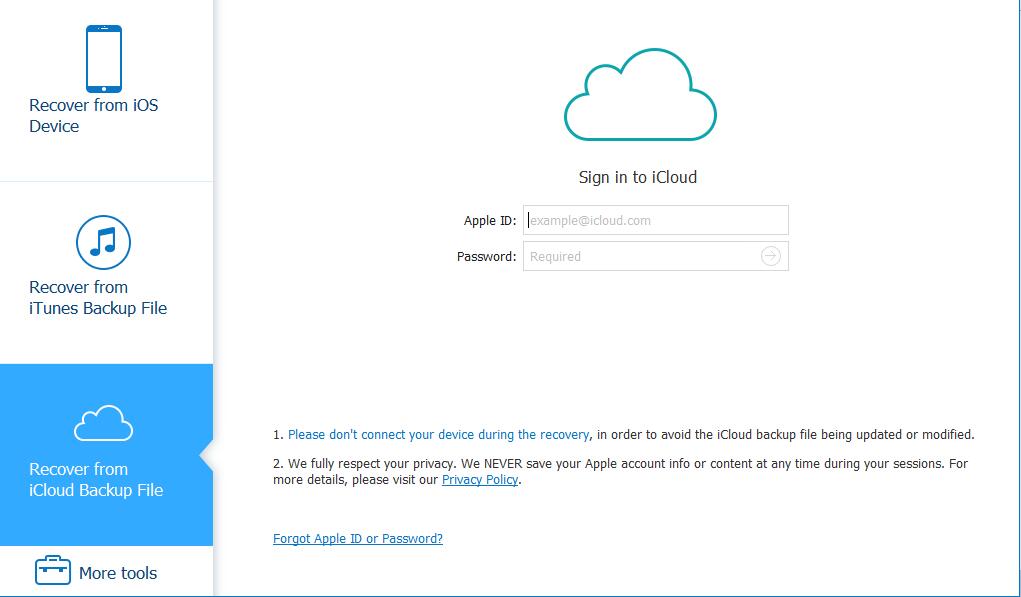
Step 3: Select the iTunes or iCloud backup file to recover if several backup files for choice. Click on Download button.
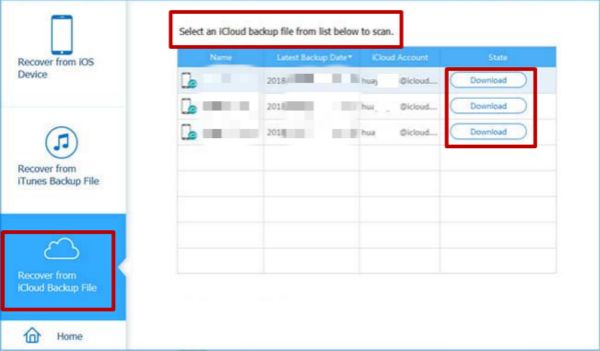
Step 4: The iPad data recovery tool will detect the selected backup file, from the scanning result, select the data you want to recover.
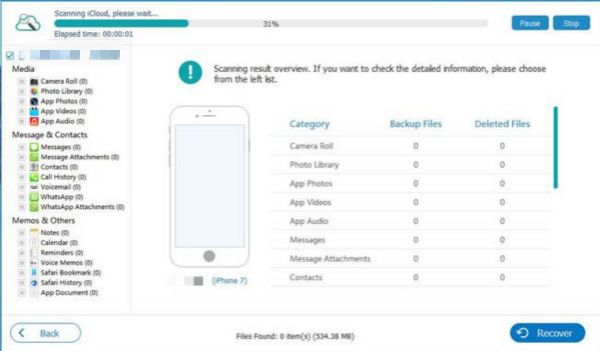
Tap on Recover button to recover deleted iPad data from iTunes/iCloud backup file.
Select a suitable method to recover deleted data on iPad from all methods above.
Alex Scott
This article was updated on 06 May, 2021

Likes
 Thank you for your feedback!
Thank you for your feedback!




