Summary
pptx file won't open in PowerPoint, firstly, check if the pptx was encrypted or not, find out the cause of the issue and then get the responsive method of PowerPoint repair.
PowerPoint tool is one necessary office tool for workers, it mixes the text / videos /photos / tables / links together to present your product or ideas. One perfect PowerPoint presentation can speed up your career and make a deep impression on your partner.
PowerPoint presentation not opening on your computer, the reason of the issue is multiple. Locate the pptx file on your computer, then check it step by step.
- Part 1: My PowerPoint Presentation is Not Opening
- Part 2: How to Repair Corrupted PowerPoint File
- Part 3: How to Repair PowerPoint File For Free
Part 1: My PowerPoint Presentation is Not Opening
Double clicks on pptx file, but you can't open it, why PowerPoint not responding? Let's check!
Of course, first of all, you must install the WPS Office tool on your computer or other opener according to the format of your PowerPoint, because you can not only save PowerPoint as ppt and pptx, you can even save it as pdf and photo format now. Use the corresponding tool to open PowerPoint file.
Sorry PowerPoint Can't Read
When you double clicked on the pptx file but pops the notice that “PowerPoint can't read”. Have you blocked your pptx file? If you blocked your PowerPoint file, you can't open PowerPoint file with double clicks.
Go to the location of your PowerPoint file on your computer, right-click on it, from the window list, tap on Properties>General, at the bottom of General window, if you find out the Unblock button, it means that the pptx file was blocked or the pptx file came from another computer with protection, tap on Unblock>Apply to finish the Properties box.
In the case that the PowerPoint presentation not opening because of the password protection, once clicked on the pptx file, you're asked to enter the password to enter the pptx. Just enter the PowerPoint file protection password, then you can read and edit the pptx file normally.
PPT Not Opening Repair-PPT Corrupted
The sudden stop of the power on your computer, you didn't save the pptx file, or the PowerPoint files were transferred between so many users. So many reasons can make pptx corrupted.
No password protection, didn't block PowerPoint presentation before, if the pptx corrupted, you can't open it either. You can't open the corrupted pptx files, use the EelPhone PowerPoint Repair to recover corrupted PowerPoint without data loss by following the second part.
PowerPoint Keeps Crashing
When you're using PowerPoint file, you received the notice “There was a problem and the Microsoft PowerPoint was closed”, then the PowerPoint was closed automatically. You restart the PowerPoint file but failed as before. PowerPoint keeps crashing and PowerPoint not opening after a few attempts.
For secret pptx document, it's possible that the cracker crashes your PowerPoint files, don't click on unknown link popping on the computer, don't download the strange app to your computer, the most important, use your own computer or friend's computer you trust when the pptx is important and secret.
Part 2: How to Repair Corrupted PowerPoint File
If the PowerPoint file not opening, but you didn't block it. For corrupted PowerPoint file, you can't use it normally, you should use the professional PowerPoint repair tool to fix corrupted pptx file.
EelPhone PowerPoint Repair:
1.Repairs and restores corrupt PowerPoint file with ease
2.Repairs PowerPoint macro-enabled (.pptm) file
3.Repair corrupted PowerPoint files in a batch
4.PowerPoint 2019, 2016, 2013, & earlier versions supported
Step 1: Download EelPhone PowerPoint Repair to your to your widnows pc. Save the corrupted ppt files to your windows. Install and open the PowerPoint repair tool on your computer. From the home page of the tool, find out the “Select” button from the left upper corner to load the corrupted ppt file from the computer.
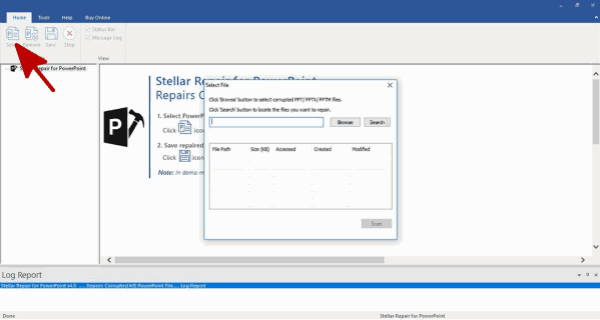
Step 2: You have two methods to find out the corrupted pptx files from your computer: tap on the Browse button to switch to the corrupted PowerPoint file location directly, or you can'tap on Search button to find out all PowerPoint files on your computer.
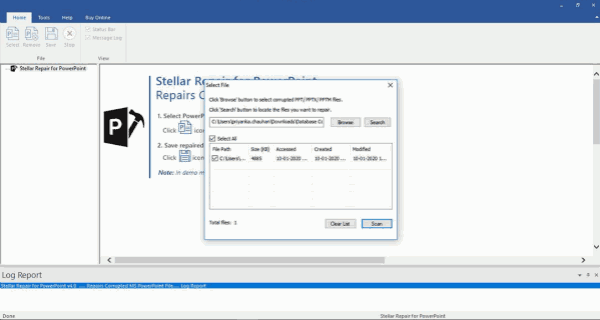
Step 3: From scanning result, select the exact pptx file to repair, then tap on Scan button to repair corrupted pptx files.
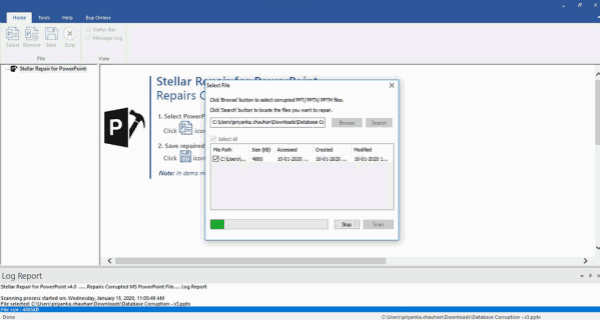
Step 4: It take a few minutes to fix corrupted PowerPoint files. Wait and be patient during the PowerPoint repair process.
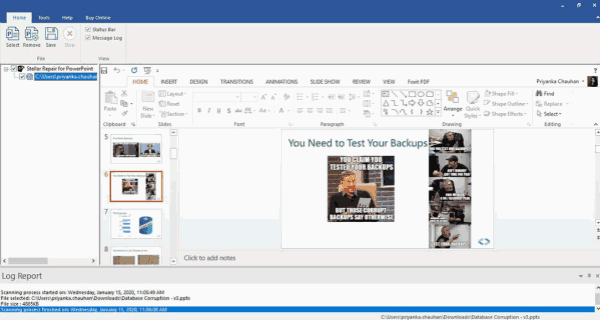
Step 5: Save the repaired PowerPoint files to the default location or other location ups to you. Tap on Save button from the left upper corner to save repaired PowerPoint files.
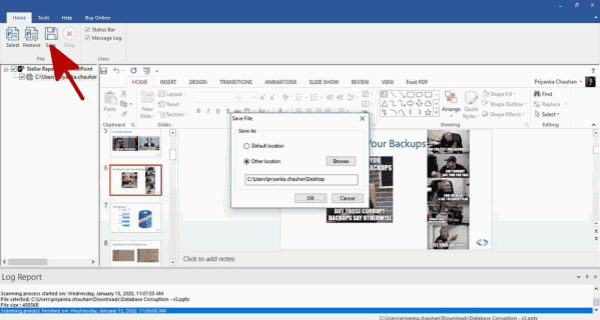
EelPhone PowerPoint Repair tool is also the way to recover lost PowerPoint file from computer by scanning and repairing all PowerPoint files on your computer. So when you deleted PowerPoint file from computer and can't find it back, use EelPhone PowerPoint Repair to get it back.
Part 3: How to Repair PowerPoint File For Free
For the new WPS Office, all documents will be saved automatically, so if you find that your PowerPoint files were corrupted, you can find out the pre-saved PowerPoint file from WPS Office settings.
Where the auto-saved WPS Office documents saved?
Tap on the File button from the left upper corner, click on Backup&Restore from all. In the Backup Center, here are all documents auto-saved by WPS Office. Find out the PowerPoint file from the list, and tap on the latest one to check if it's the PowerPoint you need.
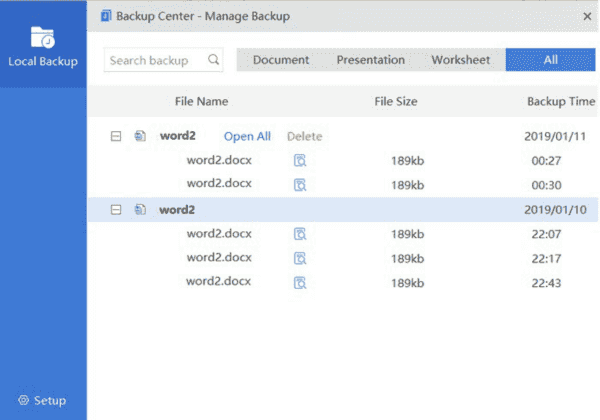
If you can't locate the PowerPoint file from the list, or you don't find the PowerPoint file you want from the list, the PowerPoint repair tool is the last way you can use to get back the corrupted PowerPoint file.
Alex Scott
This article was updated on 02 June, 2021

Likes
 Thank you for your feedback!
Thank you for your feedback!




