Summary
For password-protected PowerPoint file, when you forgot PowerPoint password, locked out of encrypted PowerPoint file, only original password can remove password protection and PowerPoint password breaker has the chance to unlock read-only PowerPoint file, EelPhone PowerPoint Unlock works in clicks for two encryption types on PowerPoint.
As for others office tools, PowerPoint is one important and widely used tool, and workers have the habit to password protect PowerPoint file, and two encryption types on PowerPoint also: password protect PowerPoint from being opened and password protect PowerPoint from being modified, you can set up two different password for PowerPoint file, and when you open PowerPoint file, enter the password to open it and the password for modifying.
In the case that you forgot PowerPoint password, encrypted PowerPoint file is unavailable and unreachable, it's useless for you if you can't recover PowerPoint password. For some important PowerPoint files, it's better to use PowerPoint password remover to take password off PowerPoint file, and use the locked PowerPoint file with recovered PowerPoint file with the help of EelPhone PowerPoint Unlock.
- Part 1: How to Password Protect PowerPoint File
- Part 2: How to Remove Password from PowerPoint
- Part 3: How to Edit Protected PowerPoint File Without Password
Part 1: How to Password Protect PowerPoint File
But in the first of the article, you should know how to password protect PowerPoint file by using the inner feature on PowerPoint presentation tool.
In fact, it's the same skill to password protect office tool, and it's easy to use the internal encryption feature on PowerPoint presentation. Go to Menu>File>Encryption>Security, there are two encryption types: encryption for opening and the encryption for modifying.
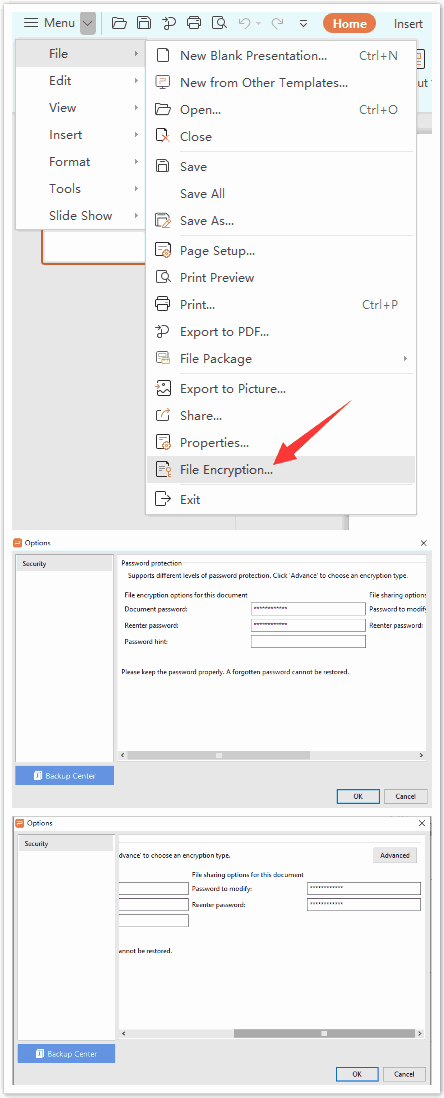
You can set up only one encryption type for your PowerPoint file, but you should remember the PowerPoint encryption password, or you should use PowerPoint read-only password remover to remove password from PowerPoint file.
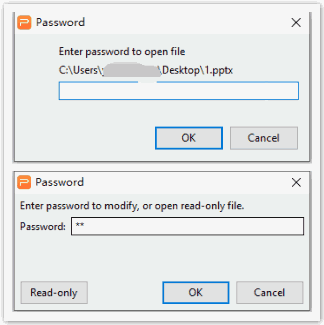
Part 2: How to Remove Password from PowerPoint
When you open one encrypted PowerPoint file, you're asked to enter original password to remove encryption from PowerPoint. For those who can't remember PowerPoint locked password, turn to EelPhone PowerPoint Unlock to recover PowerPoint encryption password with several recovery ways.
Step 1: Download and install EelPhone PowerPoint Unlock on the computer, and click on the feature Recover Password.
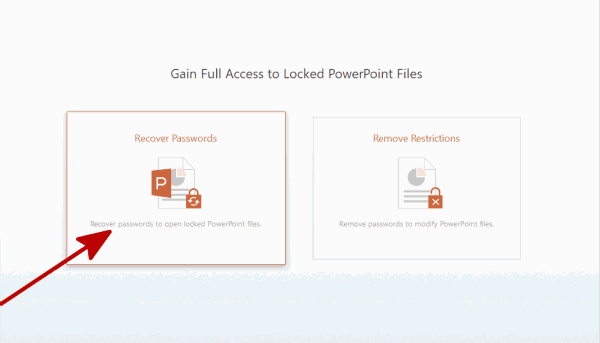
Step 2: Import the locked PowerPoint file from computer folder, save locked PowerPoint file in the folder so that you can get the encrypted PowerPoint file easily.
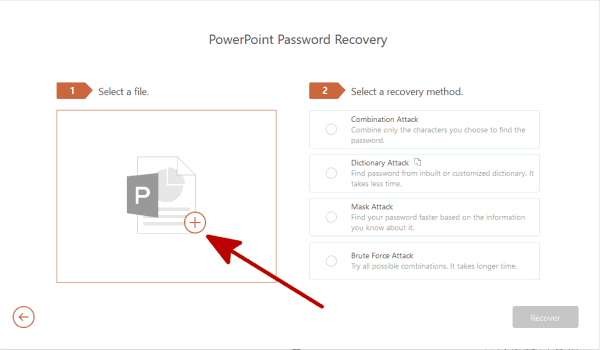
Step 3: Choose the PowerPoint password recovery method from the right side, from four PowerPoint password recovery type, select one according to the memory of PowerPoint password in mind:
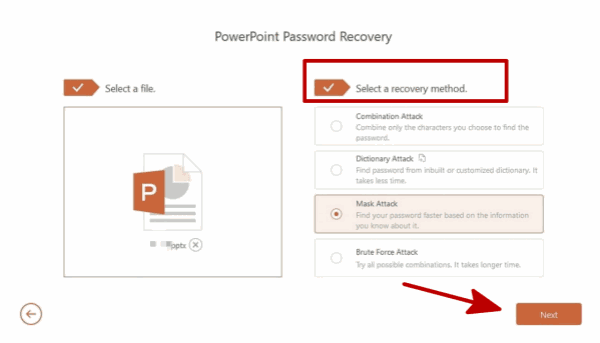
Combination Attack
It works in the situation when you know all password character, but you forgot exact PowerPoint file password character order. It's the best recovery type for you. Just provide all characters of PowerPoint password. The PowerPoint password recovery will combine the characters you provided, it's the quickest method.
Dictionary Attack
No need of providing PowerPoint password character, the remover will use the inbuilt dictionary text to find back the encryption password of PowerPoint.
Mask Attack
When you remember part of characters of PowerPoint encryption password, maybe only one or two characters of your PowerPoint password, turn to mask attack, the PowerPoint password recovery will search out PowerPoint password considering the information you provided. It's better than the last recovery type.
Brute-Force Attack
Knowing nothing about the PowerPoint password, use brute-force attack type, the only shortage of this recovery type is a long time of the recovery process, you should wait a little long time to get back forgotten PowerPoint password.
Once selected the PowerPoint password recovery type, the remover will guide you step by step. At last, you can recover PowerPoint encryption password, just enter the recovered PowerPoint password to open locked PowerPoint file.
Part 3: How to Edit Protected PowerPoint File Without Password
Another encryption type of PowerPoint file is the modification encryption type, you can't edit/save/print protected PowerPoint file without password unless that you have removed the restriction from PowerPoint. EelPhone PowerPoint Unlock allows to unlock read-only PowerPoint file without password in three clicks.
Step 1: From the home page of EelPhone PowerPoint Unlock, click on Remove Restriction.
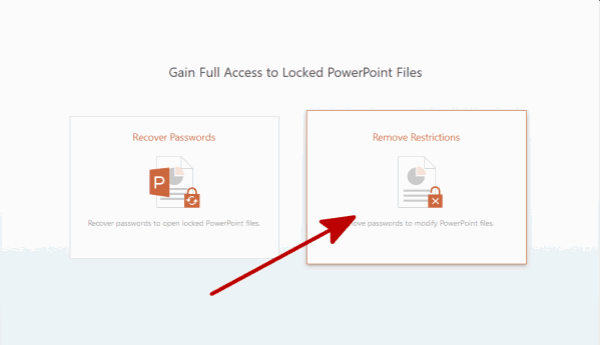
Step 2: Import read-only PowerPoint file from the computer by click on Select A File button.
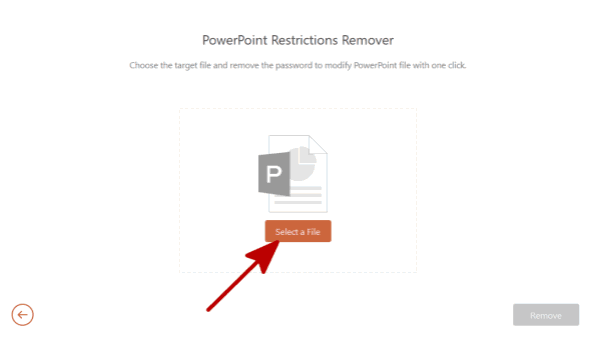
Step 3: Once the read-only PowerPoint file was loaded into the PowerPoint password cracker, click on the Remove button to remove PowerPoint restriction.
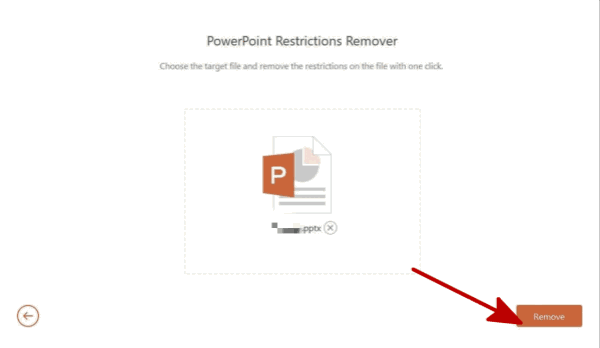
Wait and after a few moments, you can edit protected PowerPoint file, copy text from password-protected PowerPoint is workable now.
So when you forgot PowerPoint password, turn to EelPhone PowerPoint Unlock, which can not only recover PowerPoint password to open a password protected PowerPoint and also can remove restriction on PowerPoint file make it possible to edit read-only PowerPoint file online.
Alex Scott
This article was updated on 13 July, 2020

Likes
 Thank you for your feedback!
Thank you for your feedback!




