Summary
How to screen record on Windows/Macos Laptop? You can take the screenshot on Laptop directly using the hotkey to save the Laptop screen, but if you want to screen record Laptop, the hotkey doesn't help, use EelPhone Screen Recorder to record Laptop screen and audio with ease is the best choice.
Are you teaching your friend the operation of PS? Are you videoing with your friend to present the detailed guide to use PS? You've done your best to describe the detailed steps to cut out one easy photo, but your friend keeps asking for the steps when he/she is cutting the photo on their Laptop. How annoying it is! Why not take screen record on Laptop to save all steps as one video? Then he/she can take steps on PS following your video.
Part 1: How to Screen Record Laptop for Free
To cater to the bigger and bigger screen record market, when you search “free screen recorder” in chrome, you can search out many screen recorder advertising free in several types:
Limited Free
It's free when you only record one or two minutes on Laptop after downloading the named free screen recorder. If you have much time, you can use it to record your Laptop one minute by one minute. Repeated operation on the screen recorder makes you displeasing. In fact, it's free for tests only.
Free with Advertisement
It's free to record screen on Laptop, but it comes with several uncoupled apps when you're downloading the free screen recorder to Laptop. It means that the screen recorder cooperates with other apps, you must download all apps to your Laptop at the same time. The unrelated and unknown apps crash your Laptop, you should uninstall all useless apps from Laptop one by one later.
Free with Virus
Before downloading the free screen recorder online, it's better to go to their office website, if the free screen recorder doesn't have any official website, don't download it to your Laptop. It comes with either bundled apps or viruses which will crack your Laptop and damage Laptop system. It's even dangerous for personal data on Laptop. You should check the free screen recorder carefully.
Apart from the Laptop screen recorder, you can also use one mobile device to screen record Laptop. At first of all, prepare one mobile device, open the Camera app on a mobile device, and put the mobile device in front of the Laptop where can video the Laptop exactly.
On the mobile device Camera app, turn on the video feature to start recording Laptop screen. It's really one freeway to screen record Laptop, but the recorded videos are of low quality, even that you can't see the details in the videos. But it's safe and free.
Before downloading or before using the free Laptop screen recorder, don't forget to check the safety of the free screen recorder.
Part 2: How to Screen Record on Laptop with Clicks
How do you screen record on a Laptop? Are you searching for a free Laptop screen recorder online with advertisements? If didn't find out the workable free Laptop screen recorder, EelPhone Screen Recorder is the best choice in 2022.
EelPhone Screen Recorder
1. Available on Windows and Macos Laptop
2. No advertisement during the whole process
3. Don't Steal private information
4. Easy operation
5. Three screen record types: Video Recorder/Audio Recorder/Game Recorder
Follow the steps below to get the way about how to screen record on Windows 10 Laptop:
Step 1: Download the version according to the Laptop operation system: Windows or Macos. From the Laptop screen recorder main interface, three operable types to screen record your Laptop: Video Recorder/Audio Recorder/Game Recorder.
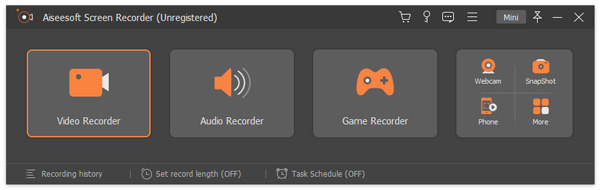
Before selecting the Laptop screen record type, you can go to the Preference to define more settings for Laptop screen recording.
Step 2: Once select the Laptop screen record type from the main interface, it's time to set up more settings before recording: the microphone, the system sound, the webcam, etc. Different settings for different Laptop screen record types.
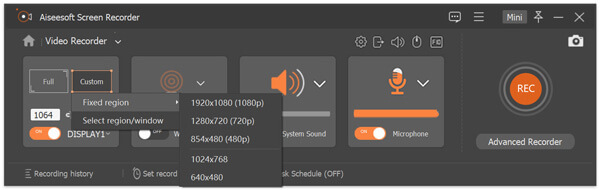
Step 3: Tap on the REC button to start recording Laptop screen.
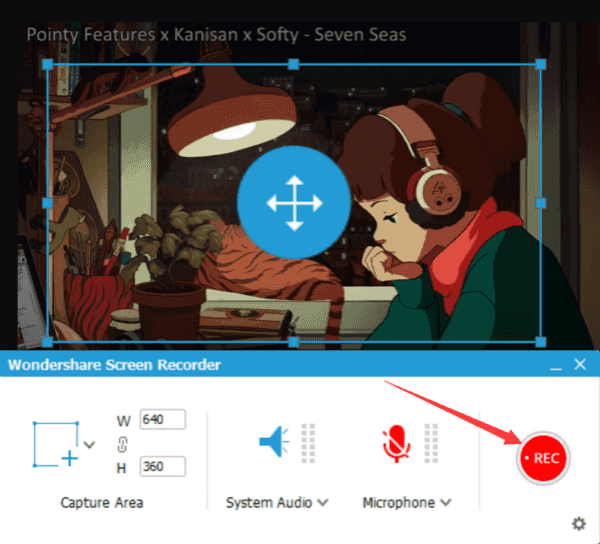
Step 4: Move or change the size of the screen recorder window once started. Put the record window to the interface in the Laptop you want to record. You can stop the recording and record again by tapping on the Re-record button on the interface.
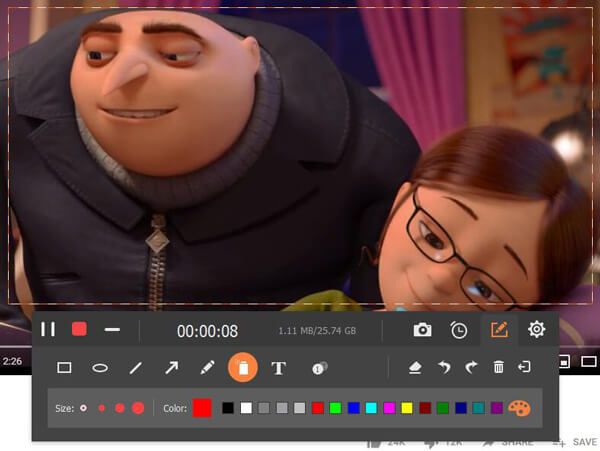
Step 5: Tap on the Save button to save the recorded video to Laptop local storage.
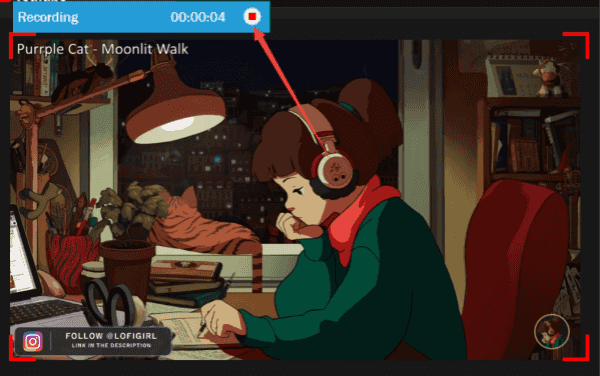
No limitation of the videos' length and quantity. Select the exact Laptop screen record type to get the best way to record Laptop screen with EelPhone Screen Recorder. If you don't want to pay for a screen recorder, you'd better look into the free screen recorder before downloading with the tips from the first part.
Alex Scott
This article was updated on 30 December, 2021

Likes
 Thank you for your feedback!
Thank you for your feedback!




