Summary
You've deleted Safari history on iPhone, but the deleted Safari history may be useful and you want to restore deleted Safari history on iPhone. You can restore deleted Safari history on iPhone from iCloud and iTunes backup, but when you want to recover deleted history Safari iPad/iPhone without backup, EelPhone iPhone Data Recovery is the last hope to retrieve it without replacing exiting data on iPhone.
Safari history includes the searching history and the Safari cache on our iPhone. You can locate the browsing history quickly from Safari history list. When you mark some browsers on Safari, you can open it from the bookmarks later.
Safari history is one way to save your browsing data on iPhone, you can also clear Safari history from iPhone Settings to free up more space on iPhone. Go to Settings>Safari>Clear History and Website Data, all history/caches/cookies/browsing history will be removed from the Safari, also other Apple device using the same Apple account.
How to recover deleted search history on iPhone? When you regretted that you've deleted Safari history, you can't locate the website you've opened before. There are four ways to find deleted search history on iPhone.
- Way 1: How to Check History on iPhone after Its Been Deleted from Settings
- Way 2: How to Recover Safari History on iPhone Without Backup
- Way 3: How Can I recover Deleted History on Safari from iCloud
- Way 4: How Can I Recover Deleted History on Safari iPhone from iTunes
Way 1: How to Check History on iPhone after Its Been Deleted from Settings
How to check history on iPad/iPhone after deleted? The Settings on iPhone/iPad makes it easy to check deleted Safari history, you can view deleted Safari history from iPhone/iPad directly.
On iPhone/iPad Settings, locate Safari>Advanced>Website data, where locates all delete Safari history, check deleted history on iPhone Settings. But the Safari website data in iPhone Settings are unrecoverable, you can only view it on Settings.
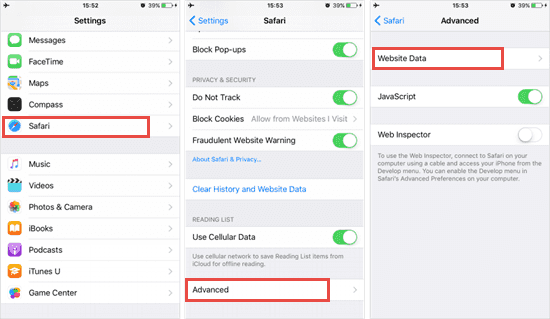
It's not the way to restore deleted Safari history on iPhone/iPad, you should restore from iCloud/iTunes backup file to get back deleted Safari history or recover deleted Safari history on iPhone/iPad without backup with the help EelPhone iPhone Data Recovery.
Way 2: How to Recover Safari History on iPhone Without Backup
You haven't backup iPhone Safari history before, all deleted Safari history are still saved in iPhone internal storage, but you should use the professional tool to scan it out, EelPhone iPhone Data Recovery is the best way to restore deleted Safari history without backup.
Step 1: Download EelPhone iPhone Data Recovery to PC, the windows version or mac version depends on your PC operating system. From the main interface of the Safari recovery, tap on iPhone Data Recovery.

Step 2: Plug iPhone/iPad to PC, unlock it, and tap on Trust Computer to link iPhone/iPad to the Safari recovery tool.

Step 3: Tap on the Start Scan button to scan out all recoverable data on iPhone.
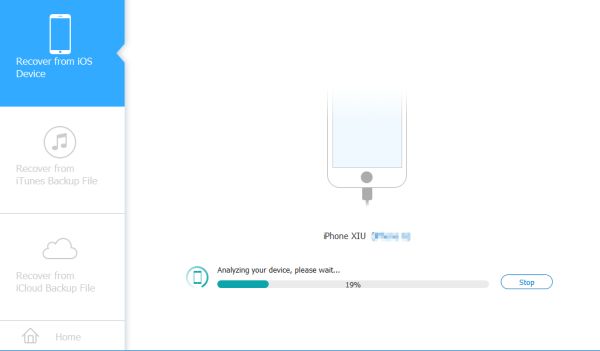
Step 4: It takes a few minutes to scan out all recoverable data on iPhone, on the left side of the recovery, select the data type you want to recover. Switch to Safari to preview all recover Safari history.
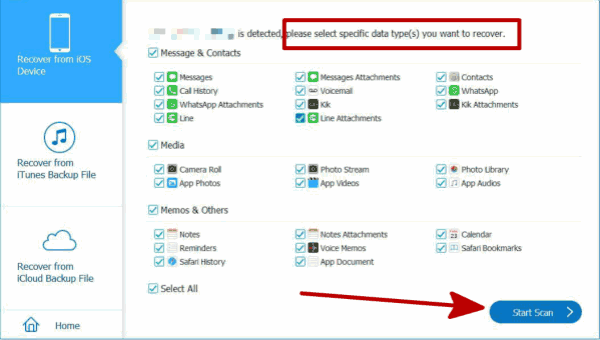
Step 5: Select the Safari history from scanning result, you can preview it one by one before recovering it. Tap on Recover to get back deleted Safari history at last.
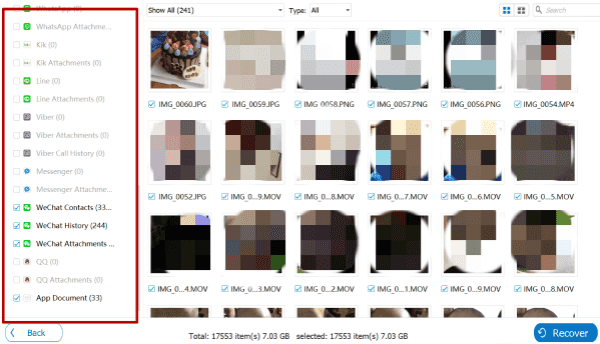
EelPhone iPhone Data Recovery can not only recover Safari history on iPhone/iPad, but all data like photos/videos/reminders/messages/chat history, etc. Select the data from the scanning result.
EelPhone iPhone Data Recovery can recover deleted Safari history without replacing exiting data on iPhone/iPad, restoring from iTunes or iCloud backup file will replace exiting Safari history on iPhone/iPad.
Way 3: How Can I recover Deleted History on Safari from iCloud
iCloud is one paid but good way to backup iPhone/iPad data without using PC. If you're used to backup iPhone/iPad to iCloud regularly, you can restore deleted Safari history from iCloud directly.
Note: iCloud or iTunes, once you've restored from iCloud/iTunes backup file, exiting data on iPhone will be replaced, it's better to backup iPhone/iPad one more time before restoring from iCloud/iTunes backup.
There are two ways also to recover deleted Safari history from iCloud:
Restore Deleted Safari History on iPhone Without PC
Without one available PC in hand, you can restore deleted Safari on iPhone by factory reset iPhone.
Step 1: Go to Settings>General>Reset>Erase All Data and Settings, enter iPhone screen lock password to confirm the operation.
Step 2: iPhone restarts and you should reset iPhone one more time. Once entered the APP&Data screen, tap on Restore from iCloud backup to get back lost Safari history.
Step 3: From iCloud backup list, select one where is saving the deleted Safari history you want to restore, follow the guide to enter the Apple ID and Apple ID password to restore iPhone from iCloud backup file.
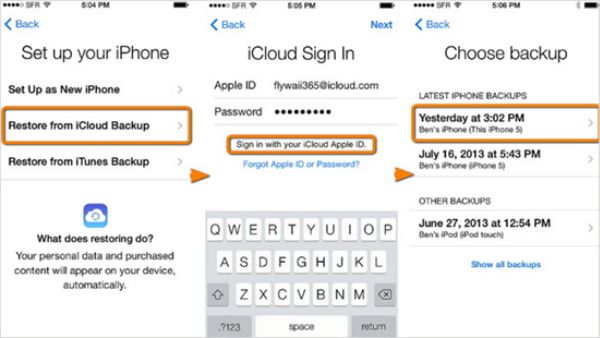
It's easy to restore iPhone from iCloud backup, but you should factory reset iPhone in advance, from the setup screen, get the chance to restore from iCloud backup without PC.
Restore Deleted Safari History on iPhone with PC
There is one available PC in hand, you can restore deleted Safari history from iCloud.com.
Step 1: Open one browser on PC, sign in iCloud.com with the Apple ID and Apple ID password of iPhone/iPad where you want to restore deleted Safari history.
Step 2: On the main interface of iCloud.com, tap on Settings icon.
Step 3: On the Settings interface, tap on Advanced>Restore Bookmarks.
Step 4: From the backup list, select one bookmarks to restore.
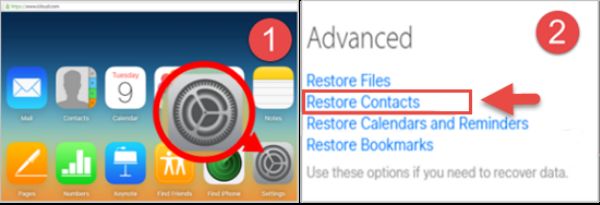
All Apple products using the same Apple ID and password will be restored to the selected bookmarks, exiting bookmarks on iPhone will be replaced. In the moment that you restored from iCloud backup on PC, you can only restore bookmarks rather than all data in one iCloud backup file.
Way 4: How Can I Recover Deleted History on Safari iPhone from iTunes
iTunes is one free backup tool for Apple users, but you should use the PC to backup iPhone/iPad regularly. It's also easy to restore from iTunes.
Note: iTunes backup file will replace exiting data on iPhone, so make a backup before restoring from iTunes backup.
Restore Deleted Safari History from iTunes Without PC
It's totally same as the method to restore deleted Safari history from iCloud without PC, you should factory reset iPhone/iPad from Settings.
Step 1: Go to Settings>General>Reset>Erase All Data and Settings, tap on it to restore iPhone/iPad to factory reset. iPhone/iPad will restart automatically after the factory reset process, you should keep connection and wait.
Step 2: iPhone/iPad will restart, follow the guide on the iDevice to reset iPhone/iPad, when app&Data screen appears, tap on Restore from iTunes Backup.
Step 3: Select one backup file from all, enter Apple ID and Apple ID password to confirm the operation.
iPhone/iPad will be restored to the backup file you've selected, check the Safari history on iPhone/iPad.
How to Restore Deleted Safari History from iTunes with PC
Step 1: Without factory reset iPhone at first, link iPhone/iPad to PC with Apple ID and password.
Step 2: From Summary, tap on Restore iPhone from Backup button to start restore deleted Safari history.
Step 3: From the backup list, select one backup file to restore.
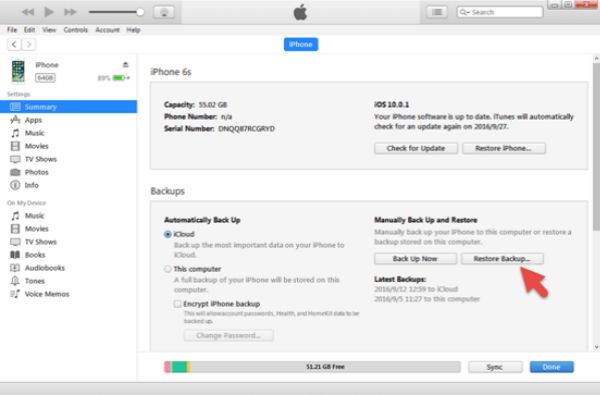
Don't disconnect iPhone/iPad during the restoring process. All exiting on iPhone/iPad will be replaced by the data in the iTunes backup file you've selected.
EelPhone iPhone Data Recovery provides the way to recover deleted Safari history only rather than all data in one iTunes or iCloud backup file. Choose the best way to get deleted Safari history back on iPhone from all ways above.
Alex Scott
This article was updated on 30 December, 2021

Likes
 Thank you for your feedback!
Thank you for your feedback!




