Summary
SD Card recovery for Android is an effective method to recover deleted data from SD Card in Android. Or for removable SD Card, you can plug the SD Card into the card reader, use the computer data recovery software to scan out deleted data in SD Card.
SD Card is another storage to save data, you can insert one SD Card into Android phone to increase Android storage space, store part of data to SD Card directly to free up more space for Android internal storage. Set up the SD Card as the storage place when Android internal storage is full, it's also a good way to save Android data no need of erasing any data in Android phone when the Android internal storage is full.
When you formatted SD Card, all data in the SD Card will be erased then, formatted SD Card recovery should the help of the sandisk SD Card recovery tool, which memory card recovery software you can use depends on where the SD Card is: when the SD Card was insert into the Android phone, use the EelPhone Android Data Recovery tool to recover pictures from SD Card; if you removed the SD Card from Android phone, insert SD Card into the SD Card reader, plug the SD Card into the SD Card reader, then use the EelPhone Data Recovery tool to scan SD Card directly in computer.
- Method 1: How to Recover Deleted Files from SD Card Android Without PC
- Method 2: How to Recover Deleted Photos from SD Card Android
- Method 3: How to Restore Deleted Files from SD Card from Windows/MAC
Method 1: How to Recover Deleted Files from SD Card Android Without PC
SD Card was set up as the customized storage space to save some files on Android phone. It's better to save photos and videos to SD Card, because you can change the SD Card when the old SD Card is full and keep the old SD Card to save all photos and videos forever.
If you want to recover deleted files from SD Card Android without PC, the Recently Delete album in Android Gallery and the backup files are two effective methods to recover deleted files from SD Card without PC.
Recover Deleted SD Card Files from Recently Deleted Album
When the photos and videos were saved in SD Card, recently deleted SD Card photos and videos are still saved in the recently deleted album in Android gallery.
Unlock Android phone, go ahead to Gallery app in Android, locate the recently deleted album from galley, select the deleted photos and videos you've deleted from SD Card, tap on Restore button to recover deleted pictures from SD Card.
All files in the recently deleted albums were erased also, turn to the second method to recover deleted SD Card files from Google Drive.
Recover Photos from SD Card Without PC from Google Drive
All files in SD Card were synced to Google Drive, it's easy to recover deleted SD Card files by installing Google Drive app on Android phone.
Install Google Drive app on Android phone, sign in with the Google account and password of Android phone, select the files you want to restore from Google Drive.
When you can't find out deleted files from recently deleted or Google Drive backup files, use the memory card recovery software to recover deleted photos from the memory cards directly.
Method 2: How to Recover Deleted Photos from SD Card Android
EelPhone Android Data Recovery is the best SD Card recovery software for Android in the market even when you formatted SD Card. It's one computer app which scans Android device.
Step 1: Free download SD Card recovery software-EelPhone Android Data Recovery to the computer, two available versions, download the exact version according to your computer operating system. From the home interface of the memory card recovery software, tap on Recover Lost Data from all features.

Note: But if you saved WhatsApp or Wechat data to SD Card, and what you want to recover is WhatsApp or Wechat chat history, select Recover WhatsApp Data or Recover Wechat Data rather than Recover Lost Data.
Step 2: Plug the Android phone into the computer using the original USB cable, don't disconnect Android phone during the whole process.

Step 3: Select the data type you want to recover from SD Card. How long does it take to scan out all data you've selected depends on the size of selected data.
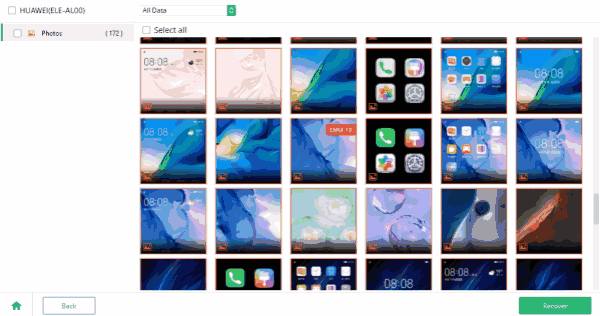
It's the Android SD Card recovery software when the SD Card was plugged into the Android phone. But when you only have one SD Card but no Android phone or the Android phone doesn't support SD Card, use EelPhone Data Recovery to scan SD Card directly from the third method.
Method 3: How to Restore Deleted Files from SD Card from Windows/MAC
EelPhone Data Recovery is one data recovery tool-recover all data in Windows and MAC, when you plug SD Card reader into the computer, the tool will scan the SD Card data also, including the deleted files in SD Card.
Precaution: Prepare one SD Card reader so that you can make connection between SD Card and computer without mobile device.
Step 1: Download EelPhone Data Recovery tool to the computer-Windows version or MAC version depends on the pc operation system. Install and launch the tool in the computer, at the same time, plug the SD Card Reader into the computer.
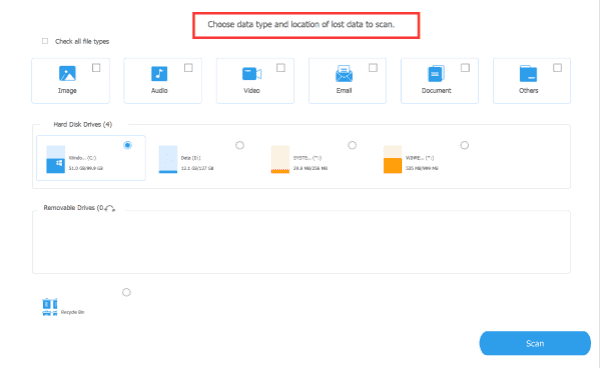
Step 2: From the interface of selecting the recovery data type, locate the SD Card reader from “Removable Drive”, then tap on the Scan button to start scan SD Card deeply.
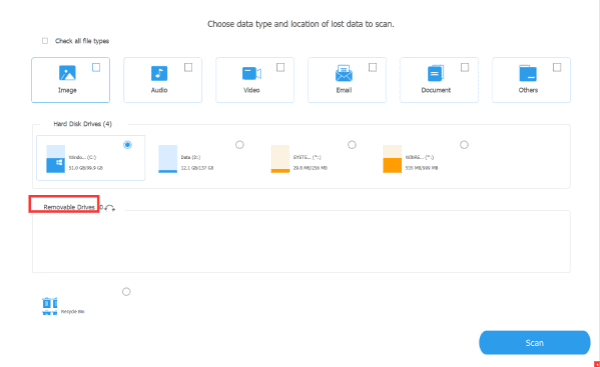
Step 3: Don't remove the SD Card reader from computer during the scanning process. If the standard scanning mode can't scan out the files you want, use the deep scanning mode to scan the SD card one more time.
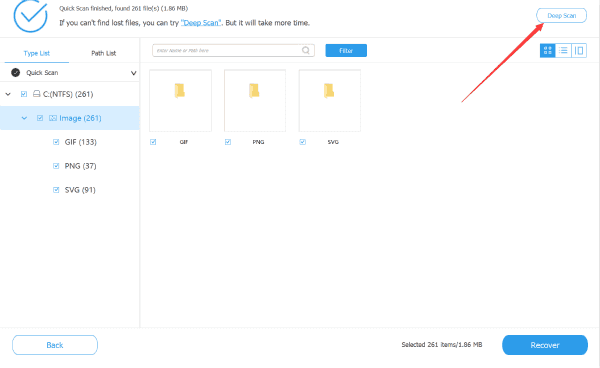
Step 4: From the scanning result after a few minutes, preview all recoverable files, select the deleted files from SD Card by tapping on the Recover button.
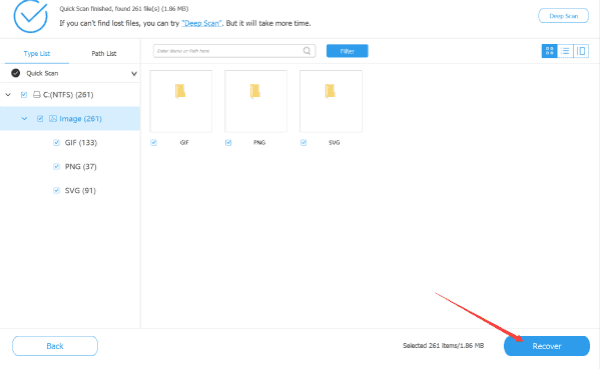
EelPhone Android Data Recovery or EelPhone Data Recovery, you can choose other data types to recover rather than only files in SD Card. Backup file is still the best way to recover images from SD Card, backup SD Card data regularly. When SD Card storage space is full in Android phone, replace it with a new one rather than deleting files in SD Card.

Likes
 Thank you for your feedback!
Thank you for your feedback!




