Summary
Apple TV screen mirroring not working and can't connect to the AirPlay. You can't mirror videos and audios or other data in iPhone/iPod to Apple TV or other speakers and Smart TVs, follow the steps below to fix AirPlay not working issue.
AirPlay of Apple make the video playing screen bigger, you can mirror videos/photos/audios on Apple TV /speakers, even other Smart TV which supports AirPlay or AirPlay 2. mirror your iDevice's screen to a bigger screen to share the happy moment with your family, having the relaxing moment in the office to make it as one entertainment center with easy by using the AirPlay to mirror audios or video to the Smart TV or speaker.
AirPlay troubleshooting moment is unprepared, it stops the plan pleasant. How to watch/listen/share the pleasant moment with your family to expand happiness?
Part 1: How to Use AirPlay
AirPlay is used to mirror videos or audios from iPhone/iPad/iPod to Apple TV or Smart TVs, it's another way to enjoy the happy moment.
On iPhone/iPad/iPod, when you're playing one video or audio, appears the AirPlay icon from the screen bottom, just tap on it, all available devices linked to the same WIFI network will appear, tap on the device you want to mirror the video or audio to.
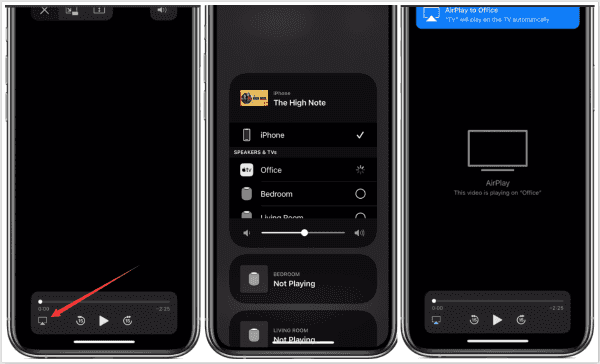
If you want to mirror the device screen of iPhone/iPad/iPod, find out the Control on iPhone/iPad/iPod where stands the Screen Mirroring icon, tap on the screen mirror icon to select the Apple TV/Smart TV you want to mirror to.
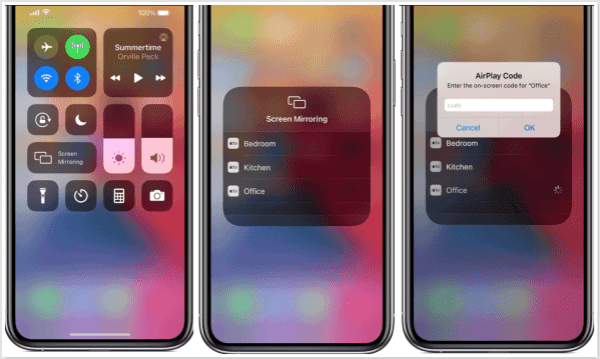
If it's failed to mirror video/audios/device screen to Apple TV and Smart TV, turn to the next part to get the effective solution.
Part 2: How to Fix AirPlay Not Working Issue
If you have the same questions that “why is my AirPlay not working” and “AirPlay not showing up on MAC” or “unable to connect to AirPlay”, AirPlay not working issue caused by several reasons below:
AirPlay not Connecting-Devices Compatible With AirPlay or Not
AirPlay 2 is the latest version of AirPlay, but not all iDevice run the AirPlay2. When the device support AirPlay 2, you can mirror the audio in multi-room at the same time, but when the device doesn't support AirPlay 2, how can you connect the AirPlay?
All Devices Support AirPlay 2:
Devices you can mirror audio from
iPhone, iPad or iPod touch with iOS 11.4 or later
Apple TV 4K or Apple TV HD with tvOS 11.4 or later1
HomePod with iOS 11.4 or later
MAC with either iTunes 12.8 or later or MACOS Catalina
PC with iTunes 12.8 or later
Devices you can mirror video from
iPhone, iPad or iPod touch with iOS 12.3 or later
MAC with MACOS Mojave 10.14.5 or later
Devices you can mirror to
Apple TV 4K or Apple TV HD with tvOS 11.4 or later
HomePod with iOS 11.4 or later
Speakers connected to the Audio Out port on AirPort Express 802.11n (2nd Generation) with the latest firmware update
AirPlay 2-compatible Smart TVs2 with the label "Works with Apple AirPlay"
Speakers and receivers with the label 'Works with Apple AirPlay'
Devices Support AirPlay
All iDevices support AirPlay but fewer speakers support AirPlay, so if you would like to mirror videos and audios on more devices, update your iOS system version to the latest one.
Devices you can mirror from
iPhone, iPad or iPod touch
MAC
iTunes on MAC or PC
Apple TV 4K or Apple TV HD
Devices you can mirror to
HomePod
Apple TV 4K, Apple TV HD, and Apple TV (2nd or 3rd generation)
Speakers connected to the Audio Out port on AirPort Express
Speakers with 'Works with Apple AirPlay' on the speaker packaging
Do you fund that the AirPlay(old version) doesn't work on the Smart TV but AirPlay 2 does? When you have the troublesome that AirPlay won t work, check your AirPlay version and if the device appears under the corresponding AirPlay version from above.
AirPlay Unable to Connect to Apple TV-Check the WIFI Connection
You should know that, it's very important to use AirPlay also, all devices should be linked to the same WIFI if you want to use the AirPlay.
For iPhone/iPad/iPod, go to Settings>WIFI, select the WIFI account that all devices will be linked to. Warning: turn on the Bluetooth on iPhone/iPad/iPod when you steam videos/audios to other devices.
Apple TV: Go to Settings > Network, choose the same WIFI account as the device you used to mirror videos/audios from. If your Apple TV uses Ethernet, check that the cable is plugged into the router that you use for Wi-Fi.
MAC: Click WIFI icon in the menu bar, connect to the same WIFI account to the AirPlay mirroring device linked.
HomePod: HomePod should also use the same Wi-Fi network as the iOS device. Go to HOME APP, press and hold HomePod, when Settings appears, tap "Move HomePod to [Wi-Fi network]" at the top of the screen, select the right WIFI network.
For third-party AirPlay-compatible speakers and Smart TVs, find out the right way of WIFI network settings.
Connect all devices to the same WIFI network if you want to use AirPlay to share device screen on bigger screen, and check the WIFI the device was linked to is available or not.
AirPlay Not Working on Apple TV/Smart TVs
The Smart TV support AirPlay and you've already used the AirPlay on Apple TV and Smart TVs to mirror videos and audios, but one day, AirPlay not working on Apple TV, the iDevice screen doesn't show up on the Apple TV or Smart TV. Have you checked that the Apple TV was powered on?
Turn on all devices you want to use AirPlay, or turn off and then turn on the device one more time to try to connect to the AirPlay, then mirror the device screen on Apple TV or Smart TVs. AirPlay 2 can even steam audio on multi-devices.
Why Does AirPlay Not Work-Devices Are Nearby?
As we described, we should turn on Bluetooth on iPhone/iPad/iPod to mirror the device screen to another device. When Bluetooth works? When the devices you need are all nearby, you can't use the AirPlay on iPhone to mirror videos in the office to the Apple TV at home. Put all devices you'll use nearby or together.
AirPlay to Samsung TV Not Working
When you use Siri to play and control video on a Smart TV, AirPlay doesn't work on Samsung tv, because the AirPlay-compatible Smart TV should support HomeKit. HomeKit isn't supported on Samsung Smart TVs. Change another way to control AirPlay on Samsung Smart TVs.
AirPlay Not Showing Up on MAC
You can't locate the AirPlay icon on MAC or you can't mirror MAC video or audio to Apple TV/Smart TV with success.
MAC supports AirPlay 2 or not
The AirPlay is the latest version of AirPlay which makes the features on AirPlay better and more stable, updates MAC to the latest iOS version and then uses the AirPlay to mirror videos and audios to the Apple TV and Smart TVs.
WIFI network connection
The MAC should be linked to the same WIFI network the Apple TV or Smart TV linked to. If the Apple TV and the Smart TV connect to the Ethernet, please plug into the cable that you use for Wi-Fi. The AirPlay is unavailable if the devices are not in the same WIFI network.
MAC is in the HOME APP or not
You should put all devices into the same HOME APP to control them with the AirPlay. HOME APP is the place to put all devices together to remote control almost all homekits in the iPhone/iPad. Add MAC to your HOME APP, then you can use AirPlay on MAC to mirror videos and audios to all Apple TV and Smart TVs in the HOME APP.
Alex Scott
This article was updated on 06 July, 2021

Likes
 Thank you for your feedback!
Thank you for your feedback!




