Summary
How to retrieve data from broken phone? Phone backup file, phone internal storage or phone removable SD Card, even broken Android data recovery tool, all ways will be listed, but which way is workable? Have a check and find out the way to recover data from Android phone with broken screen.
Android phone broken, all data in Android phone is important for you, how to get data from Android phone with broken screen? The phone totally broken or only broken phone screen? Have you move all data to internal storage or SD Card? The phone is still reachable or not? Choose the easiest and most effective method to download data from broken Android phone.
- Way 1: How to Get Data Off a Broken Phone-Broken Phone is Accessibles
- Way 2: Broken Android Data Recovery
- Way 3: How to Extract Data from Broken Phone Backup File
- Way 4: How to Get Info Off a Broken Phone SD Card
Way 1: How to Get Data Off a Broken Phone-Broken Phone is Accessible
Android phone screen was slightly broken, you can access Android phone normally even with broken screen. If you want to still get data from broken Android phone, you can backup Android phone data to Google Drive or export broken Android phone data to PC using the Android backup file.
Take the advantage of that you can still access broken Android phone, extract data from phone with broken screen to Google Drive or PC to save all data in advance.
If you're using Google Drive to backup Android phone data all along, backup broken phone to Google Drive with one. But if you don't use Google Drive to backup Android data, use the EelPhone Android Transfer software to retrieve files from phone with broken screen with one click.
Or you can move data from broken Android phone internal memory to SD Card, when the broken phone is inaccessible, unplug the SD Card from broken Android phone and export all data in SD Card with the help of EelPhone Data Recovery.
Way 2: Broken Android Data Recovery
If the broken Android is Samsung, you have another way to retrieve files from broken phone-broken Android data backup software.
EelPhone broken phone data recovery tool provides the way to get files off broken Samsung phone, just follow the guide to transfer data from the damaged phone.
Step 1: Download Android broken screen data recovery to PC, from the interface of the damaged Android data recovery tool, tap on the Recover feature.
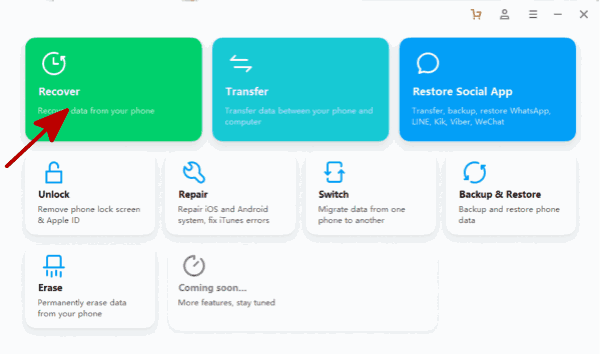
Step 2: From the left side, switch to the last feature to get data off Android with broken screen. Plug broken Android phone to computer.
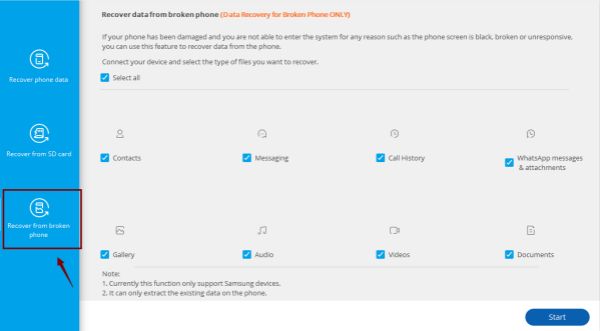
Note: It works on Samsung phone only now.
Step 3: Select all data types, then tap on the Start button to scan out all data in broken Android phone.
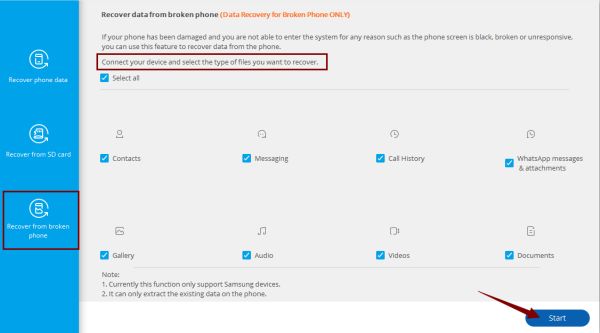
Follow the steps on the broken phone data recovery tool to export all data in broken Android phone. getting data off broken Android when the phone is Samsung phone, the broken phone data recovery tool can be one good choice.
Way 3: How to Extract Data from Broken Phone Backup File
The broken phone isn't the Samsung phone, you can't access broken Android phone anymore. It doesn't matter if you've backed up broken phone data in advance. Just restore from backup file to get back all data in broken Android phone.
Restore broken phone data from backup file in new Android phone. Use the Google Drive account of broken Android phone in new Android phone, then upload all data in Google Drive backup file to new Android phone.
Or when you backed up broken Android phone data to PC using the Android backup tool, restore broken phone data to new Android phone from PC.
It's better to backup Android phone automatically, so that you can get back all data in broken Android phone even when you can't access it one day.
Way 4: How to Get Info Off a Broken Phone SD Card
Android recovery broken screen is unreachable, you didn't backup broken phone data in advance, but you've defined SD Card as the phone data saving path. You can recover files from Android with the broken screen by taking out the SD Card from broken Android phone, export broken phone data to PC by scanning all data in SD Card.
In case that the SD Card is damaged one day, it's better to move all files in SD Card to PC. EelPhone Data Recovery is the tool to scan out all data in SD Card and save all data in SD Card to PC folder.
Step 1: Download EelPhone Data Recovery to PC, Windows version or Mac version depends on the PC system.
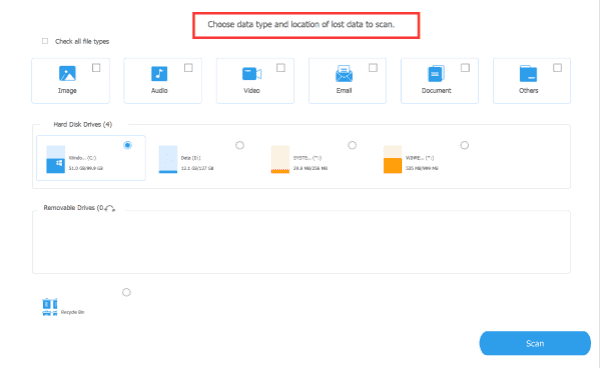
Step 2: Plug the SD Card to the PC using the SD Card reader. The tool will detect the SD Card once the SD Card was linked to the PC with success, select the SD Card as the scanning path.
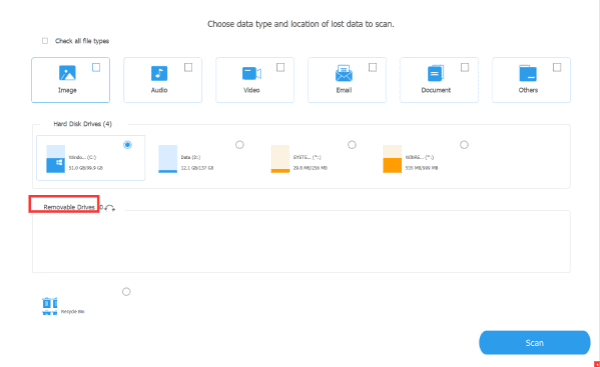
Step 3: All data in SD Card will be scanned out, from the scanning result, you can select all files or part of files to move to PC folder.
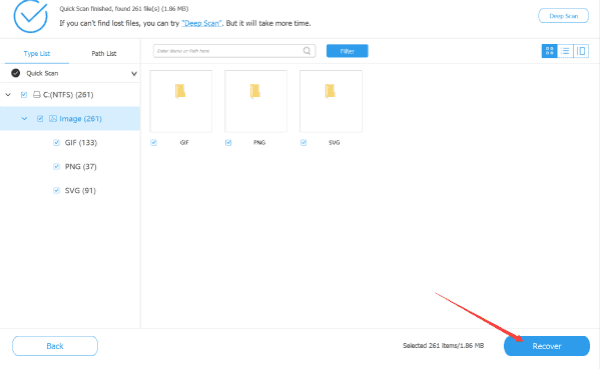
data recovery software for broken Android phone, EelPhone Broken Android Data Recovery for Samsung or EelPhone Data Recovery for all broken phones, all data in broken Android phones will be saved to PC folder. The best way is still the backup file, so don't forget to backup Android phone regularly, whichever way you use to backup-Google Drive or Android backup tool.

Likes
 Thank you for your feedback!
Thank you for your feedback!




