Summary
How to enable USB debugging with a broken screen? Android screen broken and can't enable USB debugging from Android Settings directly, prepare one OTG cable to enable debugging broken screen, it's also the method to backup Android with broken screen.
For Android phone, you can't manage data between Android phone and PC immediately when you plugged your Android phone into the computer, you should enable the USB debugging on Android phone to allow the data managed on the computer, it's also one protection for Android phone to make sure that you need to transfer data to computer, install apps to Android phone, scan out all data in Android phone.
The moment that you linked Android phone to computer via USB cable, on the Android phone, pops the window of operation type; charge only or transfer files or transfer photos, no need of USB debugging on Android phone. But when you use tool to manage Android phone, you'll be asked to allow USB debugging to get the access to scan out Android data and back it up or transfer it to another Android phone.
- How to Allow USB Debugging on Android Phone
- Can't Enable USB Debugging Broken Screen? Solved Already
- How to Allow USB File Transfer with Broken Screen
How to Allow USB Debugging on Android Phone
Generally, for the Android phone which you can reach Android Settings normally, it's easy to allow USB debugging.
First of all, of course, that you should unlock Android phone with password/pattern/pin or fingerprint.
Go to Settings on Android phone, System updates>Developer options>USB debugging, turn it on by clicking on the icon.
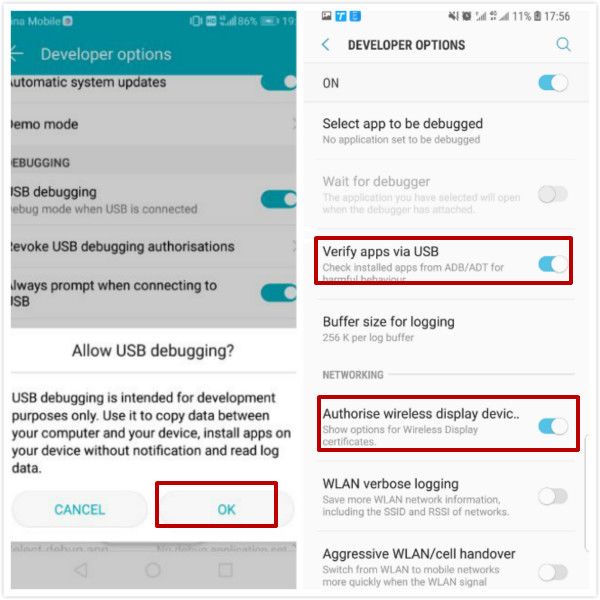
If you can't find out the Developer options from Settings, it means that you don't get the Developer right till now, just go to Settings, enter “build number” to the search box to locate the build number from Settings. On different Android phones, the build number in a different location, search it in the search box is the quickest method. Then tap 7 times on the build number option. Then return to the search box, enter “Developer options”, tap on it, where stands the USB debugging option, turn it on.
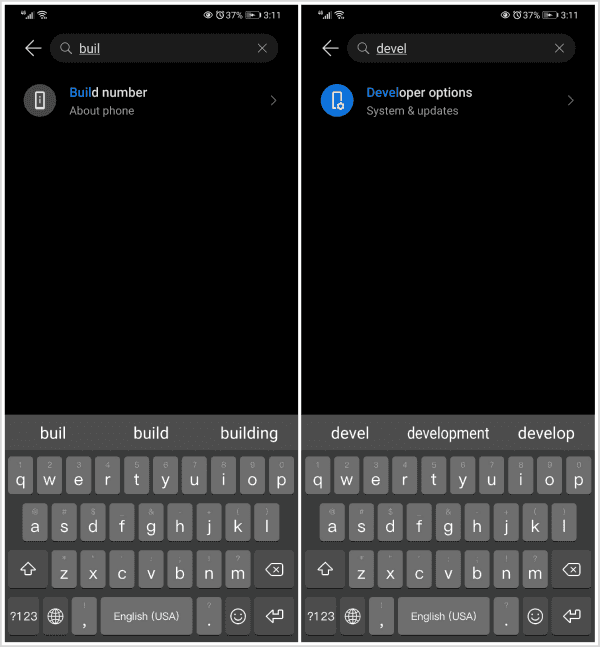
If it's the first time to enable USB debugging on Android phone, you should make the Developer options available by tapping on the build number for 7 times, if you already got the right to use the Developer options, just enable USB debugging from Developer options directly.
Can't Enable USB Debugging Broken Screen? Solved Already
Android phone with broken screen, if you can still enter Android Settings even with the broken screen, just follow the steps above to enable USB debugging on Android phone. In the case that the Android phone screen broken and you can't get into Android phone even with the screen lock password in hand, the last and the most effective method to turn on USB debugging broken screen is the OTG cable.
OTG-On The Go, is one cable to link different mobile equipment-not only between mobile device without a host, but also camera/printer/video camera. When Android phone screen broken, prepare one micro-mouse and one OTG cable, follow the steps below:
Step 1: Take out the OTG cable, plug the broken Android phone into the OTG cable micro port, and plug the micro mouse into the OTG another USB port.
Step 2: Once the OTG cable link Android phone with broken screen and the micro mouse, use the mouse to operate on Android phone as the finger.
Step 3: Unlock broken Android phone with password, go to the Settings Developer options to enable USB debugging.

During the whole operation, the micro mouse roles as the finger, use the right and left click and the scroll as the finger.
Note: The broken Android phone should support the OTG cable and get the right OTG cable according to your Android phone model:
Micro 5PIN OTG: Used for almost Android phone
Mini 5PIN OTG: Used for almost Android tablet
Micro USB3.0 OTG: Used for Samsung Note3、Galaxy S5, etc, which released before 2016
Type C OTG: Used for Samsung Note 8、Galaxy S8,Letv Phone,HUAWEI phone, etc which released after 2016.
It's also the same method about how to enable ADB debugging on Android broken screen, with OTG cable, control broken Android phone with the micro mouse, enable ADB debugging from Android Settings using the micro mouse.
How to Allow USB File Transfer with Broken Screen
Actually, you can use the same method to transfer file with broken screen, use the OTG cable to enable USB debugging on broken Android phone.
On broken Android phone, use the OTG cable to enable USB debugging by using the method above, at the same time, just cancel the screen lock Settings from Settings: Settings>Security>Screen lock, enter the right password when asked, then from all selections, choose None which means that no any protection for your Android phone.
After enabling the USB debugging on broken Android phone and remove the password protection on Android by using the OTG cable also, connect the broken Android phone to computer, you can copy the photos from Android phone's internal storage to computer directly.
The USB debugging on broken Android phone was enabled, and the screen lock was removed, the mobile transfer tool is another choice-which can transfer almost all data in broken Android phone to mobile device directly or use the Android backup and restore tool to backup Android data.
OTG cable has muti-ports also which can connect Android phone and other mobile equipment at the same time, if your broken screen Android phone supports OTG, try to use OTG to manage broken data as you like.
Alex Scott
This article was updated on 24 May, 2021

Likes
 Thank you for your feedback!
Thank you for your feedback!




