Summary
When we forgot iTunes encrypted backup password, we can't restore from backup files. It's easier to find iTunes backup password turning to EelPhone iTunes Backup Unlocker, more information we know about iTunes backup password, quicker can we recover iTunes password. iTunes restore backup password will get back in clicks.
What's my iTunes backup password? When we connect iDevice to iTunes, and want to backup iDevie data to iTunes, there is a feather to encrypt backup files with one password, it's iTunes encryption password, it's different from iTunes password, of course, we can set up iTunes encryption password as the iTunes password.
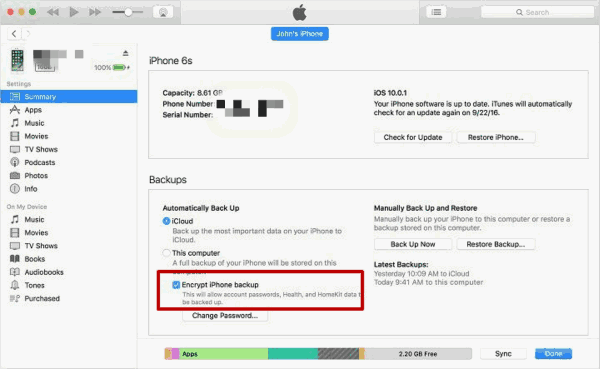
Maybe it's so long time we restored from iTunes backup file, we forgot iTunes backup password. But when we deleted or lost iOS data, the only free way to restore deleted iOS data from iTunes backup file. For the safety of iTunes backup file, we always encrypt iTunes backup file with one password. The iTunes backup password can be same as iTunes account, we can also give another different iTunes password for it. If we don't write down iTunes backup password, we will forget iTunes backup password.
Once forgot iTunes backup password, we have another way to find backup iTunes backup password-EelPhone iTunes Backup Unlocker, which can retrieve lost or forgot iTunes backup password with ease. We also have 3 different recovery type depending on the information we remember of iTunes backup password.
iTunes Backup Password Recovery in Use When Forgot iTunes Password
iTunes backup encryption password can be recovered with EelPhone iTunes Backup Unlocker even without any information, and we have 3 ways to recover iTunes backup password.
Step 1: Free download EelPhone iTunes Backup Unlocker on Window or Mac.
Tap on Download above, the recovery tool can be installed in Window and Mac, launch it after the installation, from the interface of the EelPhone iTunes Backup Unlocker, we can get two functions: Unlock iTunes Backup and Remove iTunes Encryption Settings, what we need here is the former-which will recover iTunes backup password with ease. Click on it without any hesitation.
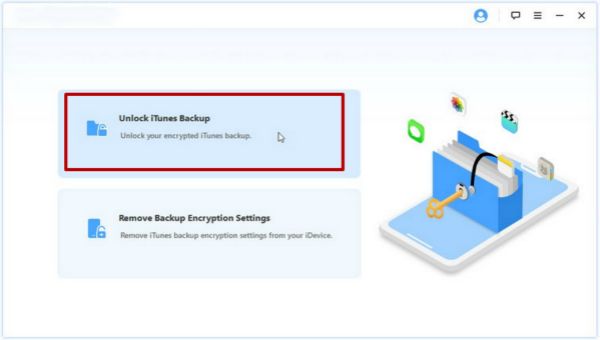
Note: The iTunes will be launched at the same time automatically. The unlocker need detect the iTunes backup files.
Step 2: From the backup files list, choose the backup file you want to restore.
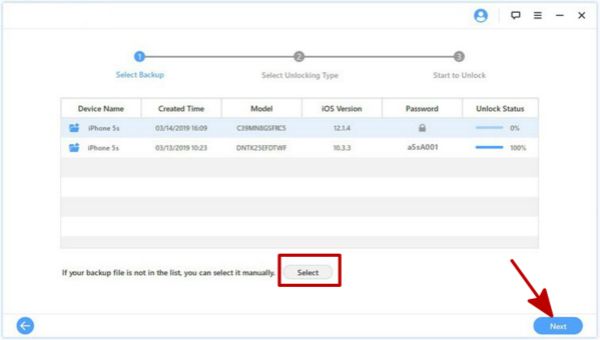
But if the backup file not in the list, you can import the backup file manually by taping on Select. Click on Next to go on.
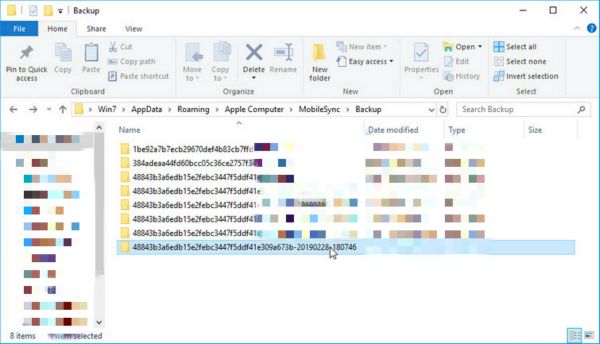
Step 3: You can't remember all the information on your iTunes backup password? Or you can still remember some character of your iTunes backup password, according to the memory of the iTunes backup password, we have 3 recovery type to get back iTunes backup password.
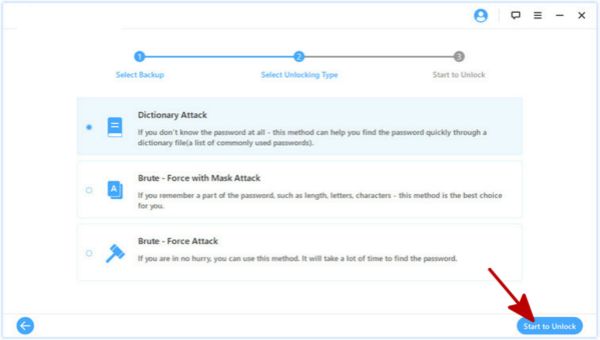
First type: Dictionary Attack
List all possible backup password in one txt document, save the document on the PC Click on Dictionary Attack, the unlocker will download the dictionary file. It takes a few minutes to analyze the dictionary file, in the end, forgotten iTunes backup password will be recovered.
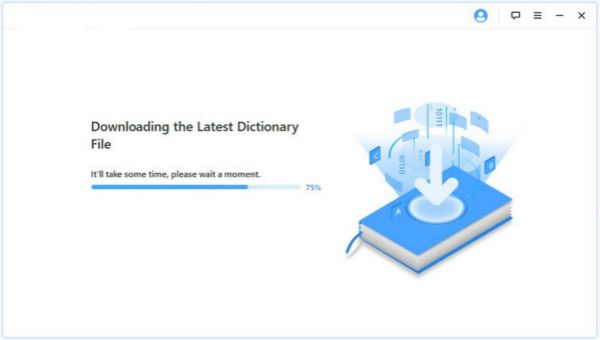
Second type: Mask Attack
Mask type is the quickest way to recover iTunes backup password, because we should provide more information of your iTunes backup password: The length of your iTunes backup password; the number or character about the backup password, more we know about the password, quicker can we get back iTunes backup password.
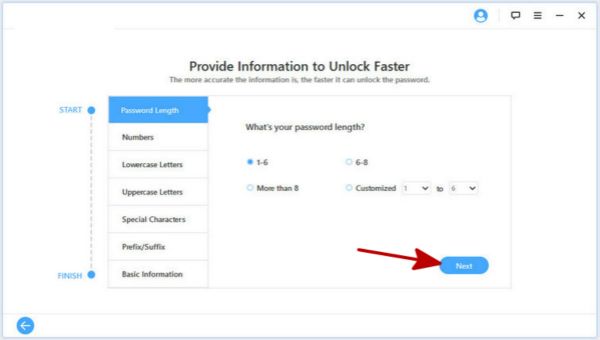
Third type: Force Attack
In the case that we remember nothing about your iTunes backup password, turn to this recovery type. The shortage of this recovery type is a long time of the iTunes backup password recovery. Be patient during recovering the iTunes backup password.
Step 4: Click on Start Unlock to get back forgotten backup password. What we should do is waiting, take the recovered iTunes backup password to unlock encrypted iTunes backup files. We can rreset iTues backup password now, or cancel the setting of iTunes backup encryption.
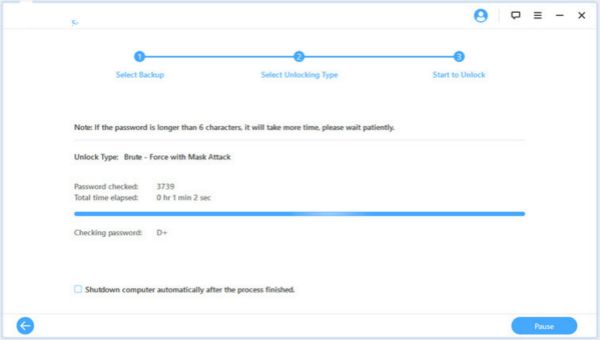
It's the only way to find back iTunes backup password when we forgot it, and we can also remove iTunes backup settings to solve the problem when we forgot iTunes encryption password.
Alex Scott
This article was updated on 30 December, 2021

Likes
 Thank you for your feedback!
Thank you for your feedback!




