Summary
How to make the taskbar go away? When you don't need the taskbar on Windows tablet and desktop mode, you can hide toolbar on Windows from taskbar settings.
Why is my taskbar not hiding? you didn't make taskbar disappear from taskbar settings, how can you hide your taskbar? Customize taskbar settings from Windows taskbar settings so that you can hide taskbar on Windows 10.
- Part 1: How to Make Task Manager Always on Top
- Part 2: How to Hide Taskbar Windows 10
- Part 3: How to Minimize Taskbar Windows 10
Part 1: How to Make Task Manager Always on Top
Do you know that you can not only make the taskbar on the bar, you can make the taskbar on the top/left/right of the Windows screen? Make the task manager always on top to have a new screen lock for Windows. It's easy to change the taskbar manager location on the Windows screen.
Step 1: On the home screen of Windows, find out the search box from the left bottom corner, enter “taskbar” to the search box, click on Enter key to find out the taskbar from Windows. If the search box doesn't appear on the Windows taskbar, tap on Start icon, then click on Settings, enter the taskbar letter to the search box to find out the taskbar settings interface.
Step 2: From taskbar settings, find out the “Taskbar location on screen”, you'll find that there are four different taskbar locations on screen: Bar/Top/Left/Right. Switch to Top to make taskbar on the top of Windows screen.
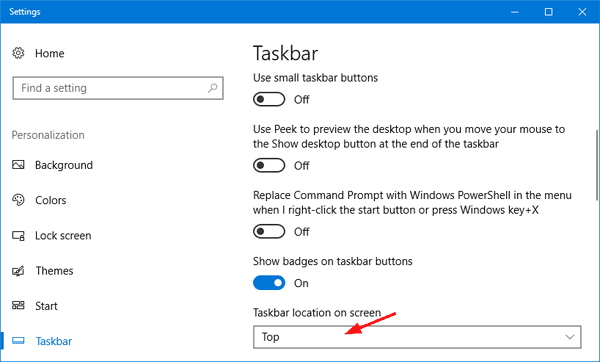
Of course, you can use the same method to make task manager to the left or right side of the Windows screen. Move the taskbar to any location you want by following the steps above.
Part 2: How to Hide Taskbar Windows 10
How to hide taskbar when full screen? When you switch to desktop or tablet mode, how to hide taskbar Windows 10? Generally, Windows 10 taskbar always on top or bar if you didn't turn on the automatically hiding feature on taskbar settings.
The taskbar on top of screen or in the bar of screen and don't hide automatically unless you've turned on the automatic hiding feature from taskbar settings.
Step 1: Go to Start from the left bottom corner, tap on Settings, then enter taskbar to the search box and click Enter to find out the taskbar settings on Windows.
Step 2: Turn on “Automatically hide the taskbar in desktop mode” and “Automatically hide the taskbar in the tablet mode”.
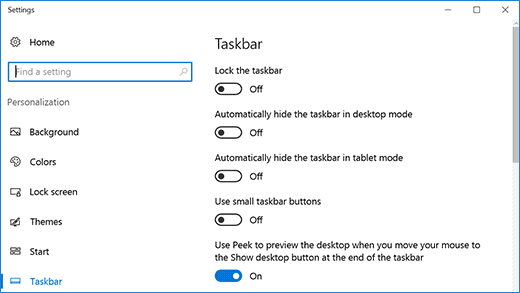
Once enabled those two features from Windows taskbar settings, the taskbar will disappear when you're in desktop mode and tablet mode, it means the taskbar manager appears only when you move the pointer on the taskbar area, or the taskbar won't appear. It's the best way to hide taskbar Windows 10 when playing games.
Part 3: How to Minimize Taskbar Windows 10
It's a little bit inconvenient when you hide taskbar Windows. You can minimize the taskbar to make the taskbar smaller and take less location on Windows screen.
You have two ways to minimize taskbar Windows:
First one: Locate the taskbar settings on Windows by entering the taskbar letter to the search box to Windows settings, from taskbar settings, turn on “Use small taskbar buttons”, your taskbar turns into the smallest size in the bar or on the top of Windows screen.
Second one: You can also customize the size of the taskbar, but first of you shouldn't lock taskbar, from taskbar settings interface, turn off “Lock the taskbar”, then move the pointer to the border of the taskbar, when the pointer turns into a double arrow, drag the border to the size you want.
The taskbar settings make the taskbar more personalized, you can change taskbar settings from Windows settings as you like.
Alex Scott
This article was updated on 18 August, 2021

Likes
 Thank you for your feedback!
Thank you for your feedback!




