Summary
Clear cookies safari iPad form iPad settings to free up more space for iPad, and avoid the cookies be peeped by others. And deleted cookies can be recovered by iPad data recovery tool. So if we want to remove cookies from iPad permanently, we need the help of one iPad cleaner, without restoration even with the iPad data recovery tool.
How to get rid of cookies on iPad? So many iPad cookies stored on iPad take the storage space on iPad. We should clear cookies on iPad regularly to free up space for iPad and also can make iPad work faster. But if we erase cookies on iPad directly, as all we know that we can use iPad data recovery tool to recover erased cookies on iPad by scanning iPad inner storage. If we want to disable cookies on iPad permanently, iPad cleaner works effectively, have a look on the guides to clear cookies on iPad.
- Method 1: How to Delete Cookies on iPad for Free
- Method 2: How to Remove Cookies from iPad via EelPhone iPad Clearer
Method 1: How to Delete Cookies on iPad for Free
And one more thing that we should know, cookies, is one part of data of a website, it's according to website rather than other tools and apps on iPad, so we can clear cookies on iPad from the website settings.
For safari browser, we can clear cookies safari iPad from iPad settings:
Settings>Safari > Advanced > Website Data to clear safari cookies on iPad. The account data will be erased once erased cookies on safari.
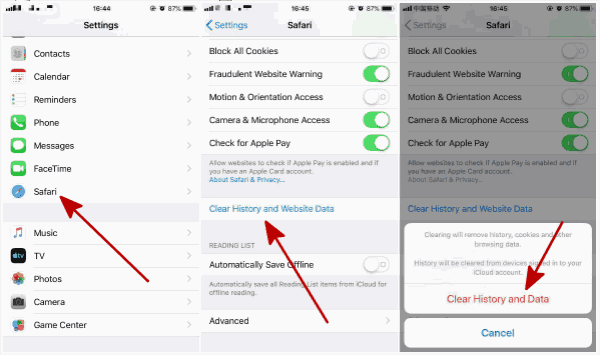
For another browser, we can also use the Settings on the browser to delete cookies on iPad, free up certain space for iPad.
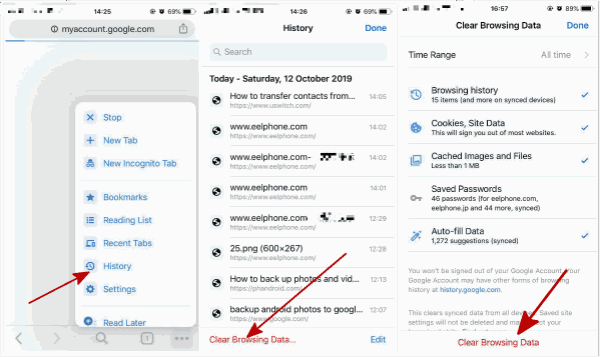
It's the direct and free method to clear cookies on iPad, and we should use the tool to clear cookies permanently without a restoration.
Method 2: How to Remove Cookies from iPad via EelPhone iPad Clearer
With iPad data recovery, we can get back deleted iPad data from inner storage, and in a few days, iPad works slowly, no enough space to store more new data on iPad.
Step 1: Free download the iPad clearer on computer by clicking on the download icon from above. And from home page of EelPhone, click on Erase feather, it's the tool to erase data on iOS device and Android device, connect iPad to computer via USB cable once launched the iPad clearer tool.
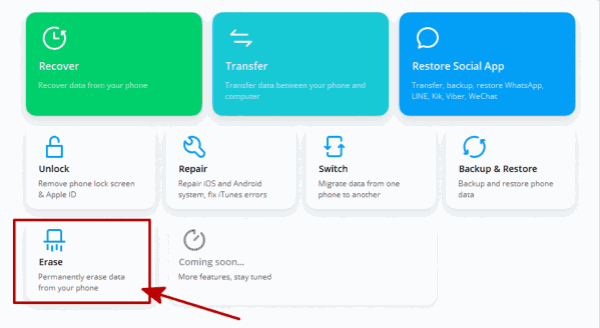
Step 2: From the left side of EelPhone iPad Clearer, click on the middle feather-Erase Private Data to start to delete cookies on iPad.
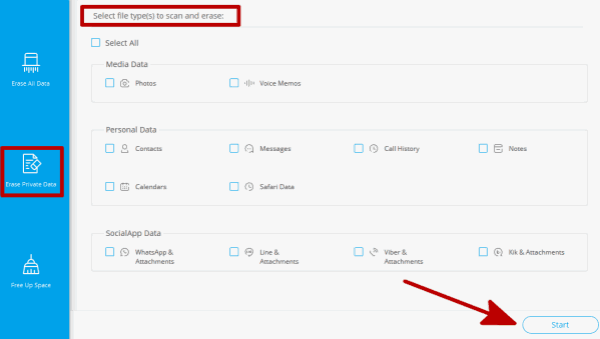
In fact, iPad clearer has three parts, from the first part, we can erase all data on iPad, and all erased iPad data is unrecoverable, so backup iPad data at first. The third feather of EelPhone iPad Clearer, delete iPad data according to the app/junk files/large files or compress photos or backup photos to computer to free up iPad space to get more space for iPad and make iPad work faster. According to your situation to select the feather to free up iPad space.
Step 3: Select Safari Data as the scanning data type, at the same time, photos/contacts/messages/app data, etc, select another data type to scan and erase if need.
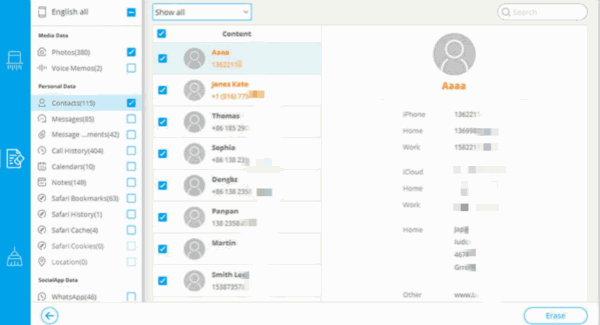
Step 4: Just wait for the clearer to scan out selected data, and from the scanning result, recheck and reselect the data to erase, click on Erase to delete cookies on iPad permanently.
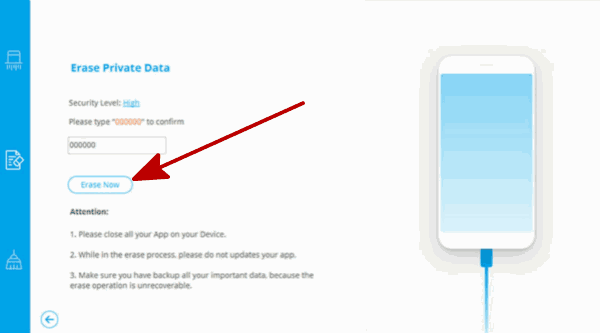
Note: One more time, if we use the EelPhone iPad Clearer to erase cookies on iPad, all erased data are unrecoverable even with iPad data recovery tool, and it's better to backup iPad data in advance. Or select the first method to remove cookies from iPad.
Alex Scott
This article was updated on 01 April, 2020

Likes
 Thank you for your feedback!
Thank you for your feedback!




