Summary
Most Apple Music is protected by DRM, so we always want to convert Apple Music to MP3, M4A, AAC, FLAC, WAV, M4B, which is used widely. Right now, we can convert Apple Music to MP3 in steps.
“ I want to turn to Android phone. My old phone is iPhone 7. iPhone 7 has been used for 3 years. Not only a lot of data in iPhone need to be transferred to Android. I used the mobile transfer tool to transfer from iPhone data to Android. But the music in iPhone, I can not directly transfer to Android, I heard that Apple Music is protected by DRM, those Apple Music cannot be played on other devices, what should I do, is there a way to convert Apple Music to mp3? ”
Yes, Apple Music-M4P format, protected by DRM, DRM is one way to protect intellectual property. Even if we have paid for Apple Music, we can not still play it in another device. At the moment that we want to enjoy Apple Music in other device, we must remove DRM protection, so that we can convert Apple Music to mp3.
Part 1: Apple Music
Apple Music-M4P is protected by DRM. With DRM, Apple Music can be only used on Apple device, when cannot play Apple Music on another device, like Android phone, music player, some people even want to burn Apple Music to CD. With DRM protection, it's never possible to play Apple Music on another device.
MP3 music format, is played in so many different devices like iPod, Android phone and Android tablet, PS4, PS3, Xbox One, Xbox 360, TV, Roku, widely used in our life, so we would like to convert Apple Music to MP3, we need one Apple Music converter free, remove DRM protection of Apple Music, then convert to MP3.
Part 2: How to Convert Apple Music to MP3
Till now, we still need to ask for one Apple Music converter to convert Apple Music to MP3. It's easy now to convert Apple Music to MP3.
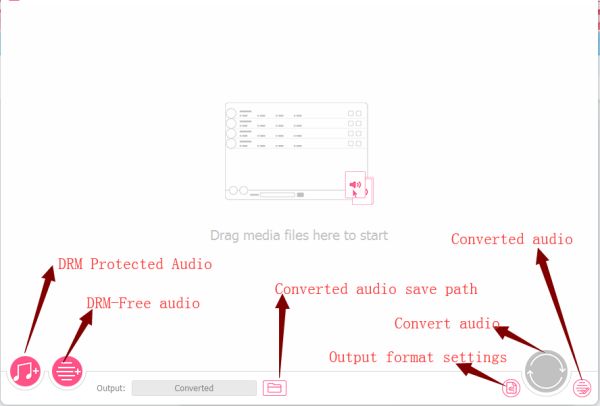
Step 1: Firstly, we need own one Apple Music converter, free download Apple Music converter on your Window or Mac. Then launch it via the double clicks on it. From the home page, click on “ Load from iTunes Library ” from the left corner.
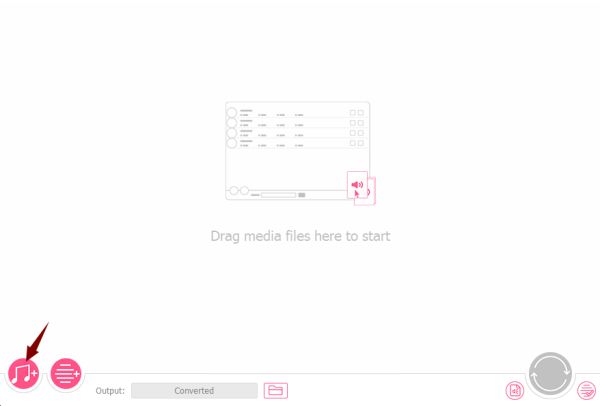
Step 2: From iTunes Library, you select the Apple Music you want converted to MP3. Those M4P Apple Music is protected by DRM.
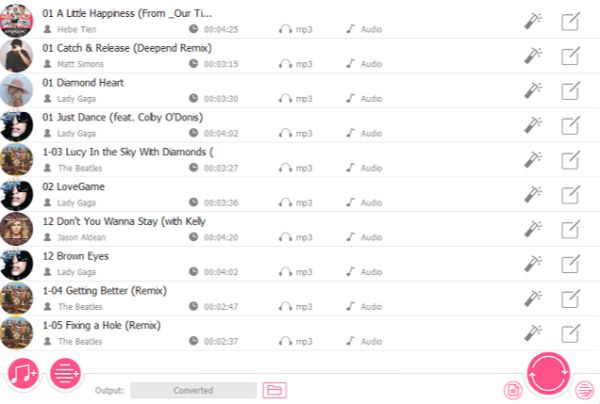
Step 3: Select “ MP3 ” by clicking on “ MP3 ” icon, you can also see other format music, like M4A, AAC, FLAC, WAV, M4B, so you can also convert Apple Music to M4A, AAC, FLAC, WAV, M4B. At the same time, you can define the output quality, there have one lossless quality you can choose. Then tap on “ OK ”.
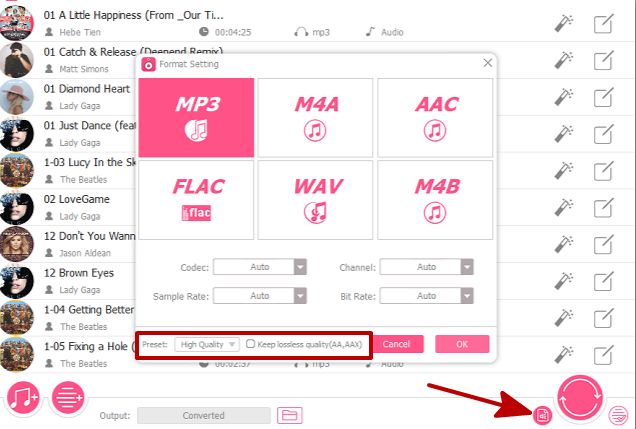
Step 4: Tap on “ Convert ”, you will start convert Apple Music to MP3.
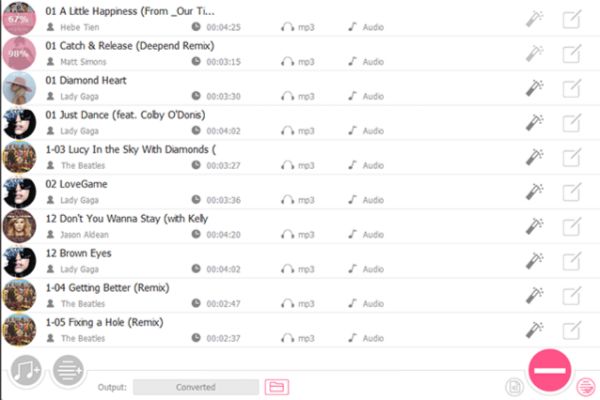
Step 5: Click on “ Converted ” from the right corner, you can see all Apple Music to MP3 music, and you can fund the save path by clicking on “ Open ”.
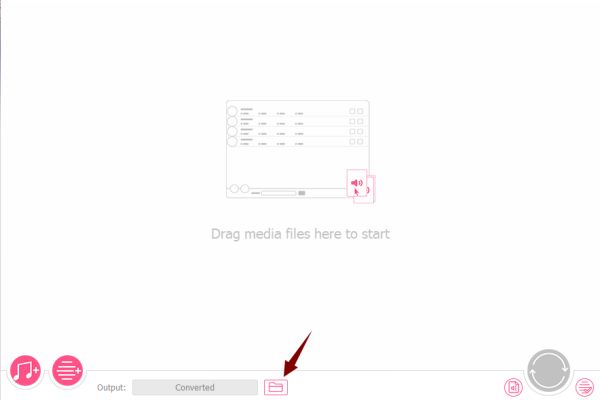
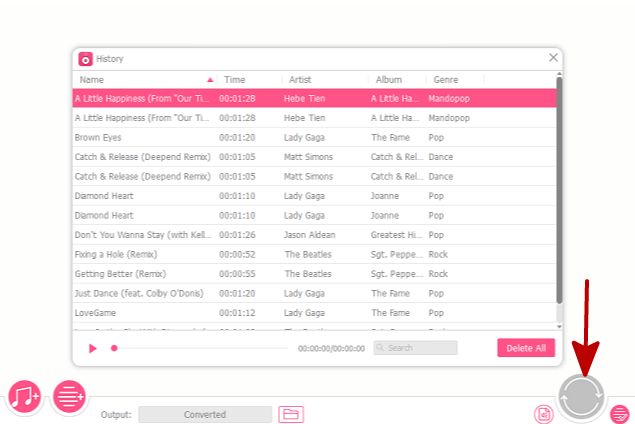
Just in 5 steps, you have converted Apple Music to MP3, free use MP3 music in other device or burn to CD.
Alex Scott
This article was updated on 30 December, 2021

Likes
 Thank you for your feedback!
Thank you for your feedback!




