Summary
EelPhone provides a free feature to put Android phone into Android mode, use the Download Mode on Android phone to root your Android phone, and flash other firmware. It's one article to provide the method to get Android phone into Download Mode, just follow the steps below.
Android Download Mode, also named Android ODIN mode, different from Android recovery mode, the Download Mode will get the higher authority so that you can flash the firmware or the programme for your Android phone.
Not only Samsung phone has Download Mode, almost all Android phone can be got into Download Mode by using the buttons on the Android phone. Whichever the purpose of using the Download Mode, we should know the effective method to get Android phone into Download Mode.
- When You Should Put Android Phone into Download Mode
- How to Put Android phone into Download Mode
- What to Do When Your Samsung Phone Stuck on Download Mode
When You Should Put Android Phone into Download Mode
In the case that you want to get more authority on your Android phone, root or jailbreak your Android phone, Android Download Mode is necessary, if you failed to put Android phone into Download Mode with the steps providing by others, use the free feature on EelPhone to get the effective way to put Android phone into download with ease.
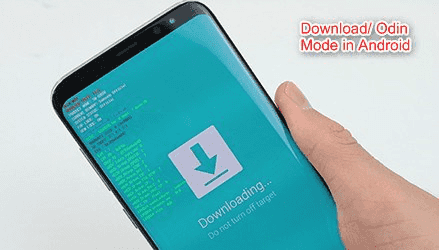
Android Download Mode is only one statue of Android device, in other words, Download Mode is only one step to root or jailbreak your Android phone, more operation on Android phone or on computer should be done by yourself. Helping you flash either the software or the firmware you need to add a new program to your Android phone or helping to root the device.
How to Put Android phone into Download Mode
If it's not the right guide to put Android phone into Download Mode, you can't root your Android phone or flash firmware/software to your Android phone with success. Enter or exit Download Mode is not the secret for all Android phone users, and it's totally free on the software now in the market.
EelPhone also provides the free method to put Android phone into Download Mode, not automatically but detailed guide to put Samsung and HUAWEI phone into Download Mode according to the model information.
Download the tool to the computer, from the interface of the tool: Enter Download Mode or Exit Download Mode is free, use it at random.

Plug the Android phone into the computer and click on Enter Download Mode. If it failed to link your Android phone to the tool, follow the methods on the tool to re-connect Android phone to the tool one by one.
Follow the guide on the tool to put Android phone into Download Mode according to the model information. Select the exact model on the tool to get the effective steps to put Samsung phone into Download Mode.
For Samsung Phone with Home Button:
If your Samsung phone is on, hold the power button to power it off, then press and hold on those three buttons at the same time: power button+volume down button+home button at the first time, release all three buttons when you see Warning on Samsung phone screen. At last press on the volume up button to get Samsung phone into Download Mode.
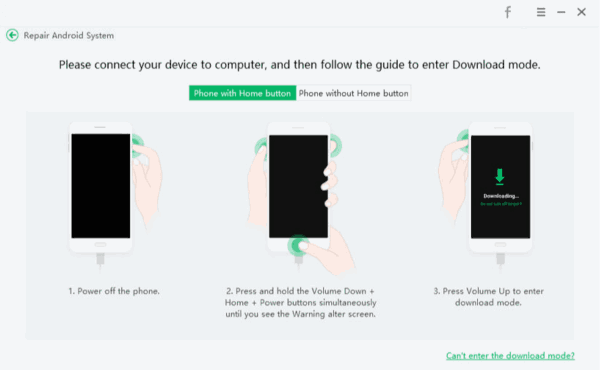
For Samsung Phone Without home button
If your Samsung doesn't have the Home button, don't worry, first of all, power off your Samsung phone if it is on. Then find out the Bixby button on your Samsung phone, if you can't locate it exactly, search online to get the Bixby button, hold the power button+Bixby button+volume button at the same time for a few seconds. Release all three buttons when the Warning appears on Samsung screen. At last, tap on the volume up button to enter Download Mode.
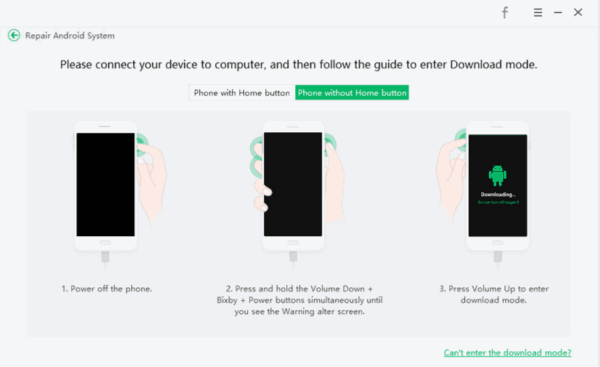
For HUAWEI Phone
Actually, the tool only provides the steps to get the phone into Download Mode: Samsung and HUAWEI, for HUAWEI phone, follow the steps below:
Same as Samsung phone, you should power off HUAWEI phone firstly, hold on the volume down and volume up buttons at the same time to enter Download Mode, no need for other operation then.
Note: Because of the brand restriction, your phone will be detected as unconnected to computer after entering Download Mode. From the main interface of the tool, tap on Exit Download Mode to make your phone exit Download Mode with one click.
You can download the tool to get the guide to put Android phone into Download Mode, you can also just follow the guide from the article above to make Android phone into Download Mode.
What to Do When Your Samsung Phone Stuck on Download Mode
Tapping on Exit Download Mode from the tool interface can't make your Android phone exit Download Mode, you can try to hold the power button for a few second, but if it doesn't work also, and your Samsung phone stuck on Download Mode and won't restore, the Samsung phone can't back to the normal statue, for system issue, turn to the Android System Repair feature from the main interface to fix Samsung phone frozen and stuck on Download Mode.
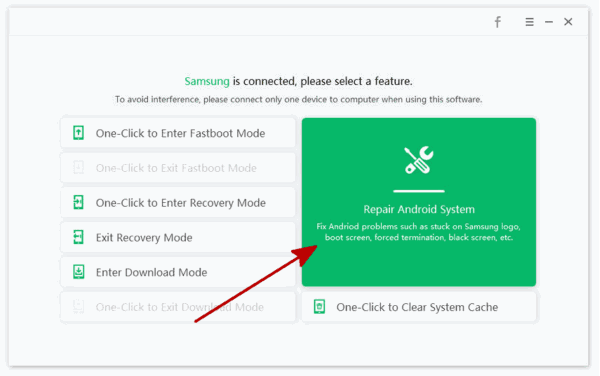
Alex Scott
This article was updated on 03 August, 2021

Likes
 Thank you for your feedback!
Thank you for your feedback!




