Summary
When we use up almost all iPad storage, the iPad work so slow and we feel so annoyed about it. And we search for methods to free up iPad storage to make iPad faster, but after a few days, pops the notice that storage almost full. Ok, we want the effective methods to free up space on iPad to me iPad works faster.
In fact, from the experience, we get different method to clean up iPad to make iPad faster: uninstall some apps on iPad; clear cache on iPad; delete videos and photos on iPad; compress photos/videos on iPad; backup iPad data to computer then delete it on iPad...
We are going to talk about several effective methods to free up space on iPad to make iPad work faster.
- Part 1: Delete Useless Data on iPad
- Part 2: Backup Useful iPad Data to Computer and Delete it from iPad
- Part 3: Compress iPad Photos to Free Up Space on iPad
Part 1: Delete Useless Data on iPad
So many apps on iPad are useless, it's so long time that we don't use it; and some photos and videos are useless also; cache on iPad also can be cleared that we have told the detailed guide.
Delete APP on iPad
Open iPad, and then select one app, hold on the app icon and release until appear the “x” on the right upper side of the app icon, tap on the “x” to delete the app from the iPad, it's the one quick and free method to free up space on iPad.
Or we can use the EelPhone iPad cleaner to delete apps on iPad permanently including all app attachment data.
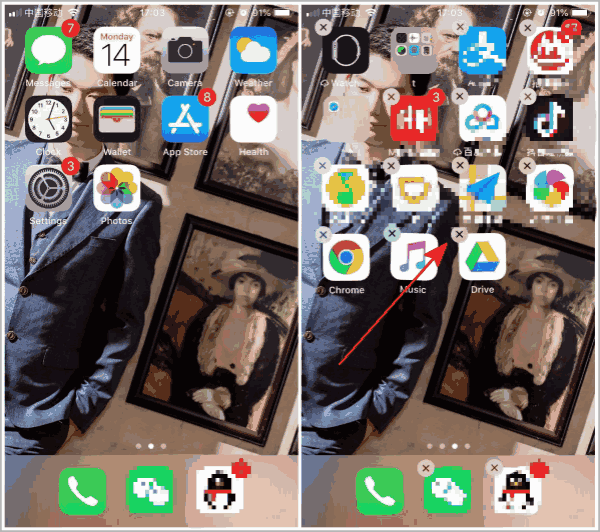
Step 1: Free download the EelPhone iPad cleaner on computer, and launch the cleaner after the installation, from all feather on EelPhone, click on Erase, from Erase feather, switch to the third feather-Free Up Space.
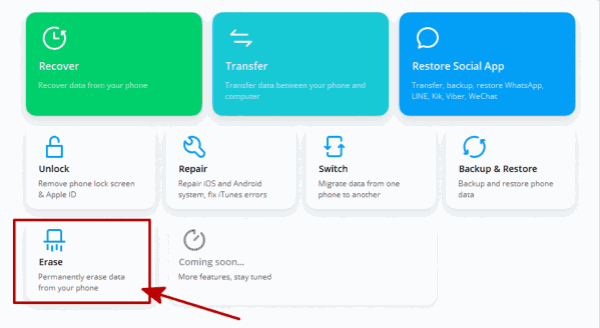
Step 2: Click on Erase Application to start to scan APPS on iPad, select the appa you want to delete from the scanning result-including app data.

Delete Useless Photos/Videos on iPad
So many photos and videos are useless, delete the useless photos and videos will free up space for iPad. Go to photo app on iPad, and then on the right upper corner, click on Select, select the photos and videos to delete. Of course we should delete from Recently Delete on iPad where save deleted photos and videos for 30 days.
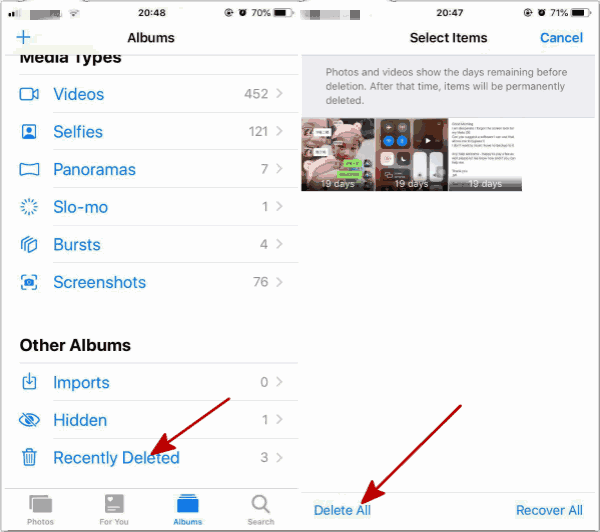
But deleted photos and videos are still recoverable from iPad inner storage with the help of iPad Data Recovery tool. So if you want to erase photos and videos from iPad in one time permanently, just use the iPad cleaner tool:
Step 1: Free download the EelPhone iPad cleaner on computer, choose the Erase feather on EelPhone, and then switch to the second feather from the left side, connect iPad to the cleaner, choose Photos as the scanning data type, of course, voice memos/contacts/messages/call history/notes/calendar/safari data/social APP data, etc, all data type, select the data type to erase from iPad permanently.
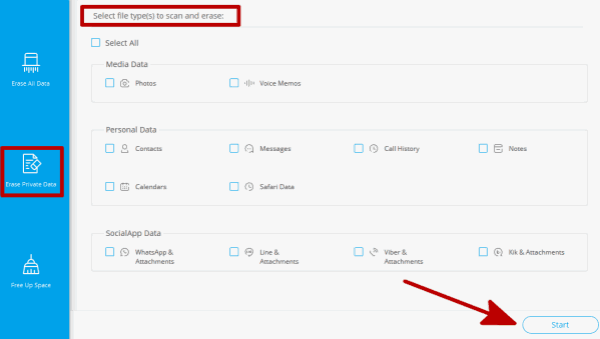
Step 2: It takes a few minutes to scan selected data type on iPad, from the scanning result on the left side, recheck and preview, we can select part of photos and videos to erase from iPad, then click on Erase to start to erase useless photos and videos permanently.
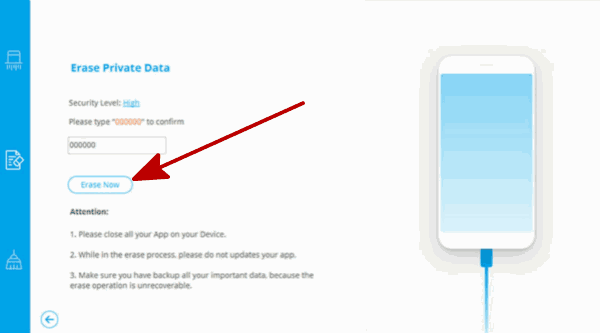
So it's better to clean useless photos and videos on iPad regularly to free up more space which can make iPad faster.
Part 2: Backup Useful iPad Data to Computer and Delete it from iPad
It's a nice habit to backup iPad data from time to time, particularly when we want to erase iPad data permanently to clear storage on iPad to make iPad faster, it's better to backup data to computer. Of course, iCloud and iTunes is the iPad backup tool, and iTunes is free for Apple users, but we always sync data from backup files to iPad by accident, all data come back accidentally, why not backup iPad data to computer, then erase all data in iPad permanently without restoration.
Step 1: Free download the EelPhone iOS Data Backup&Restore tool on computer, and connect the iPad to the tool via USB after the installation.
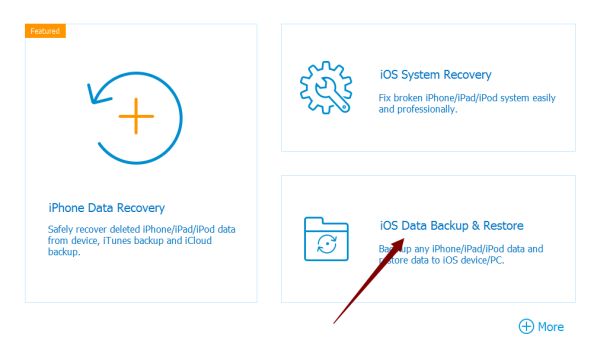
Step 2: Click on iOS Data Backup, and choose a backup type: Standard Backup or Encrypted Backup, with password or without password, up to you.
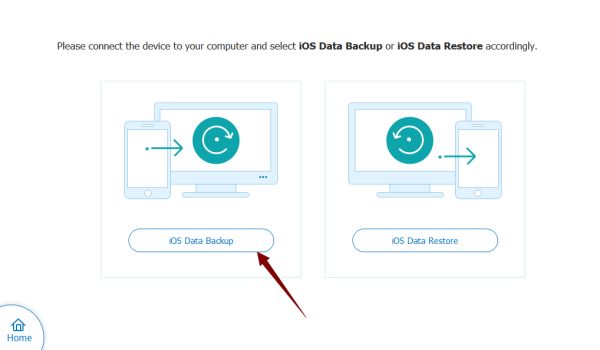
Step 3: Choose the data type to backup, choose all data to backup if you want to erase all data in iPad.
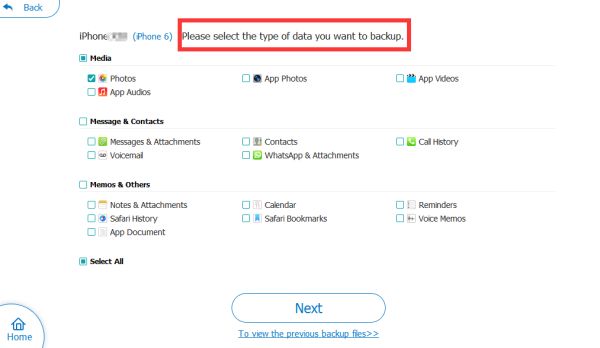
Wait the backup tool to backup all data on iPad to computer. After the process, disconnect the iPad to computer, and then delete all data on iPad to make iPad faster.
Step 1: Also need the help of EelPhone iPad Cleaner, free download it to computer, and then click on Erase feather from all on EelPhone home page. Connect the iPad to computer, from the Erase feather, choose the first method to erase all data from iPad forever without restoration. All data, all operation history, and all settings on iPad will be erased permanently. Click on Start to go on.
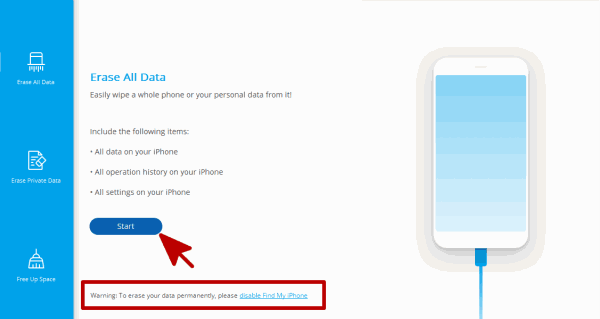
Step 2: Close up all APP o iPad, and don't update APP on iPad. Click on Erase Now, we should enter 000000to confirm the operation, because all deleted iPad data are unrecoverable after the deletion.
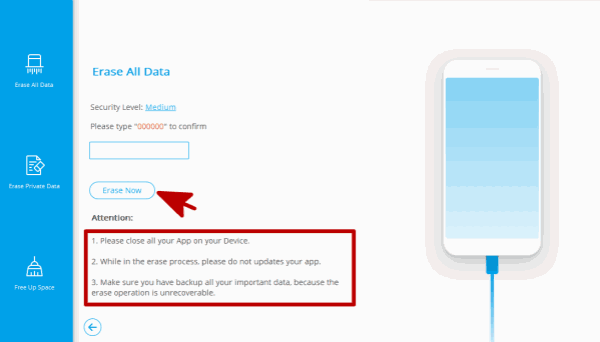
Part 3: Compress iPad Photos to Free Up Space on iPad
Photos take almost 60% space of iPad, if we can compress photos on iPad, we can also free up one large space for iPad which makes iPad faster. EelPhone iPad cleaner has another feather-compress photos to free up 75% space of iPad camera photo. If you don't want to erase photos on iPad, this is another considerable method to make iPad faster.
Step 1: On the third feather of EelPhone iPad cleaner-Organize Photos, connect iPad to the cleaner.
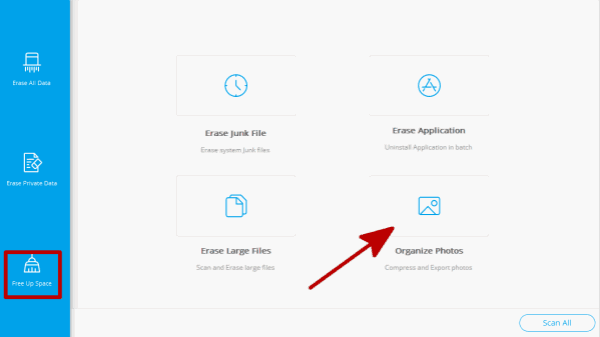
Step 2: We can compress photos and export photos on iPad to free up space in this feather, just click on Start to compress photos on iPad.
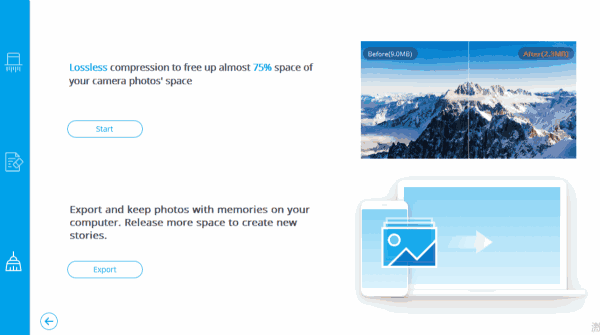
Step 3: Select all or part of iPad photos to compress, click on Start to start to compress selected iPad photos.
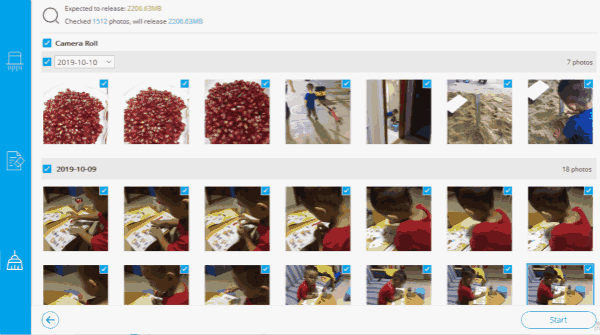
It will free-up large space for iPad, but if the iPad doesn't work faster, we can turn back to backup photos to computer and then delete photos from iPad permanently.
Alex Scott
This article was updated on 01 April, 2020

Likes
 Thank you for your feedback!
Thank you for your feedback!




